Using the menu button – Xerox XK25C User Manual
Page 32
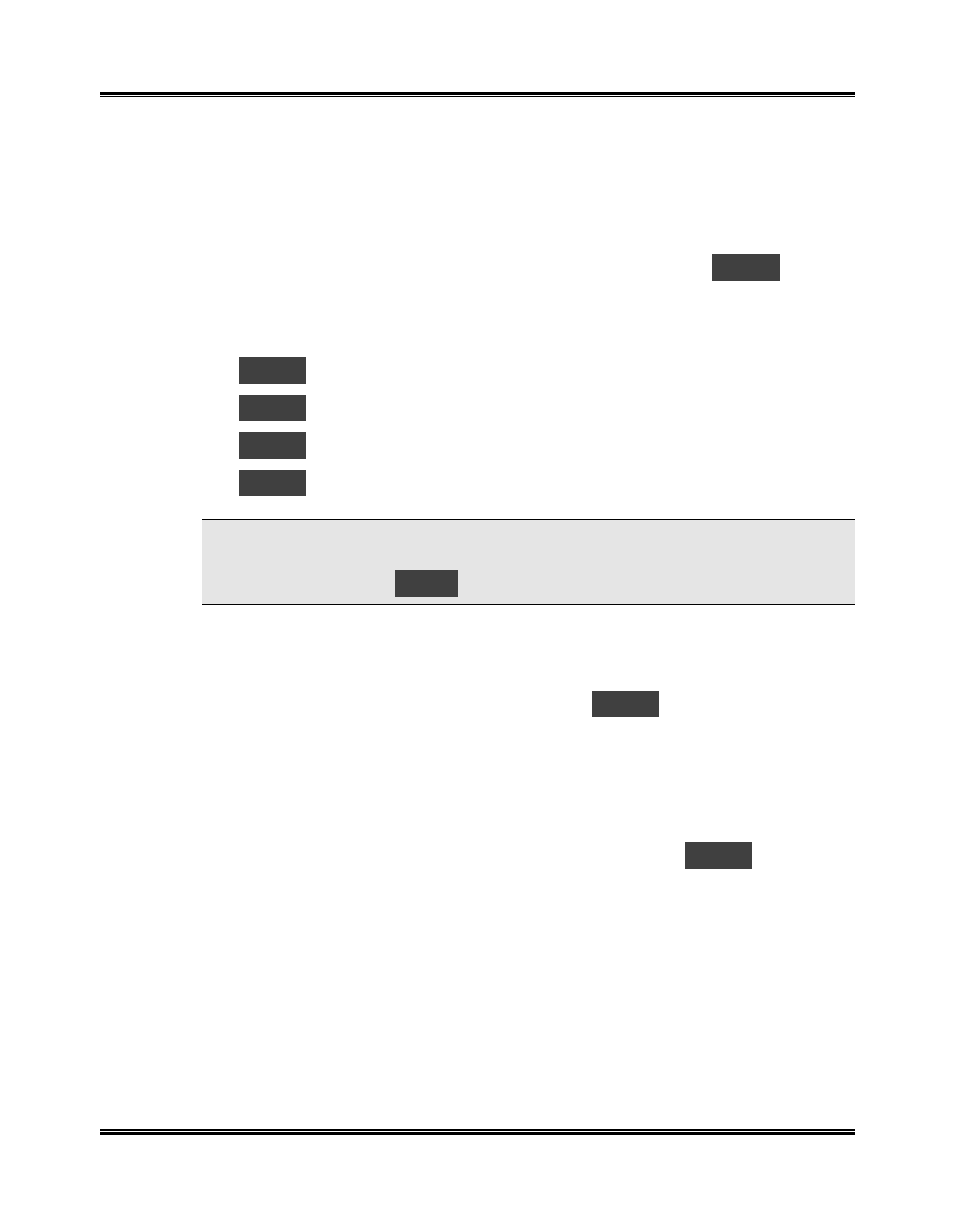
Getting Started
17
Using the Menu Button
The Menu button (located to the right of the Control Panel Display) is used
for ink cartridge functions. Each function is associated with a message code
starting with the letter “U”.
When you first press the Menu button, you will see the code
U01
.
Repeated pressing of the Menu button will cycle through the codes. When
you select the function you want, press Start to begin the procedure. The
functions are:
U01
..Changing cartridge
U02
..Aligning the ink cartridges
U03
..Setting paper size
U04
..Ink nozzle self test/cleaning
NOTE: During any Menu operation, if you do not take any action (press any
buttons) for one minute, the machine will return to standby mode. The
Display will then show
001
.
Changing Ink Cartridges
Press the Menu button until you see the code
U01
. See
Installing &
Aligning Ink Cartridges
earlier in this section or
Section 5
Maintenance/Replacing Ink Cartridges
for details.
Aligning Ink Cartridges
Press the Menu button repeatedly until you see the code
U02
. See
Installing & Aligning Ink Cartridges
earlier in this section or
Section 5
Maintenance/Aligning Ink Cartridges
for details.
