Installing software, Overview of workcentre software – Xerox XK25C User Manual
Page 37
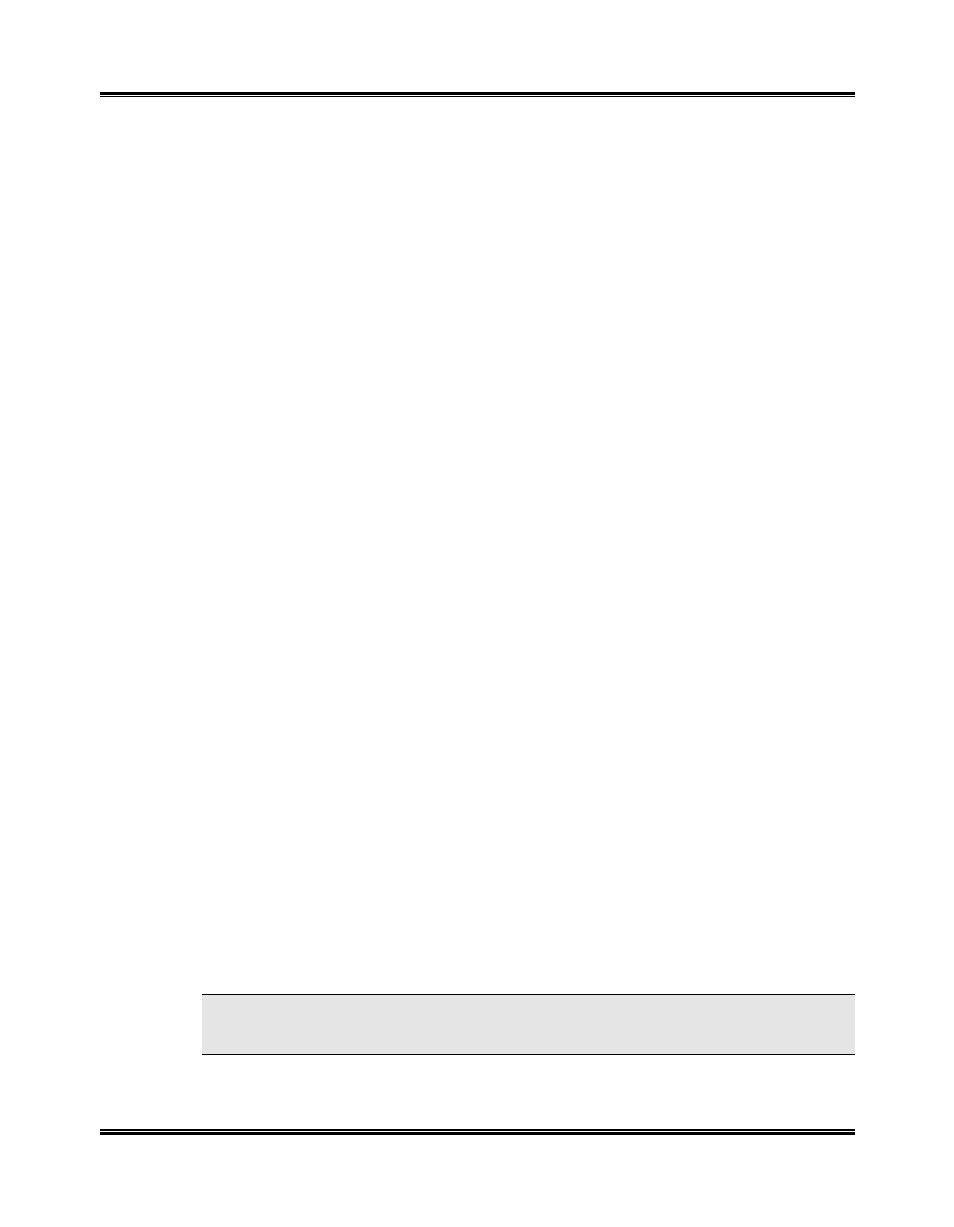
22
Getting Started
Installing Software
Overview of WorkCentre Software
Before the WorkCentre can work with your computer, you must install print
and scanner driver files. These drivers will enable your computer to properly
communicate with the WorkCentre for printing and scanning operations.
All of the necessary print drivers are contained on the Xerox CD-ROM
included with your WorkCentre.
Also included on the Xerox CD-ROM is the WorkCentre Control Program.
This program helps to manage the WorkCentre machine. See Section 5
Maintenance/Xerox WorkCentre Control Program
.
In addition to the Xerox software, two optional software applications are
included on separate CD-ROMs. These two applications work with Windows
®
95/98/NT 4.0, but not with Windows
®
3.1X.
3
Pagis Pro
®
2.0 - a suite of scanning applications. See Pagis Pro
documentation on the Pagis Pro 2.0 CD-ROM or Pagis Pro online Help
for details. You will need to install Pagis Pro using the setup.exe file on
the Pagis Pro CD-ROM if you do not have a scanning program installed
on your PC capable of using the XK35c scanner driver. See Section 3
Scanning
.
3
MGI PhotoSuite
®
- a suite of graphics processing tools. See MGI
PhotoSuite documentation on the MGI PhotoSuite CD-ROM or MGI
PhotoSuite online Help for details. You can use this software for editing
any images scanned by the XK35c. You can install this software using
the setup.exe file on the MGI PhotoSuite CD-ROM.
When you complete the Xerox software installation, the following items will
be installed on your PC:
3
Print driver for printing
3
TWAIN driver for scanning
3
Control Program for managing the WorkCentre
NOTE: When you install this software, make sure no other programs are
running.
