Printing a document from an application – Xerox XK25C User Manual
Page 41
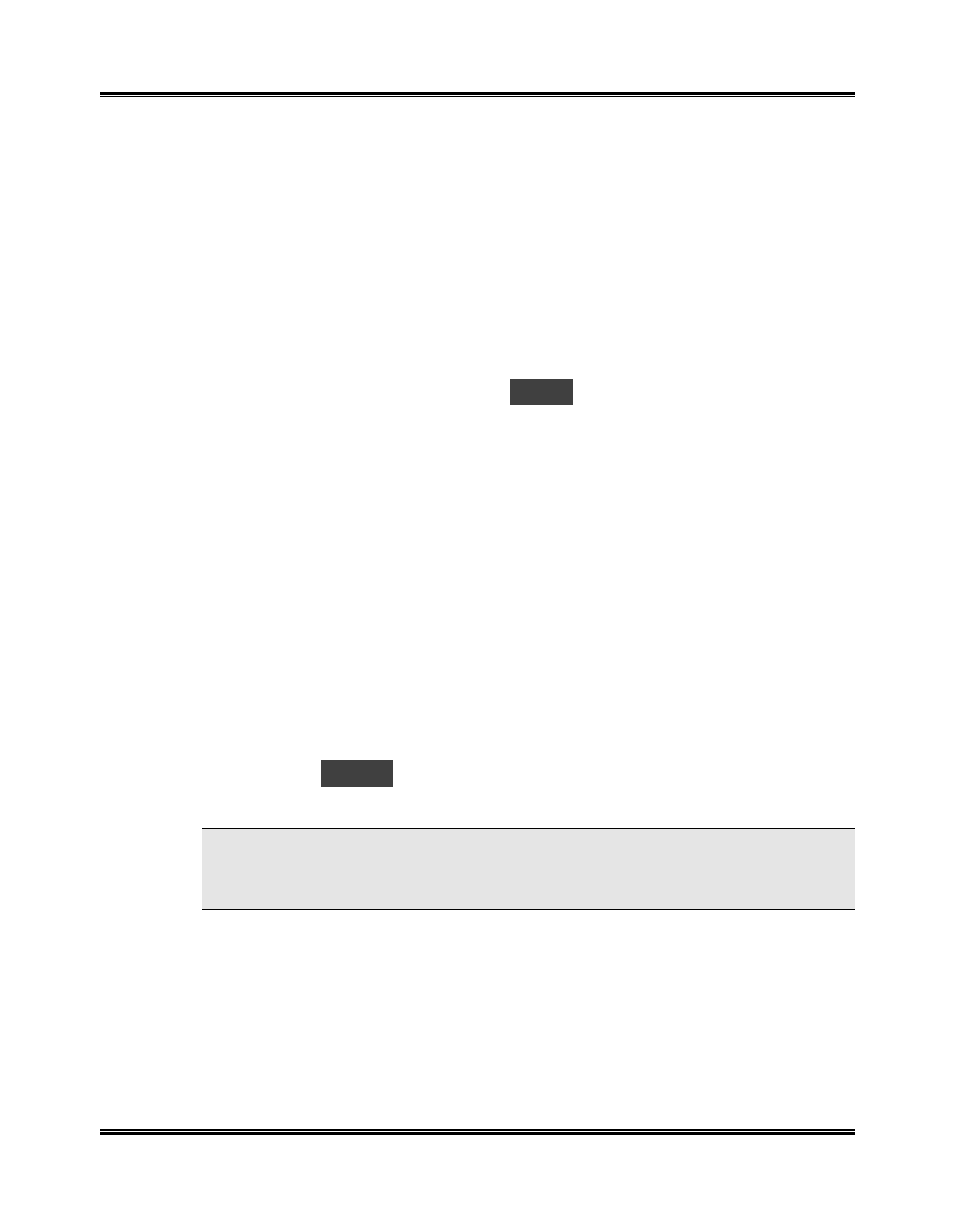
26
Printing
Printing a Document From an Application
This procedure describes the general steps required for printing from various
Windows applications. The exact steps for printing a document may vary
depending on the application program you are using. Refer to your software
application’s documentation for the exact printing procedure.
The following steps describe the typical process to print from a Windows
environment:
1
Ensure that your WorkCentre is properly connected to the computer, the
machine is powered on, there is paper in one of the paper feeders and
the Display shows the message
001
.
2
Verify that you have installed the print driver software for your machine.
See
Installing Software
.
3
Start the program you are using to create the document, and create or
open the document you want to print.
4
Choose Print or Print Setup from the File menu. Make sure the
WorkCentre is selected as your default printer. Click Properties or
Setup if you want to make any adjustments that are appropriate for
printing your document. (See
Printer Settings
)
5
Click OK to close the Properties dialog box.
6
After making any necessary changes to the printing parameters, click OK
to start the print job.
7
During the printing process, the WorkCentre Display will show the
message
PCP
, and the WorkCentre Control Program tab menu will
appear on your PC screen showing printing progress.
NOTE: The WorkCentre supports DOS printing when the DOS application is
run within the control of the Windows MS/DOS dialog. See Section 5
Maintenance/Xerox WorkCentre Control Program for more information.
