Xerox XK25C User Manual
Page 33
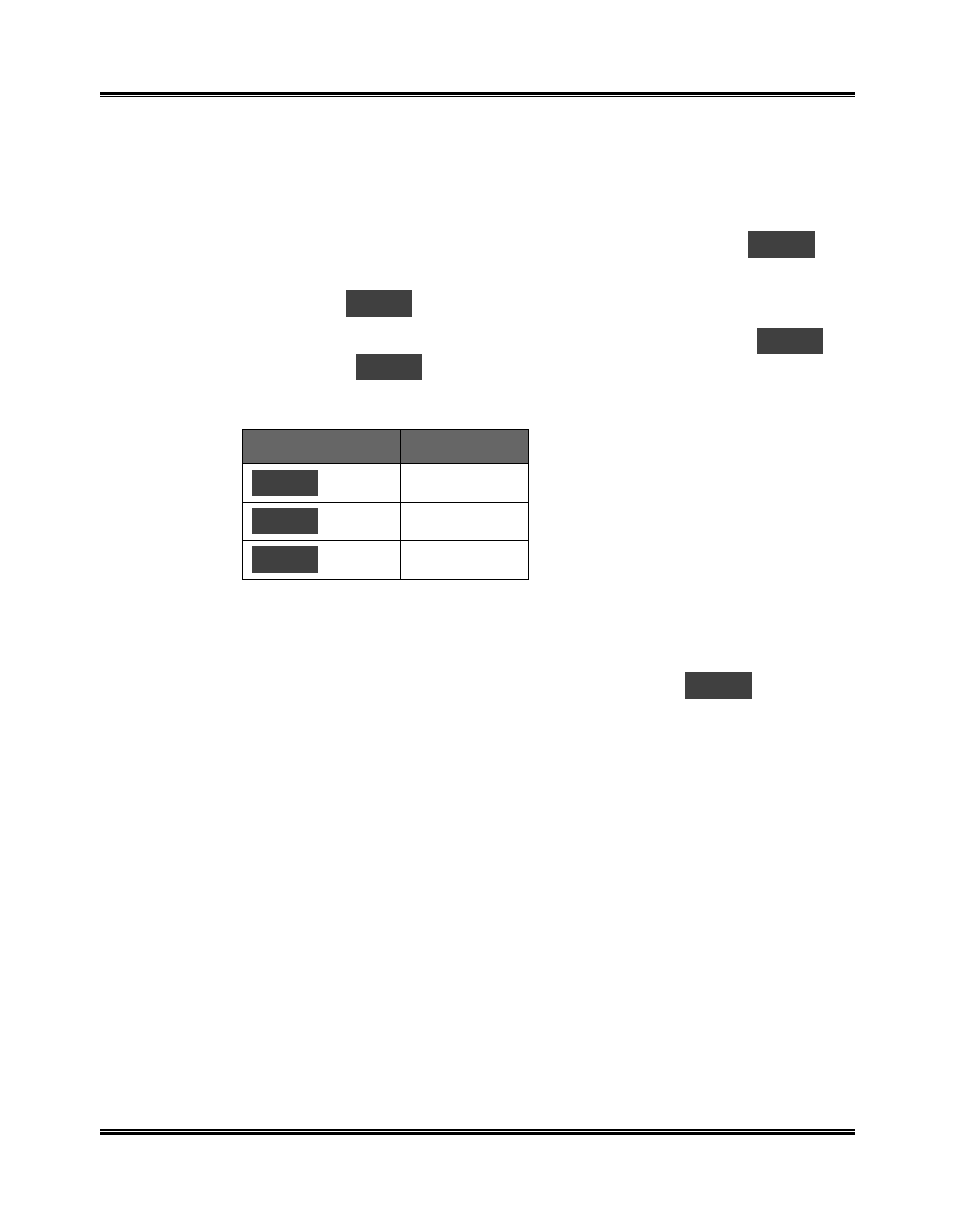
18
Getting Started
Setting Paper Size Using the Control Panel
You can load A4, letter or legal-sized paper. Your WorkCentre is preset to A4
size. If you load letter or legal-sized paper, you must set the machine to the
correct paper size.
1
Press the Menu button on the Control Panel repeatedly until
U03
is
shown in the Display.
2
Press Start.
P01
is displayed (A4size).
3
If necessary, press one of the Scroll buttons to choose either
P02
for
letterpaper or
P03
for legal-sized paper.
4
Press Start to confirm the new setting.
Display
Paper Size
P01 .
A4
P02 .
Letter
P03 .
Legal
Testing the Print Nozzles
Press the Menu button repeatedly until you see the code
U04
. See
Section 5
Maintenance/Clean Print Head Procedure
for details.
This manual is related to the following products:
