Scanning, Starting the scan process – Xerox XK25C User Manual
Page 47
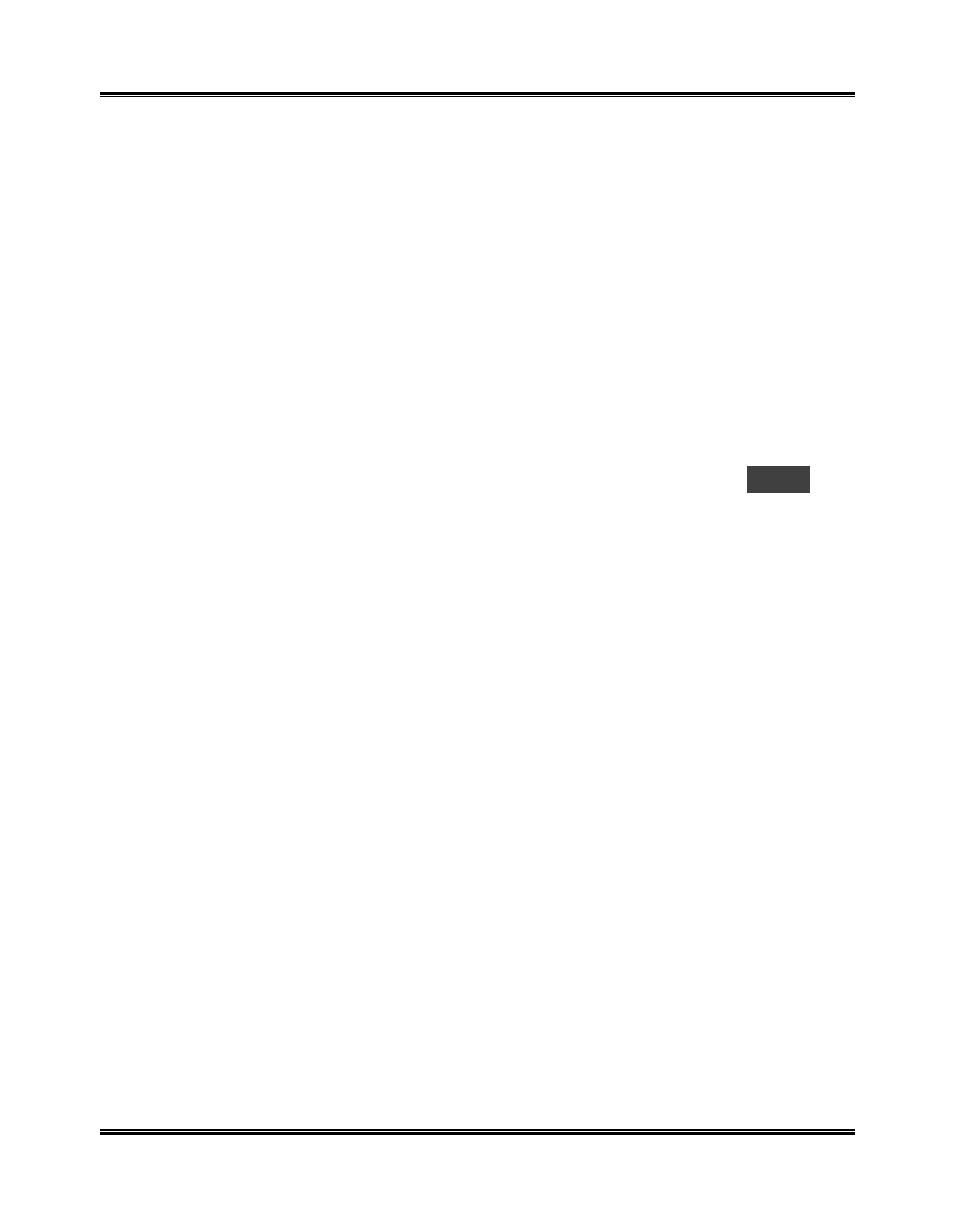
32
Scanning
Scanning
You can scan a document with the XK35c. When you installed the XK35c
software, the TWAIN driver was also installed. By using a scanning program,
such as Pagis Pro (supplied by Xerox on a separate CD-ROM), you can use
the XK35c scan function.
While every scanning program is different, follow the basic steps outlined
here to invoke the scanner driver tab menus.
Starting the Scan Process
To start the scanning process:
1
Ensure that your WorkCentre is properly connected to the computer, the
machine is powered on and the Display shows the message
001
.
2
Verify that you have installed the TWAIN driver software for your
machine. See
Installing Software
.
3
With your PC and Windows running, start your scan program. You may
have the program represented on your desktop with an icon, or it may be
accessed by selecting Start>Programs>[program name].
4
Select File>Acquire or Acquire Image>Select Source in the File menu
to bring up a list dialog. Select Xerox WorkCentre XK Series, then
select OK. If the Acquire command is not available, you will need to use
another scan program. The Pagis Pro software program provides an
Acquire function.
5
Select File>Acquire Image >Acquire to invoke the XK35c scanner
driver.
ª
