Wiping the ink cartridge nozzles and contacts – Xerox XK25C User Manual
Page 62
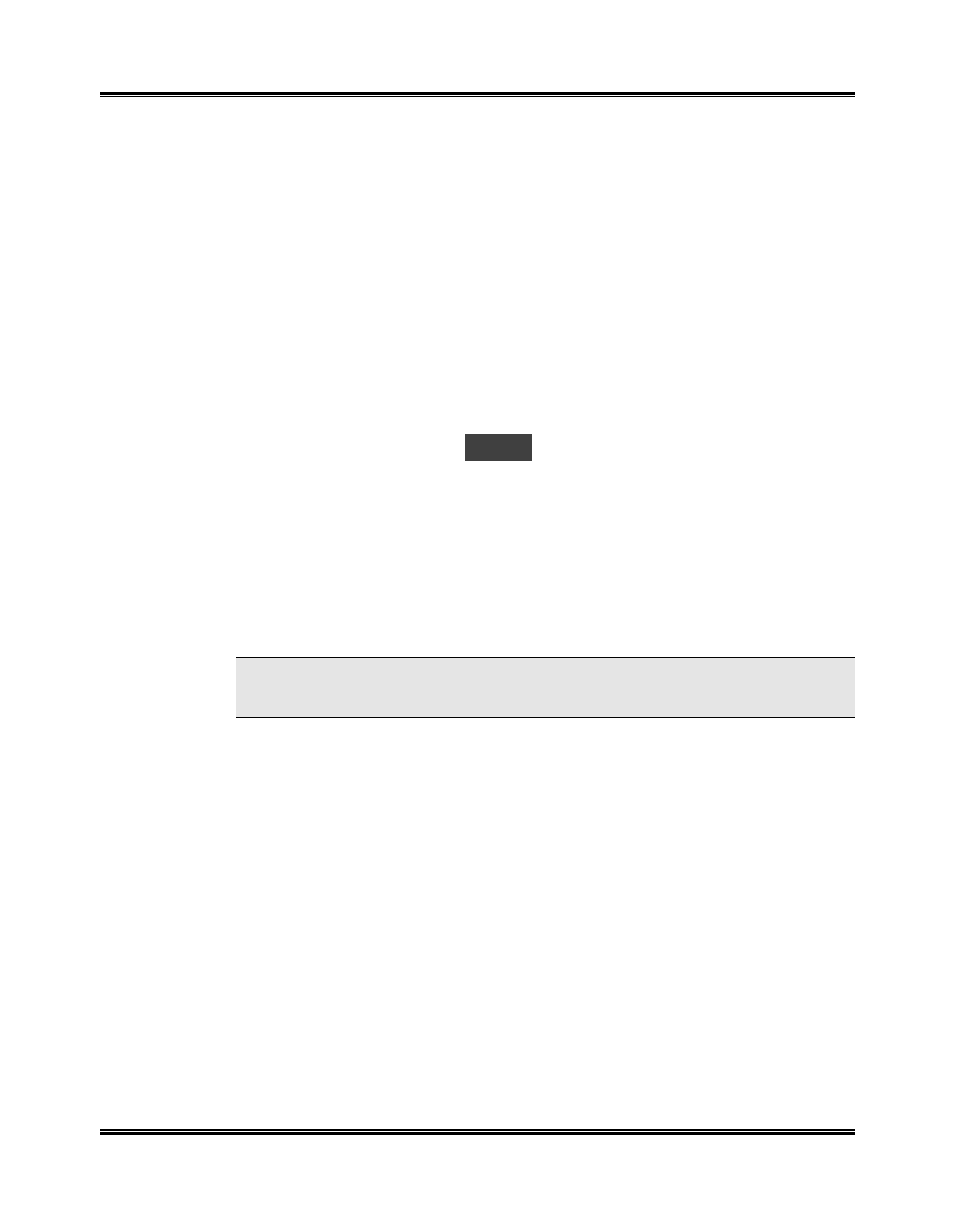
Maintenance
47
Wiping the Ink Cartridge Nozzles and Contacts
If print quality does not improve after repeating the Print Head Nozzle
procedure, the problem may be caused by dried ink on the ink cartridge:
3
nozzles
3
contacts
3
carrier contacts in the printer
Follow this procedure:
1
Lift the scanner module. Lift the cartridge compartment lid/support up so
the scanner module rests on the top edge of the lid/support.
2
Press Menu until the code
U01
appears in the Display.
3
Press Start. The cartridge carrier assembly will move into the open area.
4
Remove the ink cartridge. See
Replacing the Ink Cartridge
.
5
Use a clean, lint free cloth, dampened with distilled water only, to gently
clean the entire copper colored area, including the nozzles and contacts.
To dissolve any dried ink, hold the damp cloth against the nozzles for
about three seconds. Gently blot and wipe dry.
NOTE: If you are cleaning a color ink cartridge, be especially careful to
wipe the nozzles in only one direction so the colors do not mix.
6
Allow the copper-colored area to dry, then reinstall the ink cartridge
7
Close the cartridge compartment lid/support and scanner module.
8
Repeat the nozzle test. See
Cleaning the Print Nozzles
.
9
If the line is still broken, clean the print cartridge carrier contacts in your
machine. See
Cleaning the Cartridge Carrier Contacts
.
10
If print quality still has not improved, replace the ink cartridge.
