Xerox XK25C User Manual
Page 66
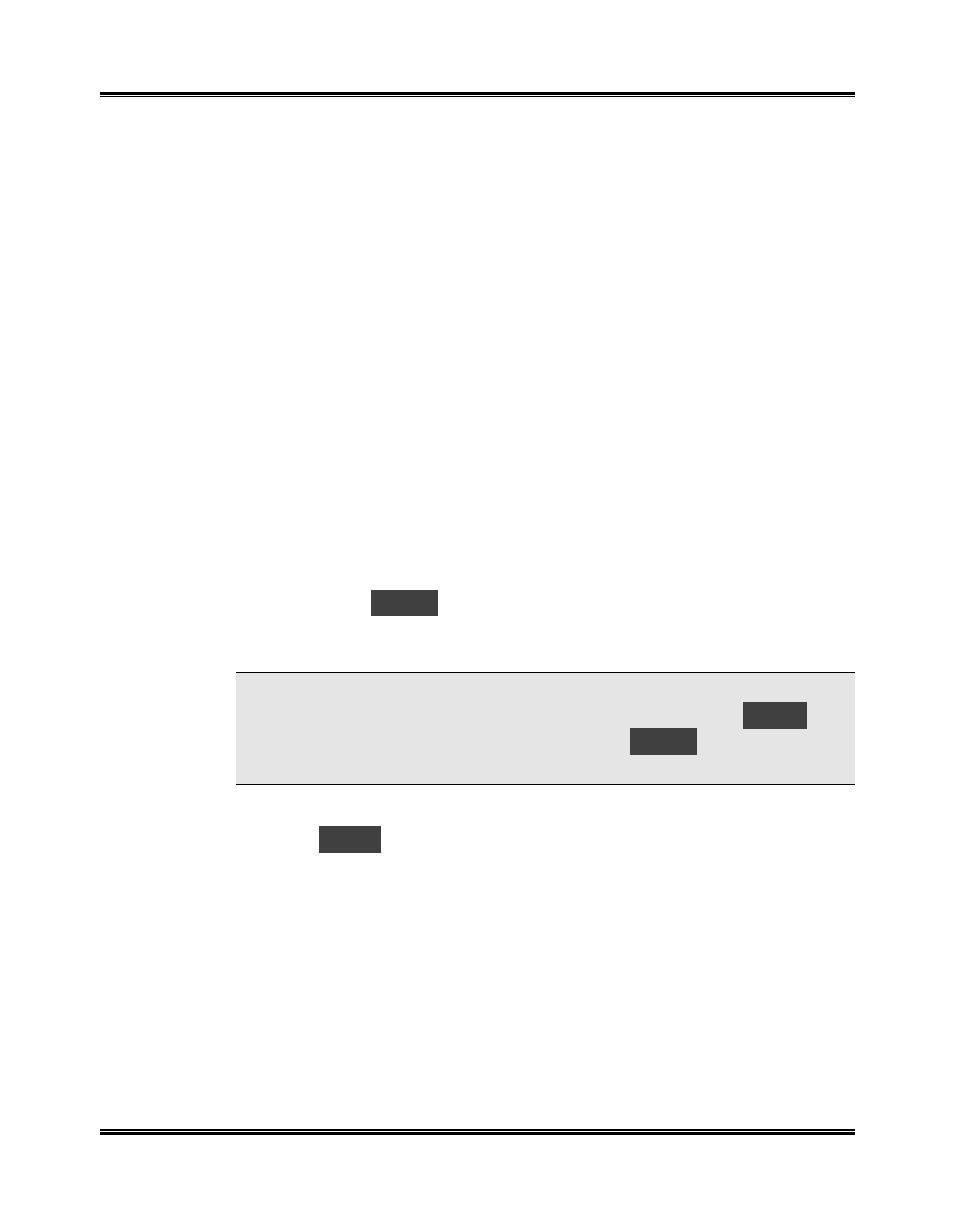
Maintenance
51
Cartridge Alignment
You should print the cartridge alignment test if vertical lines or characters
appear crooked. The cartridge alignment test will straighten the vertical lines.
To Align the Cartridge from your PC:
1
Open the Xerox WorkCentre Control Program on LPT1. Refer to
Starting
the Xerox WorkCentre Control Program
and to
Using the Cartridges Tab
.
2
Click Align Cartridges.
3
The printer feeds a sheet of paper and prints the alignment test pattern.
4
Examine the test print.
If the vertical lines are straight, no adjustment is needed.
If the lines are not straight, select the number in which the lines appear
the straightest and click OK.
To Align the Cartridge Using the WorkCentre Control Panel:
1
Press the Menu button on the Control Panel repeatedly until the
Message Code
U02
appears in the Display.
2
Press Start.
NOTE: The machine will time out after one minute if Start is not pressed,
and will return to Standby Mode. The Display will then show
001
.
Press Menu repeatedly until you see the code
U02
displayed, then
press Start to repeat the cartridge alignment process.
3
An alignment test pattern sheet will print during which time the Display
will show
L-P
. Review this sheet in response to the next series of six
Display messages.
ª
