Nter program editing mode, Hat is displayed, Enter program editing mode – Xantrex Technology XMP 2600 User Manual
Page 89: What is displayed
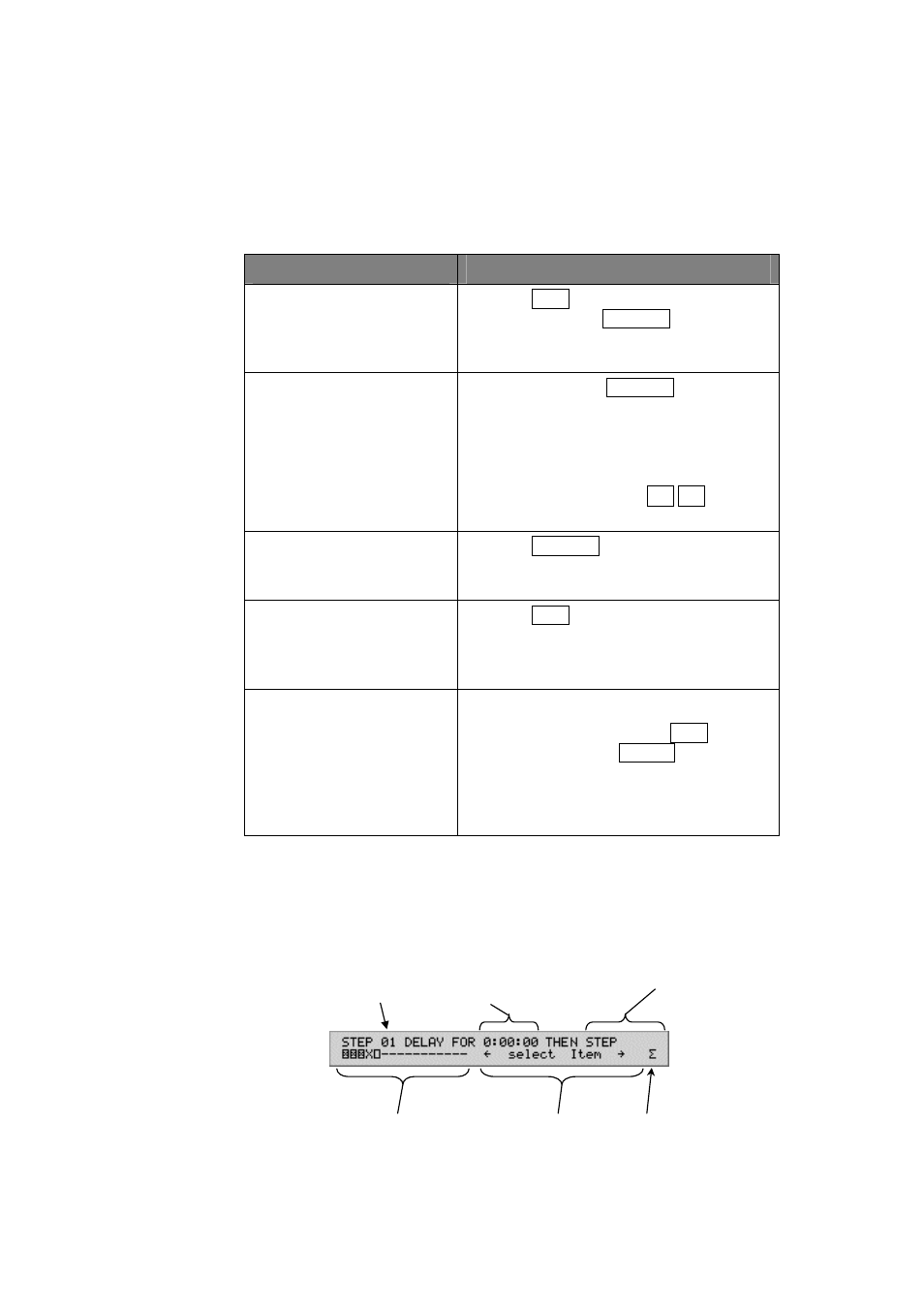
Preparing the sequence program
Sequence programming
Repeat the above steps to create all the states you are going to have in the sequence
program.
Enter
program
editing mode
To enter sequence program editing mode proceed as follows:
Move the cursor to the system symbol (“Σ”) and make sure the power
supply is displaying global system status. Use the table below as a
guide on how to get there.
IF…
Take the action…
Operating in programming
mode (an underline cursor is
visible at the upper row of
the display)
Press the
SET
key to exit programming
mode and press the
SYSTEM
key to move
the cursor to the system symbol.
The cursor is not at the
system symbol (“Σ”)
Method 1: Press the
SYSTEM
key to move
the cursor to the system symbol.
Method 2: if the cursor (blinking black
rectangle) is at the lower row of
the display you can use the
selection keys ← → to move
the cursor to the system symbol.
The cursor is at the system
symbol but the upper row
shows other information.
Press the
SYSTEM
key, examine the
information on the upper row of the display
and act accordingly.
The cursor is at the system
symbol but the upper row
reads: “Power Supply Set
Up”
Press the
SET
key to exit the setup mode
and return to status mode.
You are unable to get the
display you want using the
instructions above.
Reset the power supply:
Method 1: Press and hold the
DEL
key and
then press
LOCAL
- the two
keys must be pressed together.
Method 2: recycle power using the line
switch.
Press the STO key to enter sequence program editing mode.
What is
displayed
The following illustration shows the basic display while you edit the sequence
program.
XMP 2600 User’s Guide
rev. 1.0
Step
number
Amount
of delay
condensed
modules status
system status
or instructions
system
symbol
Operation
Display in sequence program editing mode
70
