Western Telematic SRM-100 User Manual
Page 27
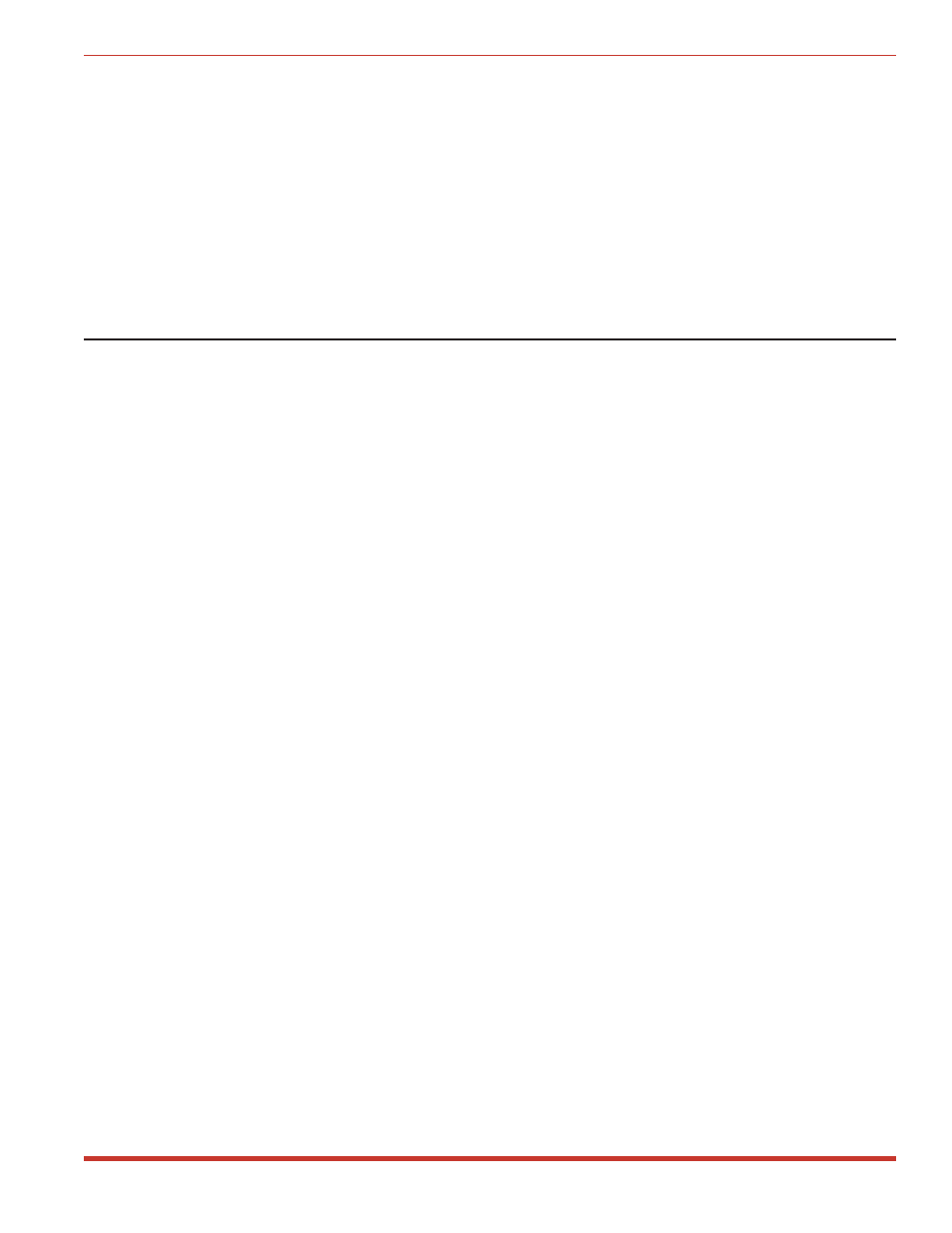
5. Delete Password: To delete the selected password, type 5 and press [Enter].
a) The SRM-100 will ask for confirmation, and then delete the selected password from
the directory. Note that passwords cannot be “undeleted”. After you confirm that the
password should be deleted, the SRM will display the next password in the list.
b) To continue to delete or edit passwords, use the > and < keys to scroll through the list
until the desired password is selected (appears at bottom of list). Then press E to edit
or delete the next password.
c) To exit from the Edit / Delete Name / Password Menu, press [Esc], or type /H and
press [Enter] to return to the main Help Screen.
6.3. Edit / Delete from Search
When Option 3 is used to edit or delete passwords, the password is selected by searching for
the specific password or user name. To search for the specific password to be edited or
deleted, proceed as follows:
1. From the Edit Password Directory Menu (/E). Type 3 (Edit / Delete from Search) and
press [Enter].
2. The SRM will display a menu which offers the option to search by name or by password.
a) To search by name, type 1 and press [Enter]. To search by user password, type 2 and
press [Enter].
b) If the desired name or password is found, the SRM-100 will display the Edit/Delete
Name/Password Menu as shown in Figure 6.2.
3. Edit Password: To edit the selected name / password, type the number for the field that
you wish to change and follow the instructions in the submenu.
a) For example, to change the Dial Back Number for the selected password, type 3,
press [Enter], and then key in the new number as described in the submenu.
b) When you have finished editing the password, return to the Edit / Delete Name /
Password Menu; type 4 and press [Enter] to save the edited password.
c) To edit another password type > and press [Enter] for the next password, or type <
and press [Enter] for the previous password.
d) To exit from the Edit / Delete Name / Password Menu, press [Esc], the SRM will
display the listing for the edited password. To return to the main help screen, press
[Esc], or type /H and press [Enter] .
4. Delete Password: To delete the selected password, type 5 and press [Enter].
a) The SRM-100 will ask for confirmation, and then delete the selected password from
the directory. Note that passwords cannot be "undeleted". After you confirm that the
password should be deleted, the SRM will display the next password in the list.
b) To continue to delete or edit passwords, use the > and < keys to scroll through the
list until the desired password is selected (appears at bottom of list). Then press E to
edit or delete the next password.
c) To exit from the Edit / Delete Name / Password Menu, press [Esc], or type /H and
press [Enter] to return to the main Help Screen.
6-4
SRM-100 - Secure Rack Modem, User's Guide
The Password Directory
