Telephone operation, Bas ic o pe ra tio n – VTech LS5145 User Manual
Page 79
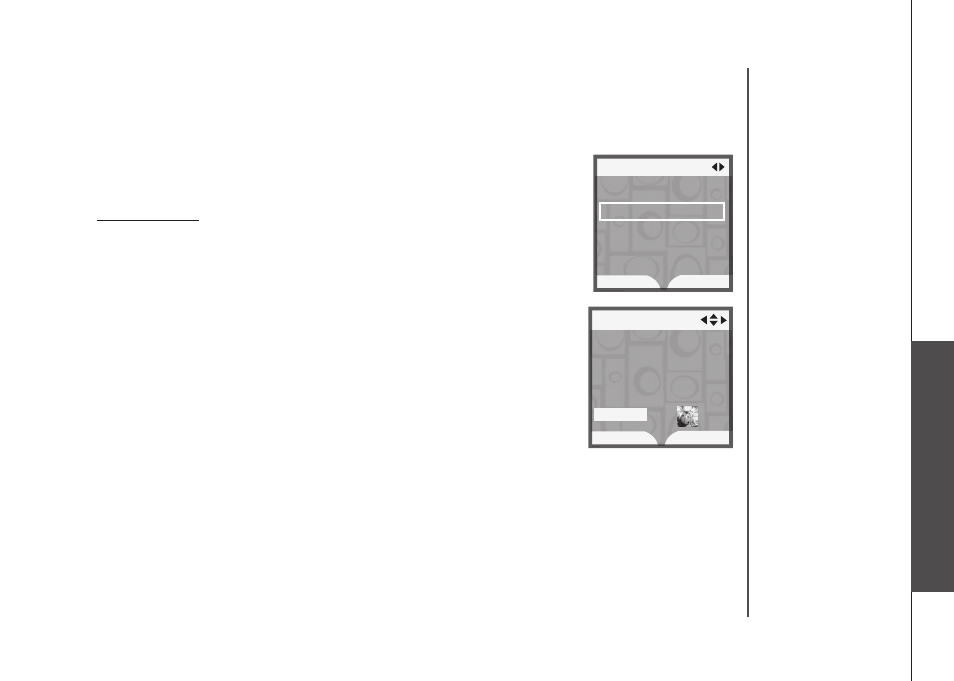
www.vtechphones.com
75
B
as
ic
o
pe
ra
tio
n
Telephone operation
Telephone operation
Creating a new phone book entry (continued)
4. Press the
DONE softkey or MENU/SEL to store the name.
5. Enter the telephone number (up to 32 dgts) by usng the dal pad (
0-9).
Press the
ERASE softkey to backspace and delete a hghlghted dgt.
Press the
LEFT and RIGHT NavKeys to move the cursor left and rght.
Press and hold
#
untl a
P appears on the dsplay to enter a
dalng pause.
6. Press the
DONE softkey or MENU/SEL to store the telephone number.
7. Press the
SAVE softkey to save the phone book entry and return to the
Phone Book menu.
–OR–
Press the
UP and DOWN NavKeys to select:
Edit the name - Hghlght the name, then press MENU/SEL to edt
the name (see step 3 on page 74).
Edit the number - Hghlght the telephone number, then press
MENU/SEL to edt the number (see step 5).
Assign a ringer - Hghlght Ringer, then press the LEFT and RIGHT
NavKeys to prevew a rnger melody. You can also press
MENU/SEL
to see the lst of rnger melodes (see steps 6 and 7 on page 37).
Assign a picture or animation - Hghlght Picture, then press the LEFT or RIGHT NavKeys
to prevew a pcture or a stll anmaton. You can also press
MENU/SEL to see the full screen
pcture or anmaton (see pages 39 and 40 for more nformaton).
When finished editing and customizing the phone book entry, press the
SAVE softkey to store the
entry. A confirmation tone will sound and the screen will show
Entry saved to Phone Book. The
dsplay wll return to the
Phone Book menu.
•
•
•
•
•
•
•
Phone Book
DONE
ERASE
Enter Number
5
Phone Book
SAVE
ERASE
VTech
800-595-9511
Rnger:
Freedom
Pcture:
