Printing problems, Printing problems 63 – Tektronix Phaser Color Printer 750 User Manual
Page 72
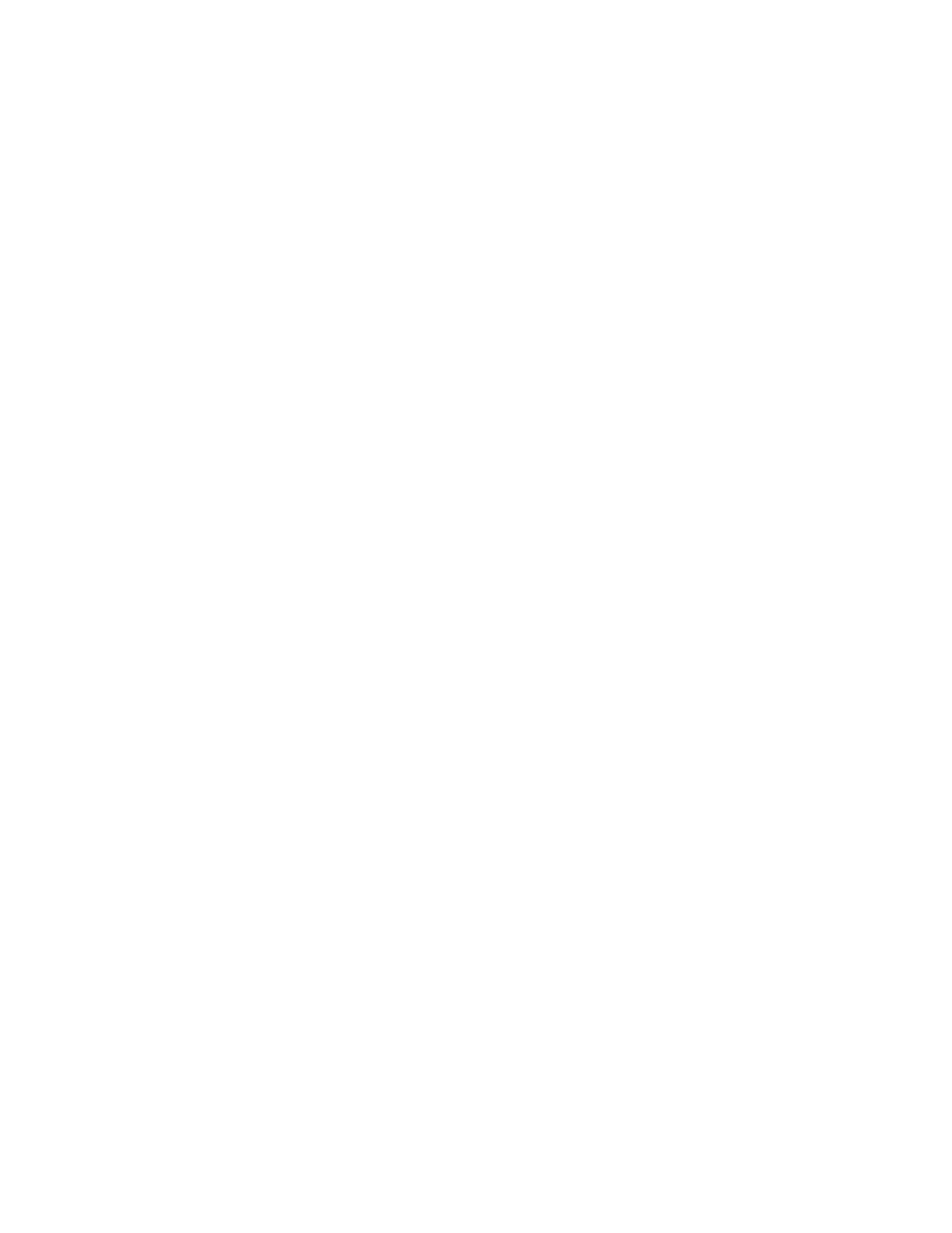
Advanced Features and Troubleshooting Manual
63
Troubleshooting Phaser 750 Printers
Printing problems
Printer not operating
■
Make sure that you plugged in the printer and turned it on.
■
Make sure that you connected the interface cable(s) properly.
■
Print a Help Page from the front panel to verify that the controller board is functional.
If the Help Page prints correctly, the problem is with your software, driver, or network
setup.
■
If the Help Page does not print correctly, verify that your print engine is functional by
pressing the Test Print button (the blue pushbutton in the center of the back of the
printer), and holding it down for 3 seconds. If the print engine is functional, it will
print a composite-gray page.
■
Verify that your printer can communicate:
If you have a Macintosh
■
Make sure that you have the correct PPD file installed and selected and that you
have selected the printer in the Chooser. If the printer’s name does not appear in
the Chooser, your network connection may be faulty.
■
In the Finder, you can use the Print Window command to send a file to the
printer without using an application. If the communication link between your
computer and the printer is working, the printer produces a directory listing of
the active window on the desktop.
If you have a PC
■
For Parallel Connections:
1.
At a DOS prompt, enter: echo show page>lpt1:
(The lpt could also be a 2 or 3 depending on the port that your printer is
connected through.)
2.
If the communication link between your computer and the printer is
working, the printer ejects a blank page. If this occurs, but you cannot print
from your application or through Windows, make sure that the appropriate
driver is installed and that you have selected the printer correctly.
■
For TCP/IP Connections:
1.
At a DOS prompt, enter: ping TCP\IP
(The TCP/IP is the printer you want to verify is connected to your
machine.
For example, C:\Windows>ping 192.7.34.10)
2.
If the communication link between your computer and the printer is
connected, the printer ejects a blank page. If this occurs, but you cannot
print from your application or through Windows, make sure that the
appropriate driver is installed and that you have selected the printer
correctly.
3.
If you receive a timeout request, refer to the TekSMART knowledge base
for solutions:
1.
In the Go to a specific document number field, enter the number 7022 and click Go.
