Print using (windows), Printer model, Media size (selection) – Tektronix Phaser Color Printer 750 User Manual
Page 27: Color correction
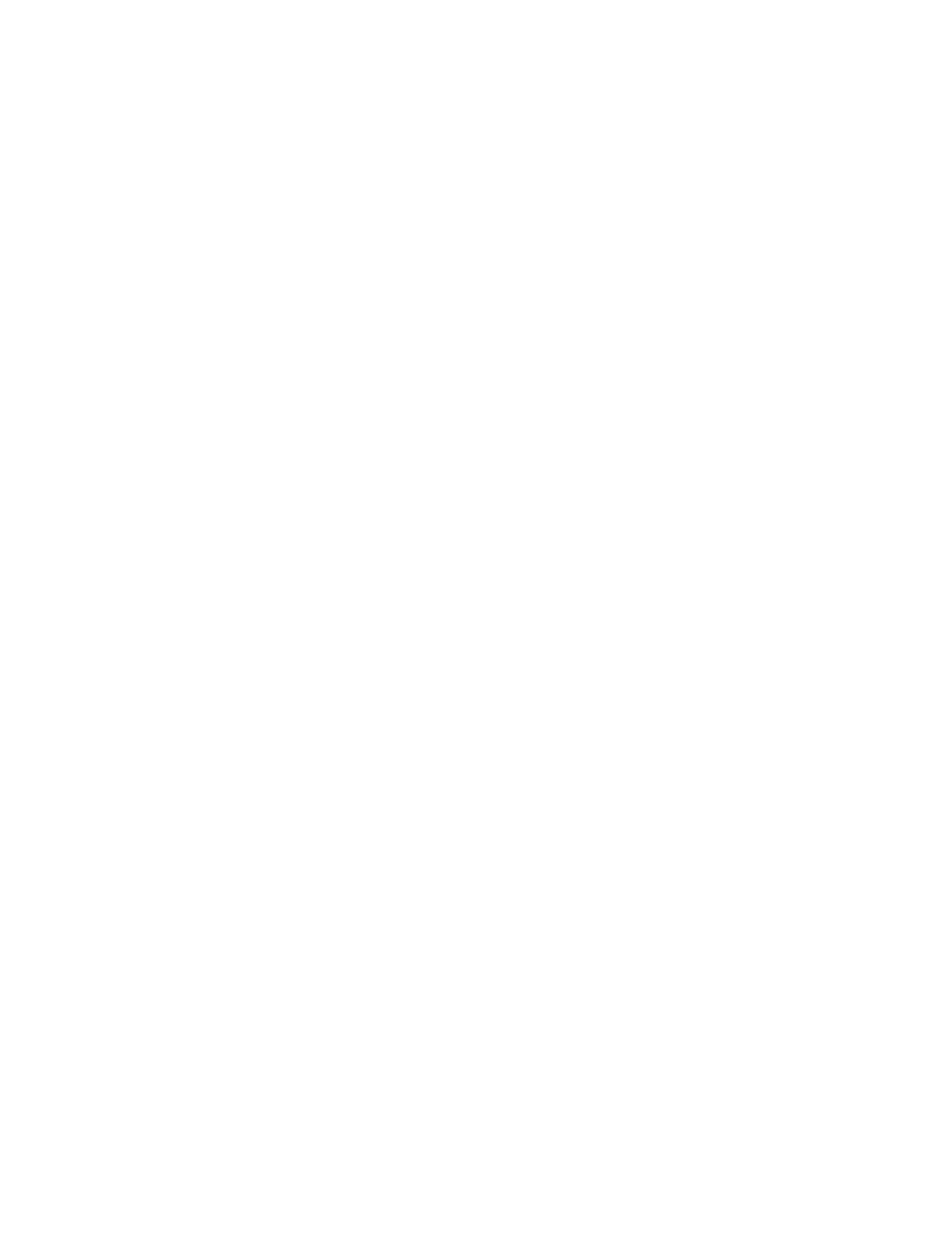
18
Phaser 750 Color Printer
PhaserPrint Plug-in for Photoshop
Print using (Windows)
The Print using pop-up menu lets you choose between printing an image or saving the
image to disk. It has two to four options, depending on your system configuration:
■
TCP/IP:
Available if a TCP/IP stack is installed and running. From Printer model,
choose a printer. Add and delete printers in the list, and edit the printer
configurations. TCP/IP is the fastest printing method; it prints jobs in much less time
than the Local Port or Printer Driver methods, and is the recommended method if it is
available for the printer you are using.
■
Local Port:
Available if you have local ports installed in your PC. From the Port
Name, choose the desired printer port.
■
Printer Driver:
Prints the image through the selected printer driver. From Driver
Name, choose a printer.
■
PostScript file:
Saves an image to disk as a PostScript file. Click Save; a dialog box
lets you choose a new or existing file for saving the PostScript code.
When selected, the File format pop-up menu becomes available. This pop-up menu
has two options: ASCII base-85 and Binary.
■
ASCII base-85: Image data is encoded using an ASCII base-85 filter during file
output, making the resulting PostScript file portable so that it can be downloaded
through interface ports that don’t support binary data. Note that the file may be
up to 25% larger.
■
Binary: Image data is output in binary format. Recommended for network
printing only (not for the parallel port).
Printer model
■
Displays the currently selected printer.
■
Lists all printers supported by PhaserPrint software.
■
When you select your printer model, PhaserPrint displays the correct options for your
printer.
Media size (selection)
■
Paper sizes are printer-specific; refer to the online Help for your printer’s options.
Before selecting a paper size, select your printer in the Printer model field.
Color Correction
■
Color Corrections are not available if Lab is the selected Mode in Photoshop.
■
If RGB is the selected Mode in Photoshop, the Calibrated RGB option is also
available.
