Reset the timeout, Automatic tray switching, Output order – Tektronix Phaser Color Printer 750 User Manual
Page 42: Automatic tray switching 33, Output order 33
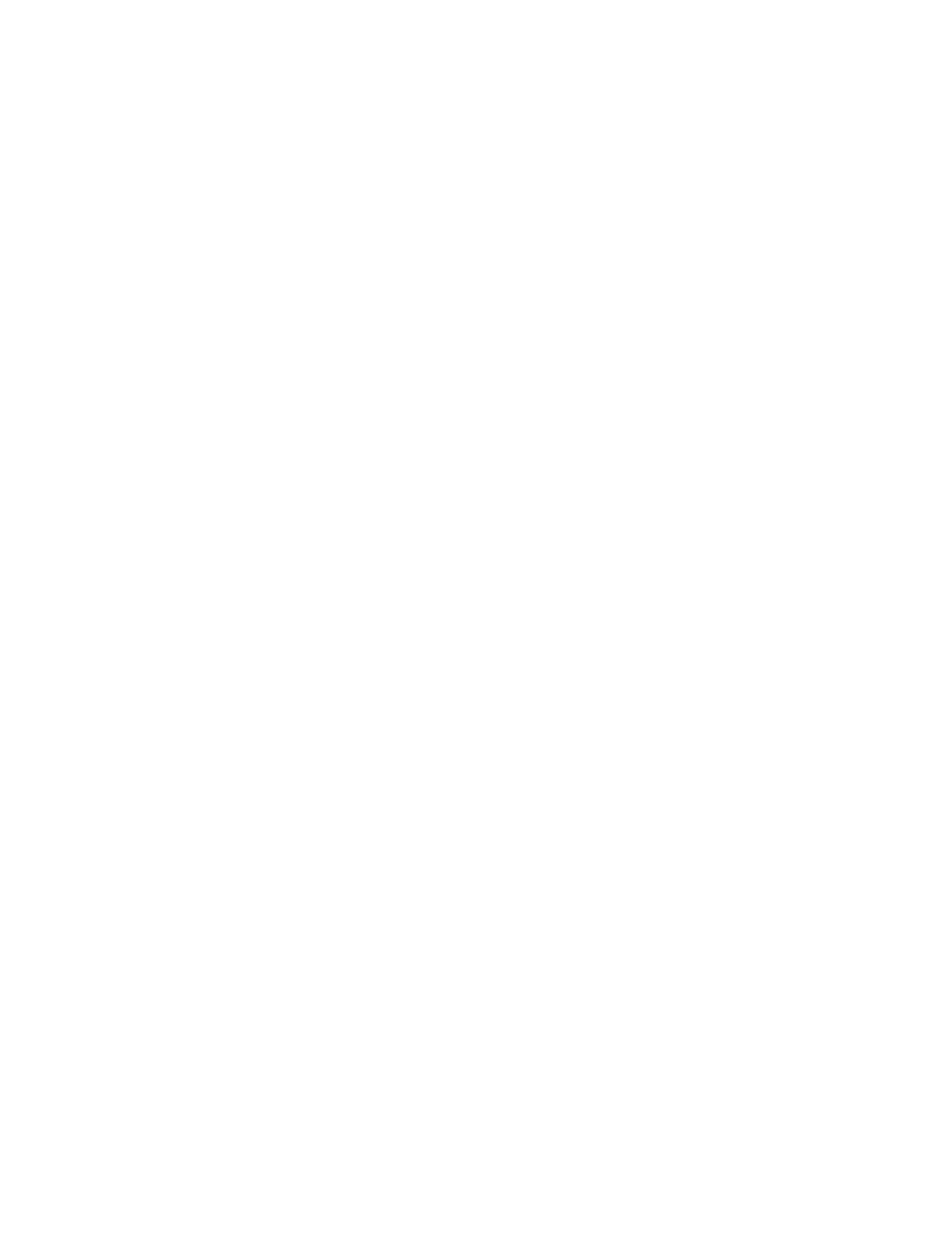
Advanced Features and Troubleshooting Manual
33
Advanced Printing Features for Phaser 750 Printers
Reset the timeout
1.
In the front panel, press Menu. Press the arrow keys until the display reads
Printer Defaults.
2.
Press
Menu
. Scroll to 1st Page Preview.
3.
Change the timeout (the amount of time the printer pauses before completing the
print job):
a.
Scroll to 1st Page Preview Timeout. Press Menu.
b.
Scroll the pre-set timeouts, then press OK to activate your selection.
Automatic tray switching
When your printer has a Lower Tray Assembly, you can easily run large jobs without
having to replace media often.
1.
For automatic tray switching to work properly, load the same type and size media in
all of the printer’s media trays. The media trays must also be of the same type (e.g.,
P
APER
). You can also use the Multi-Purpose Tray for automatic tray switching; fill it
with the same media type as the paper trays.
2.
Install a tray in each of the printer’s tray slots. If you have the Duplex Unit installed in
the printer’s upper slot, install the media trays in the middle and lower tray slots.
Output Order
This option lets you specify whether your document prints face-up or face-down in the
printer’s output tray. Select the option in one of three ways (driver selections override all
other settings):
■
Through the printer’s front panel in the Printer Defaults menu.
■
In a supported printer driver; Output Order option or Output Face Up option, or Face
Down checkbox.
■
Through PhaserLink Printer Management software under Configure Printer Defaults.
Note
The driver or PhaserLink selections override the front panel setting.
