Locating the files on the printer’s cd-rom, Installing the utility files for macintosh, Installing the files for pc – Tektronix Phaser Color Printer 750 User Manual
Page 33: Locating the files on the printer’s cd-rom 24
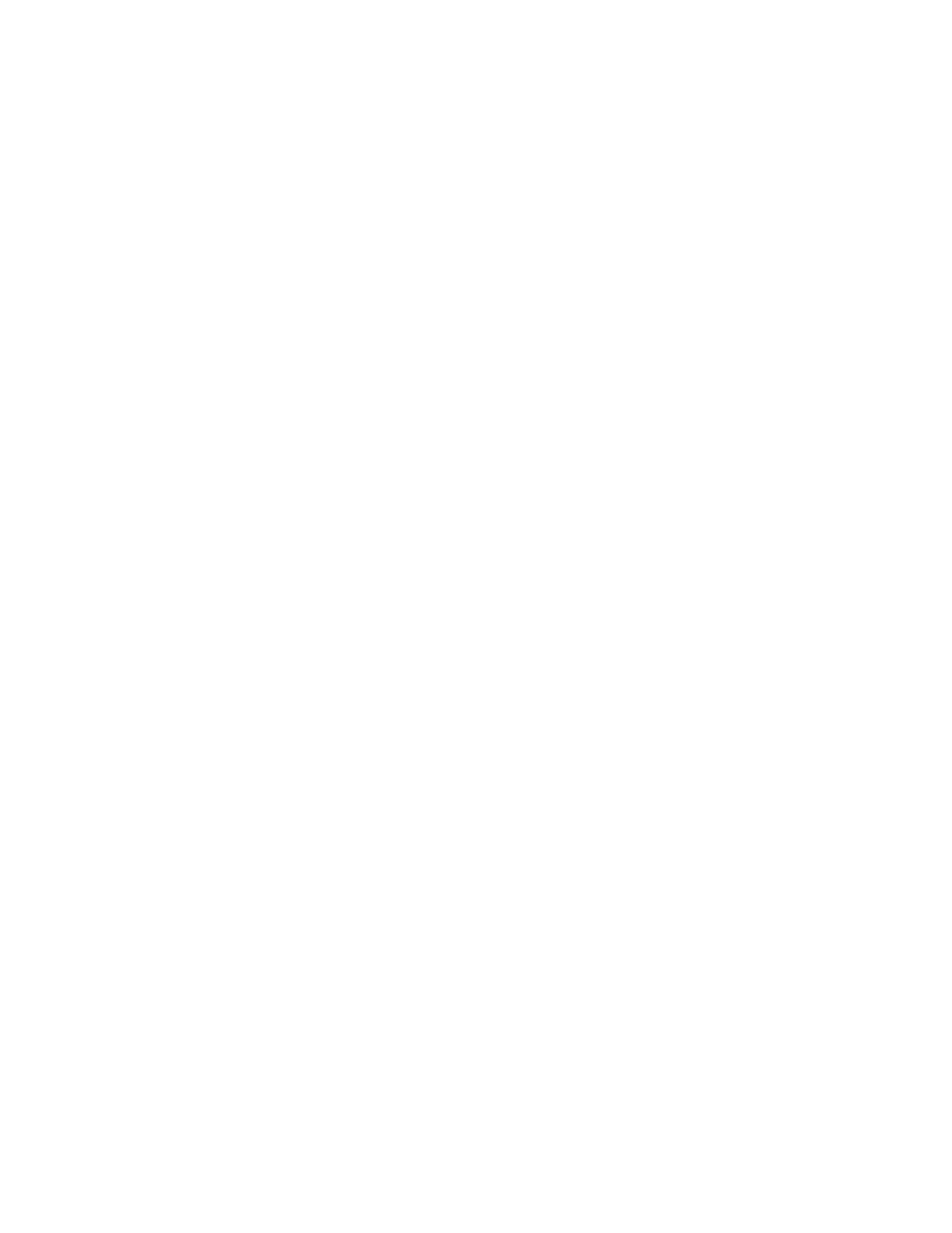
24
Phaser 750 Color Printer
Printer Utilities
Locating the files on the printer’s CD-ROM
Installing the utility files for Macintosh
To install the Apple Printer Utility and the Samplers (color charts):
1.
From the printer’s CD-ROM, run the Installer application. Select Easy Install.
2.
In the PhaserTools folder on your computer’s hard disk, locate the Samplers (color
charts) and the Apple Printer Utility.
To install the printer’s utility files:
1.
On the printer’s CD-ROM, locate the PhaserTools folder, then the Printer Utilities
folder.
2.
Copy the Printer Utilities folder, or individual files, to your computer’s hard disk, or
use the files from the CD-ROM.
Installing the files for PC
Locating the printer’s utility files:
1.
Insert the printer’s CD-ROM into the CD-ROM drive.
■
If the Windows autorun feature is enabled, the CD-ROM launches automatically.
At the opening screen, click Exit.
2.
In the taskbar on your screen, click Start, then Programs, then Windows Explorer.
Select the CD-ROM.
3.
Locate the utility files on the CD-ROM in the phsrxxx folder inside the utility folder
(where phsrxxx is your printer’s name). Use the files on the CD-ROM or copy the files
to your computer’s hard disk.
Installing the Sampler (color charts and font sampler) files:
1.
Insert the printer’s CD-ROM into the CD-ROM drive.
■
If the Windows autorun feature is enabled, the CD-ROM launches automatically.
■
If the Windows autorun feature is disabled, double-click My Computer, then
double-click the CD icon to launch the CD-ROM.
2.
For Setup Type, select Custom.
3.
Click Next until the Choose Components and Sub-components dialog box appears.
Make the following selections:
■
Components: Graphics Arts Files
■
Sub-components: Samplers
4.
Follow the on-screen instructions to complete the installation.
5.
Locate the files in the folder you selected during the installation; the default is:
C:Program Files\Tektronix\Phaser xxx, where xxx is your printer’s name.
