Image smoothing, 1st page preview, Stylized representation of the page – Tektronix Phaser Color Printer 750 User Manual
Page 29
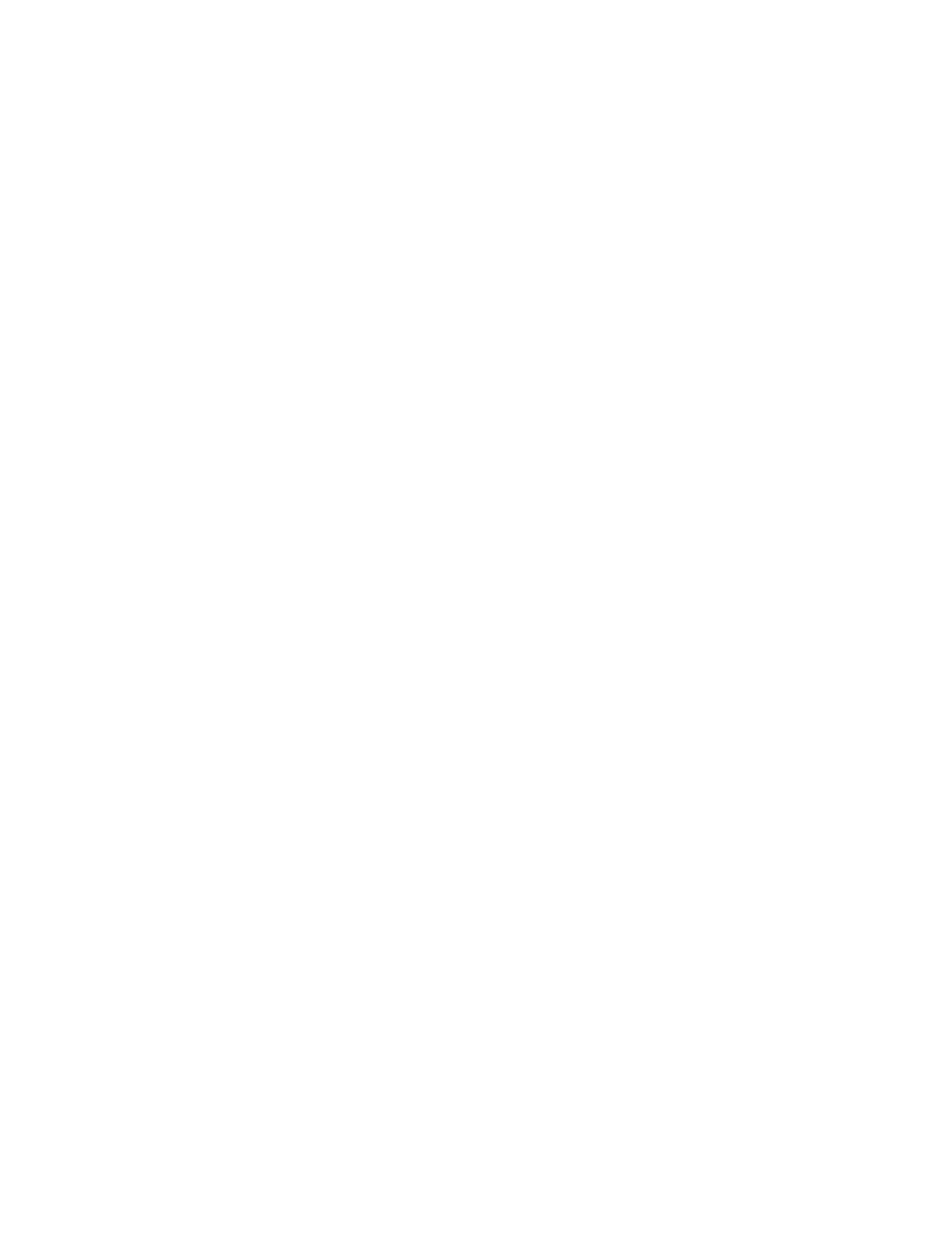
20
Phaser 750 Color Printer
PhaserPrint Plug-in for Photoshop
1st Page Preview
■
Available only with the printer’s DP or P, and DX Feature Set options.
■
When sending a multiple-copy print job to the printer through the driver, you can
select 1st Page Preview to preview the first page of the job, and determine if the job is
printing as expected before proceeding with the remainder of the job. This option is
especially useful when printing many copies.
a.
Click the 1st Page Preview check box.
b.
Check your first print. At the 1st Page Preview message on the printer’s front
panel, select one of the following:
■
Reprint: Reprints the first page, the printer pauses again for the duration of the
selected timeout, or until you press one of the buttons.
■
Cancel: Cancels the print job.
■
Continue: Continues printing the entire job.
■
At the printer’s front panel, set the 1st Page Preview timeout.
■
Default is Off.
Image Smoothing
■
Blends adjacent colors so that color transitions are less noticeable.
■
Use this option when the image being printed was scanned at a lower resolution than
the printer’s output resolution. For example, printing an image scanned at 72 dpi
using the printer’s Standard print quality mode.
■
Images printed using Image Smoothing appear with less sharp detail but with
smoother color transitions.
■
Default is Off.
Stylized representation of the page
■
The lower left area of the dialog box displays a stylized representation of the page as it
would look when printed using the current selections in the Scale, Scale to fit,
Printer model, Media size (selection), Landscape orientation, Replicate images,
Center images, and Image separation options. When you change any of these
selections, the representation of the page is redrawn to reflect the new selection.
■
If Show color preview of image is On, an approximate color image is displayed.
