Print quality problems – Tektronix Phaser Color Printer 750 User Manual
Page 61
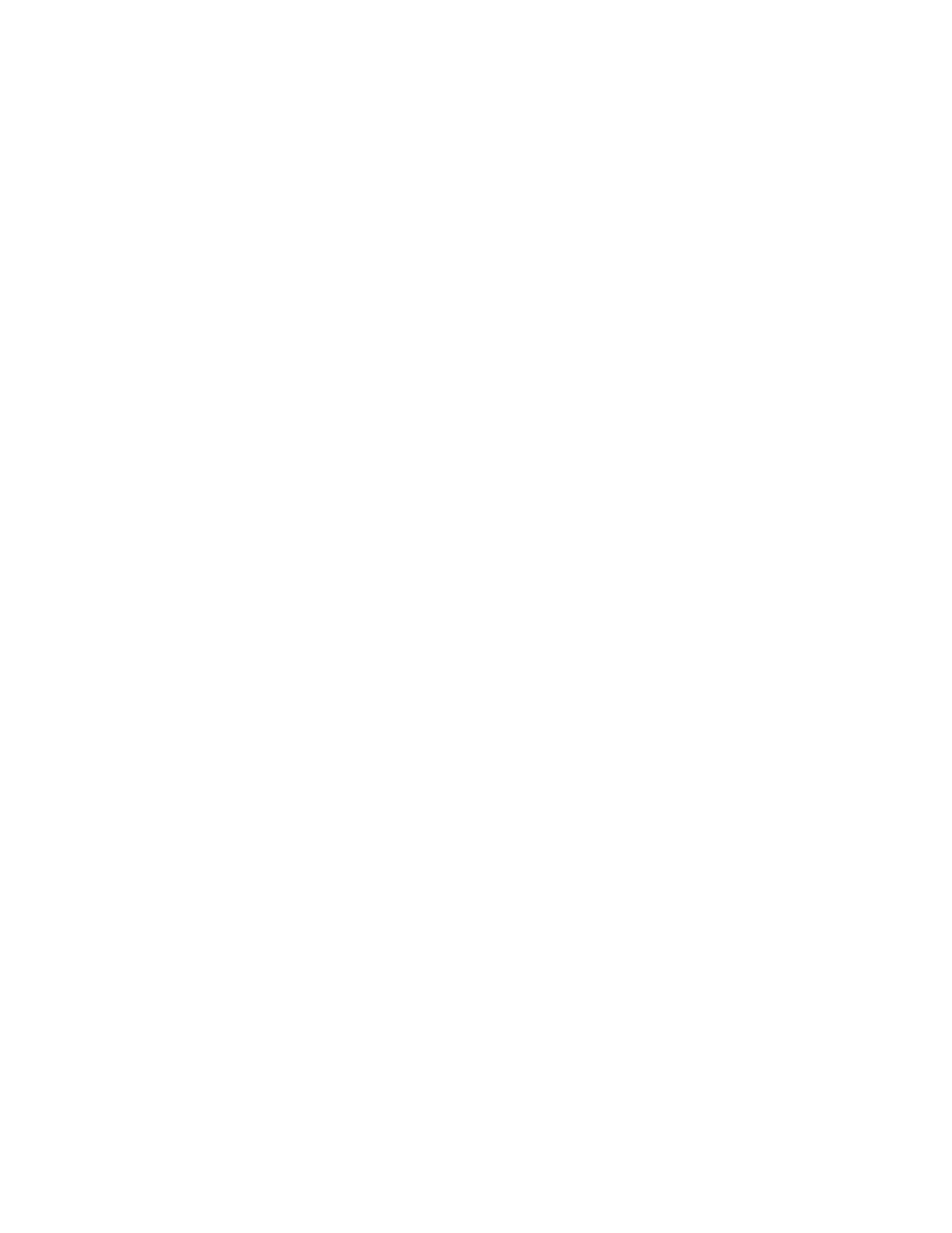
52
Phaser 750 Color Printer
Troubleshooting Phaser 750 Printers
Print quality problems
Note
For print quality problems dealing with color density, refer to Adjusting Color
Density on page 38.
Blue colors look too purple
■
If printed blue colors look too purple, print your document with the Vivid Color color
correction.
■
If your printed colors do not match your monitor colors, refer to the TekSMART
knowledge base for solutions:
1.
In the Go to a specific document number field, enter the number 11202 and click Go.
2.
A list of solutions for Printed Colors are not Matching the Monitor Colors appears.
Use the PostScript error format to resolve this color problem.
Black-and-white prints instead of color
■
Macintosh users
■
Make sure that you are using the correct PPD file with the latest Apple
LaserWriter printer driver (version 8.3.4 or higher), which supports color
PostScript.
■
Make sure that Color/Grayscale is selected in the Print dialog box. Some
applications require special files to print in color. Make sure that these files are
properly installed. For information, refer to the topics on the printer’s CD-ROM
or the Tektronix World Wide Web site.
■
Make sure that you have not selected Monochrome in the Print Quality dialog
box.
■
PC users
■
Be sure to use a driver that supports color PostScript.
■
If you are using Windows, make sure that the Color box in the Options dialog box
is checked. For information on the drivers, refer to the printer’s CD-ROM or
World Wide Web topics.
■
Make sure that you have not selected Monochrome in the Tektronix Printer
Features dialog box.
■
If you are not using a driver, make sure that you have not set the monochrome
mode selection code; make sure that the front panel is not set for Black and
White.
