Using the plug-in, Using the plug-in 16 – Tektronix Phaser Color Printer 750 User Manual
Page 25
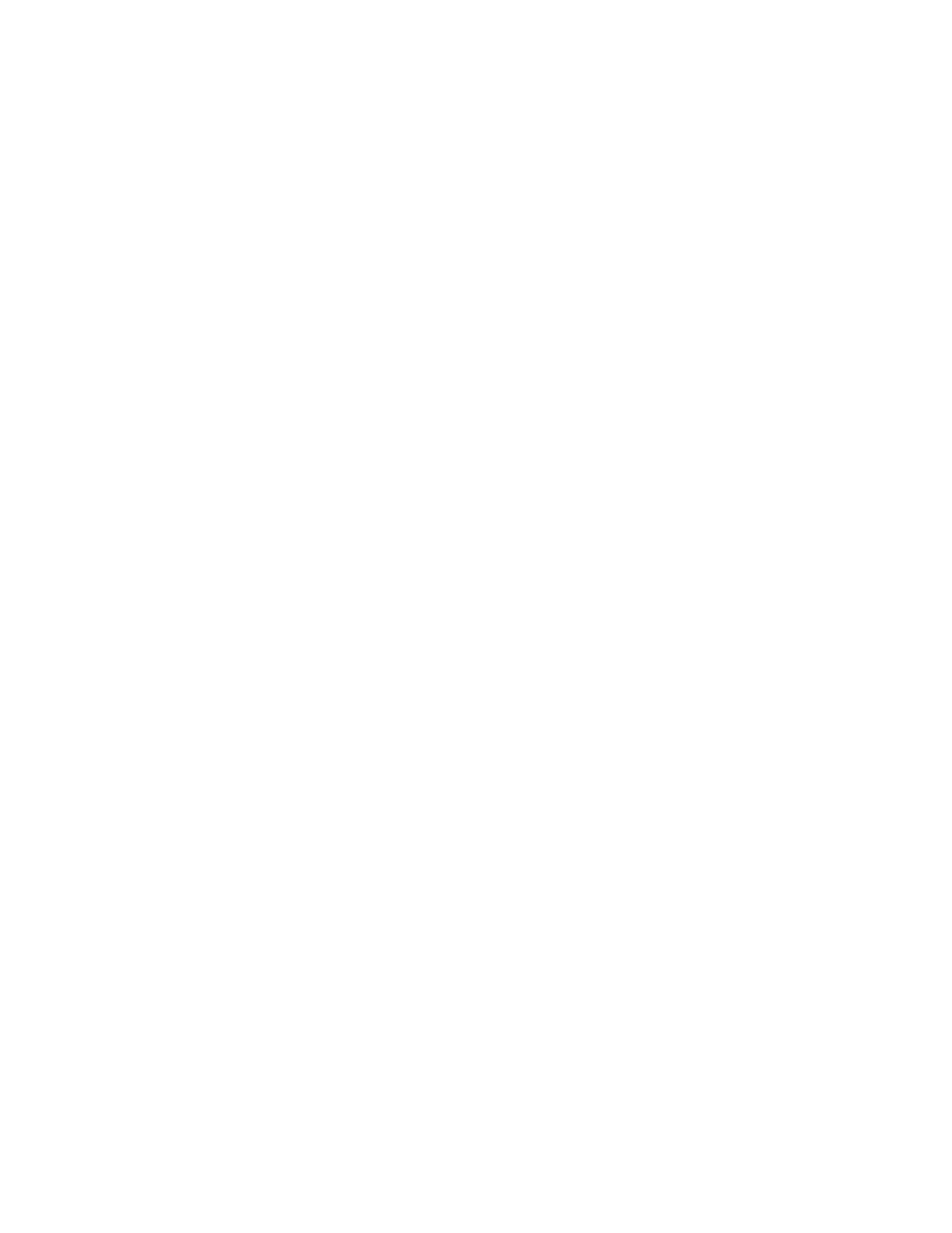
16
Phaser 750 Color Printer
PhaserPrint Plug-in for Photoshop
Using the plug-in
1.
If you don’t already have a default printer selected, do the following:
■
Macintosh:
a.
Open the Chooser.
b.
Select a PostScript driver (such as the Apple LaserWriter 8); select your printer.
PhaserPrint software works like a printer driver, and prints to the printer you
selected in the Chooser.
■
Windows:
a.
Click Start, then Settings, then Printers.
b.
Right-mouse-button-click on your printer’s icon.
c.
In the pop-up menu, select Set as Default.
d.
Within the PhaserPrint software, select your printer and port, as described in
Print using (Windows) on page 18.
2.
Open Photoshop. Open an image file.
3.
From the File menu, select Export. Select PhaserPrint; the PhaserPrint dialog box
appears.
4.
In the Printer Model field, select your printer.
5.
PhaserPrint software supports the following image modes selected from Photoshop’s
Mode menu. If you select a mode not listed here, an error message appears and your
image is not printed.
■
Bitmap
■
Grayscale
■
Indexed Color
■
RGB Color
■
CMYK Color
■
Lab Color
