Tektronix Phaser Color Printer 750 User Manual
Page 57
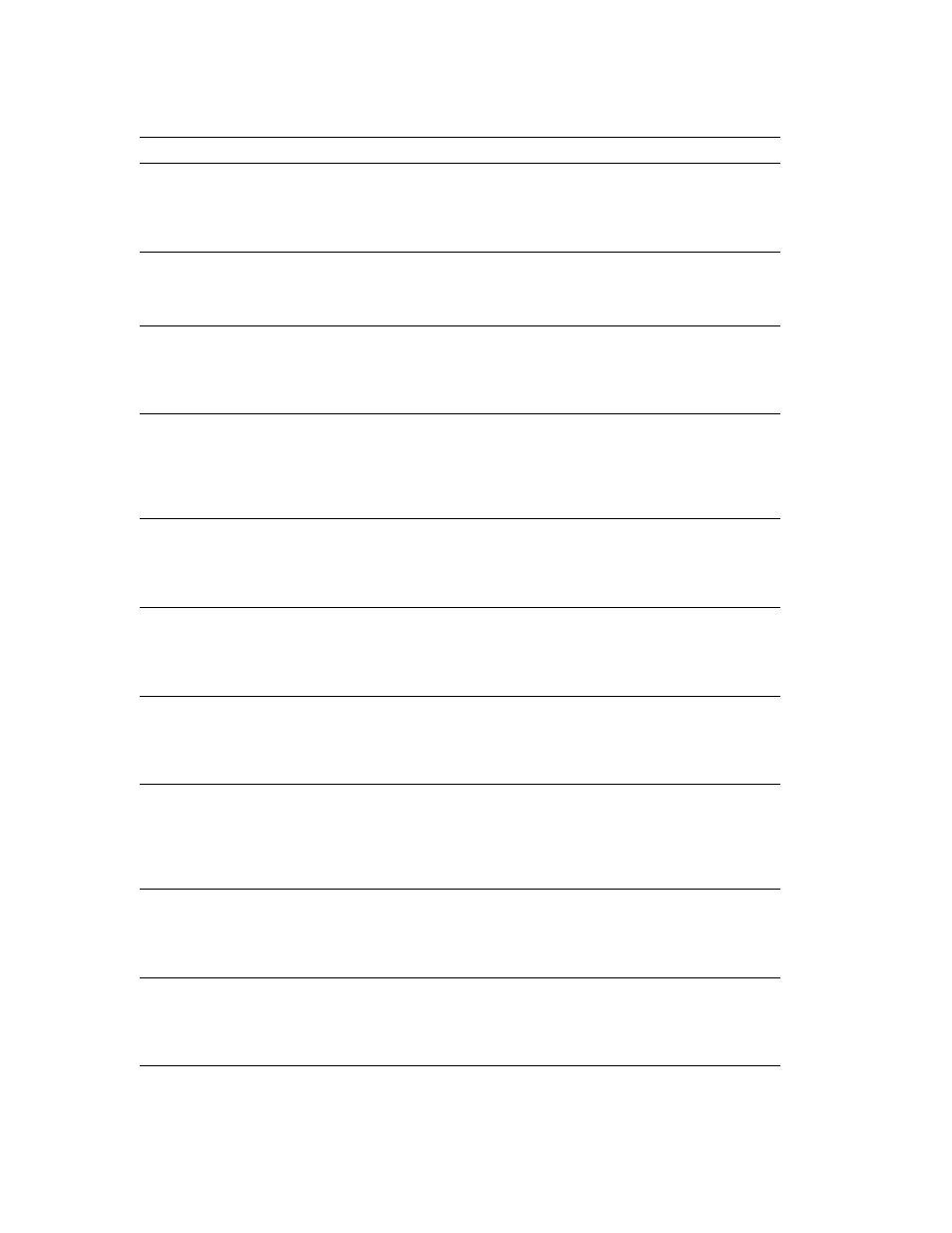
48
Phaser 750 Color Printer
Troubleshooting Phaser 750 Printers
Print-Quality Tips Page Tips to use the Tek Color
Corrections and
Print-Quality settings to
optimize your image type.
At the Ready prompt, press HELP, and
scroll to Print-Quality, press Menu,
which displays Help Pages, press Menu,
and scroll to Print-Quality Tips Page,
press Print.
Paper Tips Page
Details which paper (or
media) types should be used
in each tray.
At the Ready prompt, press HELP, scroll
to Print-Quality, press Menu, which
displays Help Pages, press Menu, and
scroll to Paper Tips Page, press Print.
Calibrate for Paper
(Reference pages)
Helps you optimize
Print-Quality on the your
paper and select the best
setting.
At the Ready prompt, press HELP, scroll
to Print-Quality, press Menu, and scroll
to Calibrate for Paper, press Menu,
which displays Reference Pages, press
Print.
Calibrate Colors
(Reference Pages)
Helps you to compensate for
color degradation that
results from supplies
becoming depleted.
At the Ready prompt, press HELP, scroll
to Print Quality, press Menu, and scroll
to Calibrate Colors, press Menu, and
scroll to Adjust each color, press Menu,
which displays Reference Page, press
Print.
Calibrate Margins
(Reference Pages)
Helps you to adjust the top,
left and 2nd side margins.
At the Ready prompt, press HELP, and
scroll to Print-Quality, press Menu, and
scroll to Calibrate Margins, press Menu,
which displays Calibration Page, press
Print.
Configuration Page
Detailed information
regarding the printer's name,
network name and address,
and configuration
information.
At the Ready prompt, press HELP, and
scroll to Printer Administration, press
Menu, which displays Help Pages, press
Menu, which displays Configuration
Page, press Print.
Connection Setup Page
Step-by-step guide for
connecting the printer and
automatically prints on the
first power-up of the printer.
At the Ready prompt, press HELP, scroll
to Printer Administration, press Menu,
which displays Help Pages, press Menu,
and scroll to Connection Setup Page,
press Print.
Event Logs (NetWare
Startup Log, TCP/IP
Startup Log and
Hardware Startup Log)
Captures events that can
help troubleshoot and
isolate network, TCP/IP, and
hardware problems.
At the Ready prompt, press HELP, and
scroll to Printer Administration, press
Menu, and scroll to NetWare Event Logs,
press Menu, and scroll to either NetWare
Event Log, TCP/IP Event Log, or
Hardware Event Log, press Print.
Usage Profile Report
Detailed information about
how the printer is being
used.
At the Ready prompt, press HELP, scroll
to Printer Administration, press Menu,
and scroll to Usage Profile, press Menu,
which displays Usage Profile Report,
press Print.
Printer Demo Pages
(Graphics, Demo,
2-sided, RGB Sampler,
CMYK Sampler)
Shows different detailed
demo capabilities of the
printer.
At the Ready prompt, press MENU,
scroll to Printer Demo, press Menu, and
scroll to any of the demo pages listed,
then press Menu, scroll to Single Print or
Continuous Print, and Print.
Help Pages
Page
Description
Location
