Calibrate for paper, Calibrate for paper 40 – Tektronix Phaser Color Printer 750 User Manual
Page 49
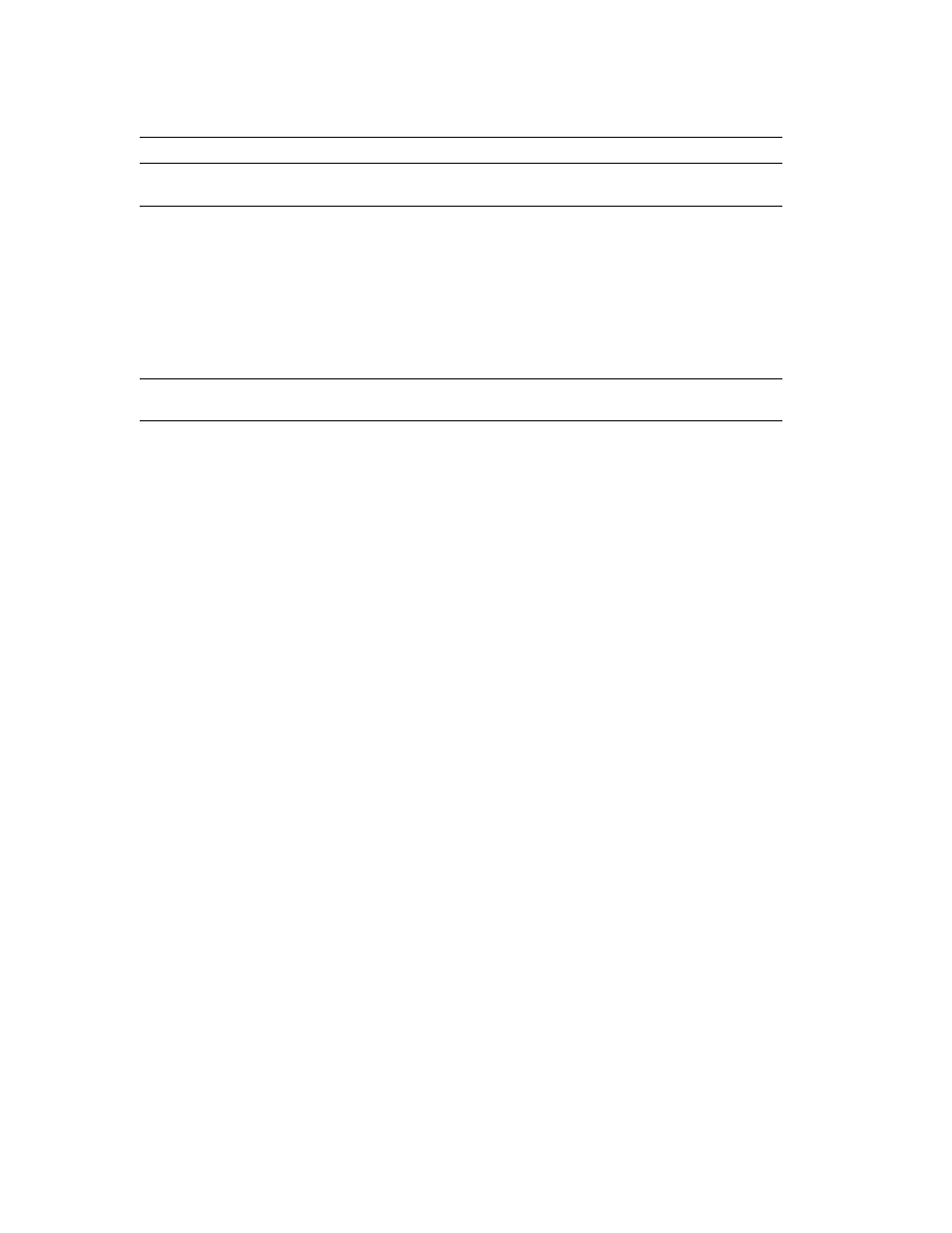
40
Phaser 750 Color Printer
Adjusting Color Density
Calibrate for Paper
From the front panel:
1.
Press Help; and scroll to Print Quality.
2.
Press Menu; and scroll to Calibrate for Paper.
3.
Press Menu; scroll to Printer Displays Reference Pages, and print this material.
There are eleven reference pages for you to calibrate the specific paper you use. Follow the
instructions on the page that matches your paper and adjust the Transfer Setting.
■
Use Tektronix brand media for best print quality.
■
Best results are achieved when relative humidity is below 30 percent.
■
Print quality may not be improved on some laser paper.
■
Calibrate for paper changes will only effect Standard and Enhanced print quality
modes from the paper trays, not the Multi-Purpose Tray.
Adjust
<---- ----> Menu
Enters the menu to calibrate a single
color.
■
Press Menu.
Adjust
<---- ----> OK
Calibrates the indicated color.
■
To lighten this color
toner, press <-- (the
number decreases in
1-point steps); then press
OK.
■
To darken this color
toner, press --> (the
number increases in
1-point steps); then press
OK.
Reset adjustments
<---- ----> Menu
Resets the color calibration to the
default settings.
■
Press Menu; then press
Confirm.
*
An asterisk (
*
) indicates the current setting.
Calibrate Colors menu selections
Menu item*
What it does
How it works
