Scaling an image, Landscape orientation, Center images – Tektronix Phaser Color Printer 750 User Manual
Page 30: Replicate images, Image size
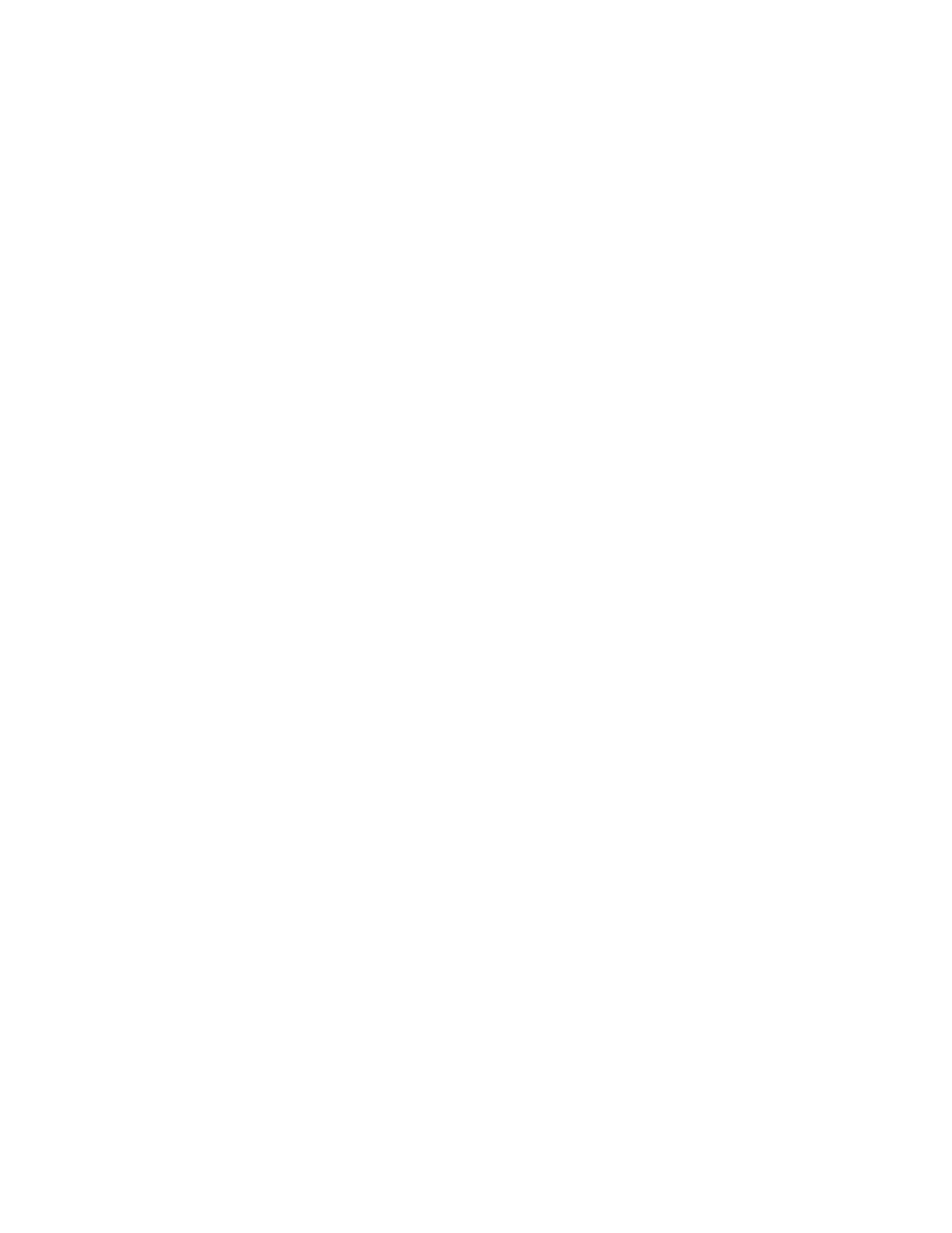
Advanced Features and Troubleshooting Manual
21
PhaserPrint Plug-in for Photoshop
Scaling an image
■
Scale to fit
■
Scales an image to the largest size that fits the image area of the currently
selected page size or orientation.
■
Automatically updates the Scale field value.
■
Scale
■
Type the percentage the image should be scaled, from 10 percent to
2000 percent.
■
Use with the Replicate images option to produce multiple copies of an image on
a single page.
■
Alert message: Image clipping will occur.
This message appears in the PhaserPrint dialog box whenever a scaled image will not
fit within the image area of the currently selected page size or orientation option.
Landscape orientation
■
Prints the image horizontally (landscape) on the page. Leave this box unchecked to
print the image vertically (portrait) on the page.
■
Refer to the Stylized representation of the page, in the lower left corner of the dialog
box, to see how your selection will look when printed.
Center images
■
Centers the image in the page’s image area.
■
If this box is not checked, the lower left corner of the image is aligned with the lower
left corner of the printable area of the page.
■
If the Center images box is checked and the Replicate images box is checked, the set
of replicated images are centered in the image area of the page.
Replicate images
■
Fills the page’s image area with as many copies of the image as will fit.
■
The size of each replicated image is determined by the setting in the Scale text box.
■
If the size of each replicated image (shown as black rectangles in the stylized
representation of the page) is too small to display, the total image area of the printed
page is shown as a single gray rectangle.
Image size
■
Reflects the dimensions, in inches or millimeters, of the image.
■
If the value in the Scale box is out-of-range, the image dimensions are displayed with
question marks.
