Pantone colors, Methods of printing pantone colors, Pantone colors from color selection books – Tektronix Phaser Color Printer 750 User Manual
Page 19: Printer-specific pantone colors, Pantone colors 10, Methods of printing pantone colors 10, Pantone, Colors from color selection books, Printer-specific pantone, Colors
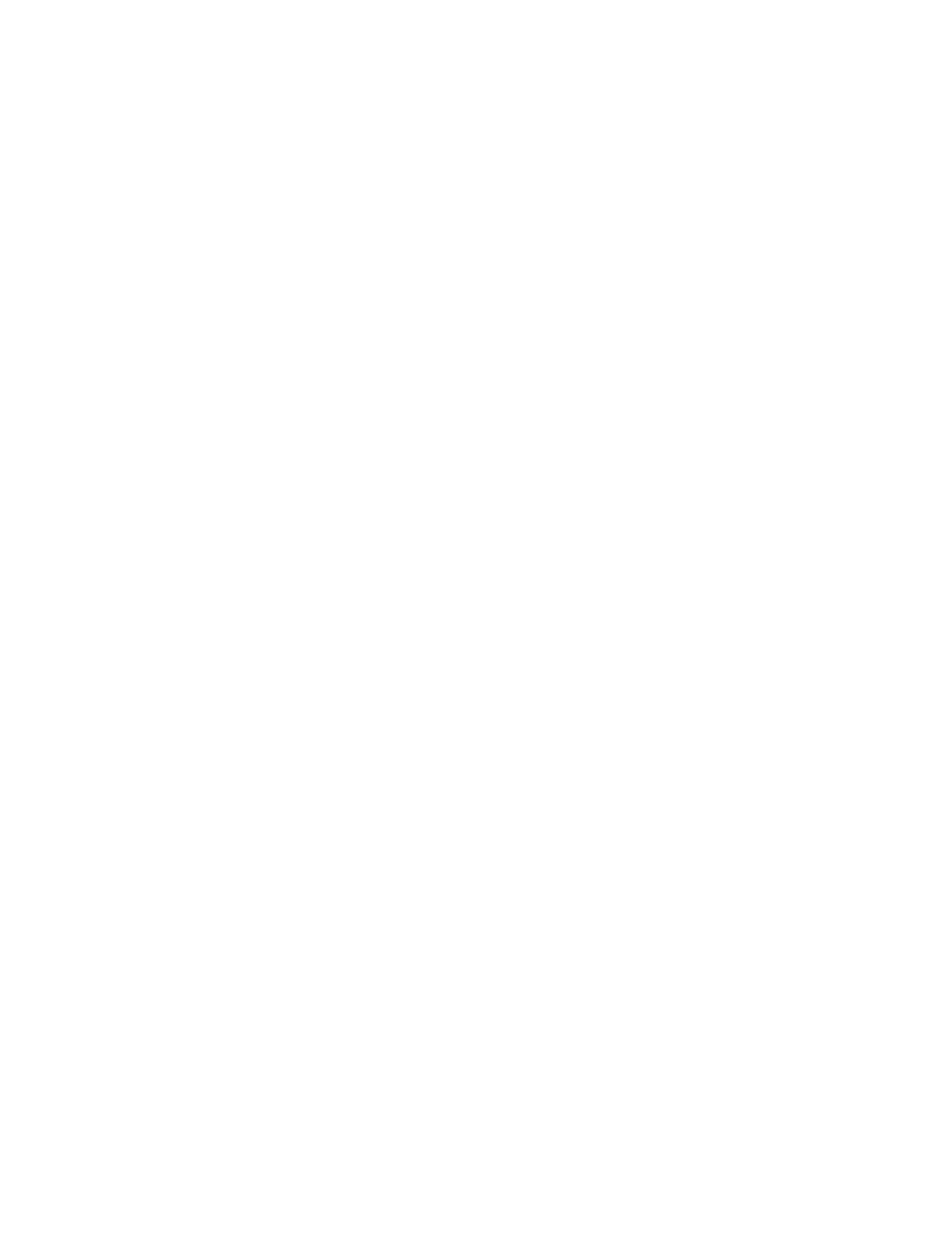
10
Phaser 750 Color Printer
PANTONE Colors
PANTONE Colors
For the latest information on color libraries, visit the Tektronix web site at:
or contact your local Tektronix reseller.
PANTONE Color files for your printer include printer-specific color library files for some
specific applications and a file to print the PANTONE Color sampler chart.
Methods of printing PANTONE Colors
PANTONE
Colors from color selection books
In some applications, you can select colors from PANTONE Color selection books. These
colors can be proofed on your Phaser printer before final output on a printing press. For
this method, the printer-specific PANTONE Color files are not required.
1.
From an application, select and apply PANTONE Colors; use individual color values
from a PANTONE Colors selection book.
2.
Print your document; from a supported driver, select the Commercial Press color
correction. (Proof colors may not be completely accurate, but PANTONE Colors will
be printed correctly on a printing press.)
3.
When you are satisfied with the proof, the file can be separated for printing press
plates without adjustment to the file.
Printer-specific PANTONE
Colors
Your printer can produce process color simulations of PANTONE Spot Colors.
1.
Print a copy of the PANTONE Color chart. Refer to Printing the PANTONE Color
Chart on page 12.
2.
Within an application, define the desired color in your document by using the
individual CMYK values which appear on the sampler chart.
3.
Print your document. For best results, use the same printer settings for color
correction and print quality, and the same type of paper that you used to print the
PANTONE Color chart.
For final output on a color printing press
For colors to be printed as a process color (no spot colors), follow these steps:
1.
Open the application.
2.
Before separating the file for printing press plates, replace the printer’s PANTONE
process Colors with standard PANTONE Colors.
