Logging, About logging, Viewing the event log – TANDBERG Gatekeeper User Manual
Page 58: Controlling what is logged, About event levels, Setting the log level
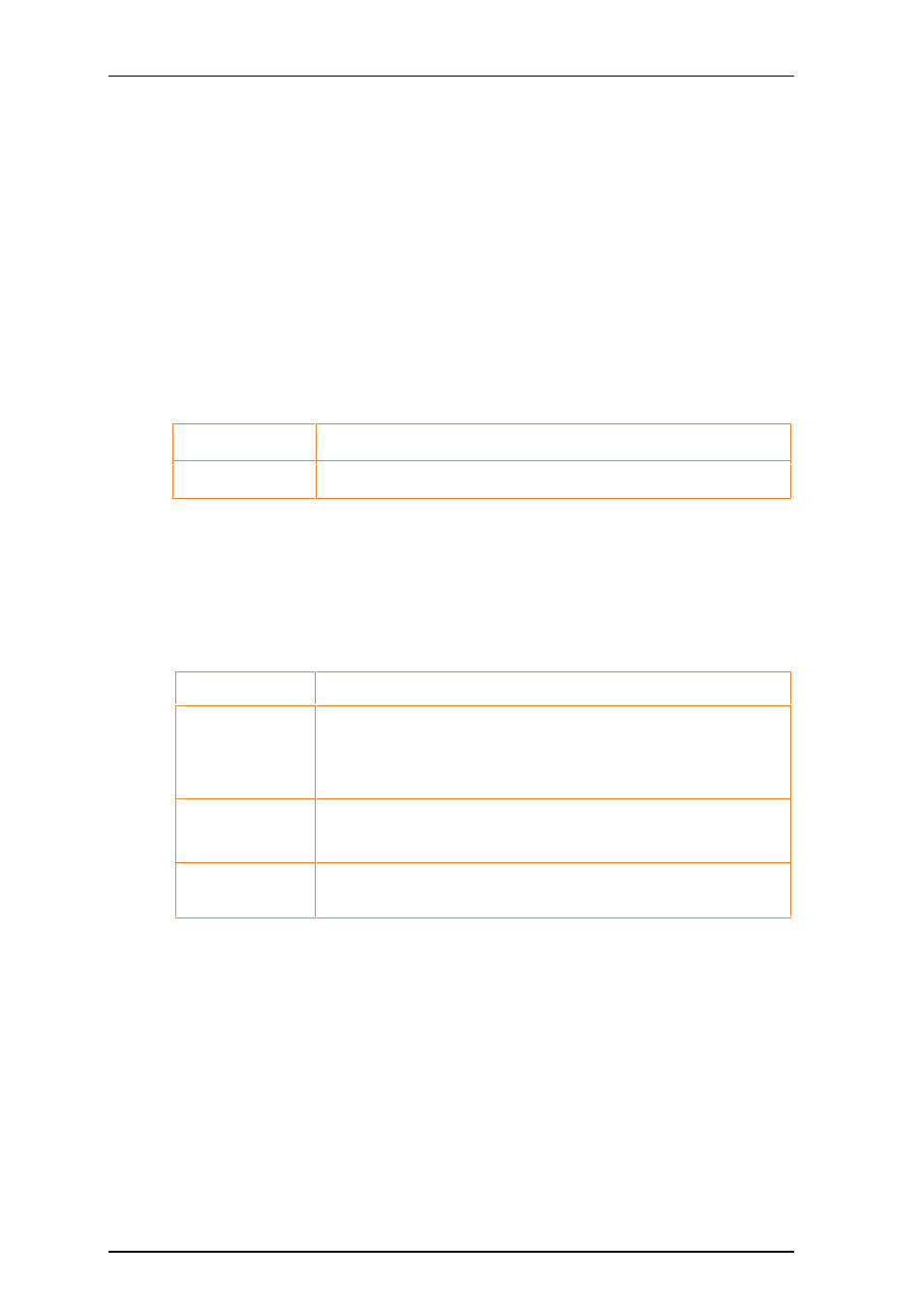
TANDBERG Gatekeeper User Guide
Page 58 of 105
14.
Logging
14.1.
About Logging
The Gatekeeper provides logging for troubleshooting and auditing purposes.
14.2.
Viewing the event log
To view the event log, either issue the command:
eventlog [n/all]
where
n
The number of lines (from end of event log) to display.
all
Displays the whole event log.
or go to
System Status
->
Event Log
.
14.3.
Controlling what is Logged
14.3.1.
About Event levels
All Events have an associated level in the range 1-3, with level 1 considered the most important. The
table below shows the levels assigned to different events:
Level
Assigned Events
Level 1
(User)
High-level events such as registration requests and call attempts. Easily
human readable. For example:
call attempt/connected/disconnected
registration attempt/accepted/rejected
Level 2
(Protocol)
Logs of protocol messages sent and received (H.323, LDAP, etc) excluding
noisy messages such as H.460.18 keep-alives and H.245 video fast-
updates. . .
Level 3
(Protocol Verbose)
Protocol keep-alives are suppressed at Level 2. At logging level 3, keep-
alives are also logged.
14.3.2.
Setting the log level
You can control which events are logged by the Gatekeeper by specifying the log level. All events with a
level numerically equal to and lower than the specified logging level are recorded in the event log.
To set the log level, either issue the command:
xConfiguration Log Level: <1..3>
or go to
System Configuration
->
System
and in the
Logging
section, select the desired level from the
Log
Level
drop-down menu.
By default, logging is set to level 1.
