Subzone links, Pipes – TANDBERG Gatekeeper User Manual
Page 31
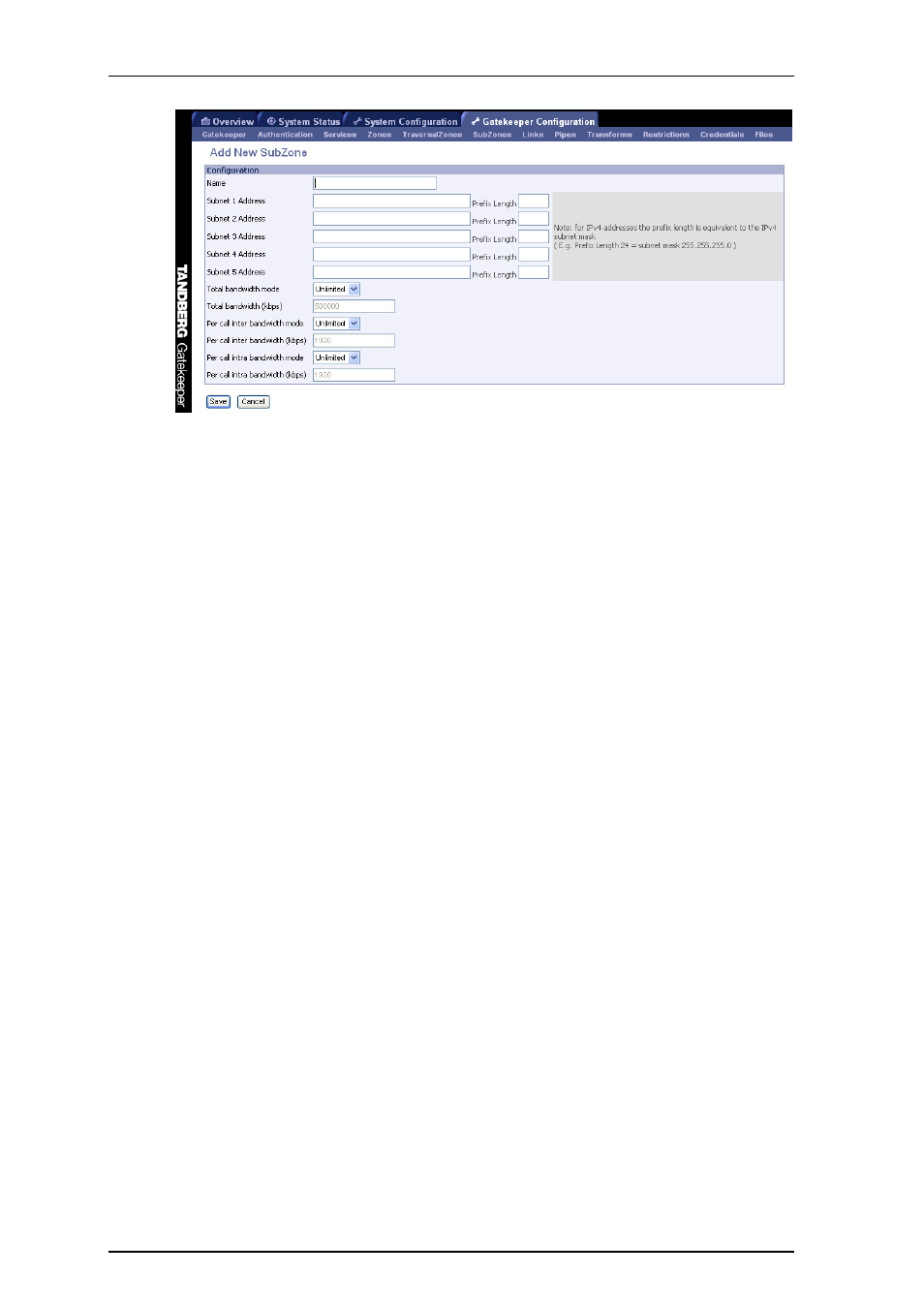
TANDBERG Gatekeeper User Guide
Page 31 of 105
Figure 10: Configuring a SubZone
7.2.1.
Subzone links
Subzones may be configured with links joining them to each other and to other zones. These links are
used to calculate how a call is routed over the network and so which zones and subzones are involved. If
multiple routes are possible, your Gatekeeper will select the one with the fewest links.
Links may be configured using the web interface via
Gatekeeper Configuration
>
Links
, or via the
command line using the following commands:
xConfiguration Links Link [1..100] Name
xConfiguration Links Link [1..100] Node1 Name
xConfiguration Links Link [1..100] Node2 Name
xConfiguration Links Link [1..100] Pipe1 Name
xConfiguration Links Link [1..100] Pipe2 Name
Each subzone may be configured with its own bandwidth limits. Calls placed between two endpoints in
the same subzone consume resource from the subzone's allocation. Subzone bandwidths are configured
on the
Gatekeeper Configuration
>
SubZones
page (see Figure 10 for a screenshot of the configuration)
or using the following command line commands:
xConfiguration SubZones SubZone [1..100] Bandwidth Total Mode
xConfiguration SubZones SubZone [1..100] Bandwidth Total Limit
xConfiguration SubZones SubZone [1..100] Bandwidth PerCall Mode
xConfiguration SubZones SubZone [1..100] Bandwidth PerCall Limit
7.2.2.
Pipes
When calls are placed between endpoints in different subzones, it is possible to control the bandwidth
used on the link between them. To do this, create a pipe and configure it with the required bandwidth
characteristics. This pipe is then assigned to a link. Calls traversing the link will now take the pipe's
bandwidth allocation into consideration. Pipes are created and configured via
Gatekeeper Configuration
>
Pipes
and then either selecting
Add New Pipe
, or highlighting an existing pipe and selecting
Edit
. The
screen shown in Figure 11 will then appear. You can also create and configure pipes using the following
commands:
xConfiguration Pipes Pipe [1..100] Name
xConfiguration Pipes Pipe [1..100] Bandwidth Total Mode
xConfiguration Pipes Pipe [1..100] Bandwidth Total Limit
xConfiguration Pipes Pipe [1..100] Bandwidth PerCall Mode
xConfiguration Pipes Pipe [1..100] Bandwidth PerCall Limit
