Autodial setups, Creating a new autodial, Editing or deleting an autodial – Telos ZephyrExpress User Manual
Page 105
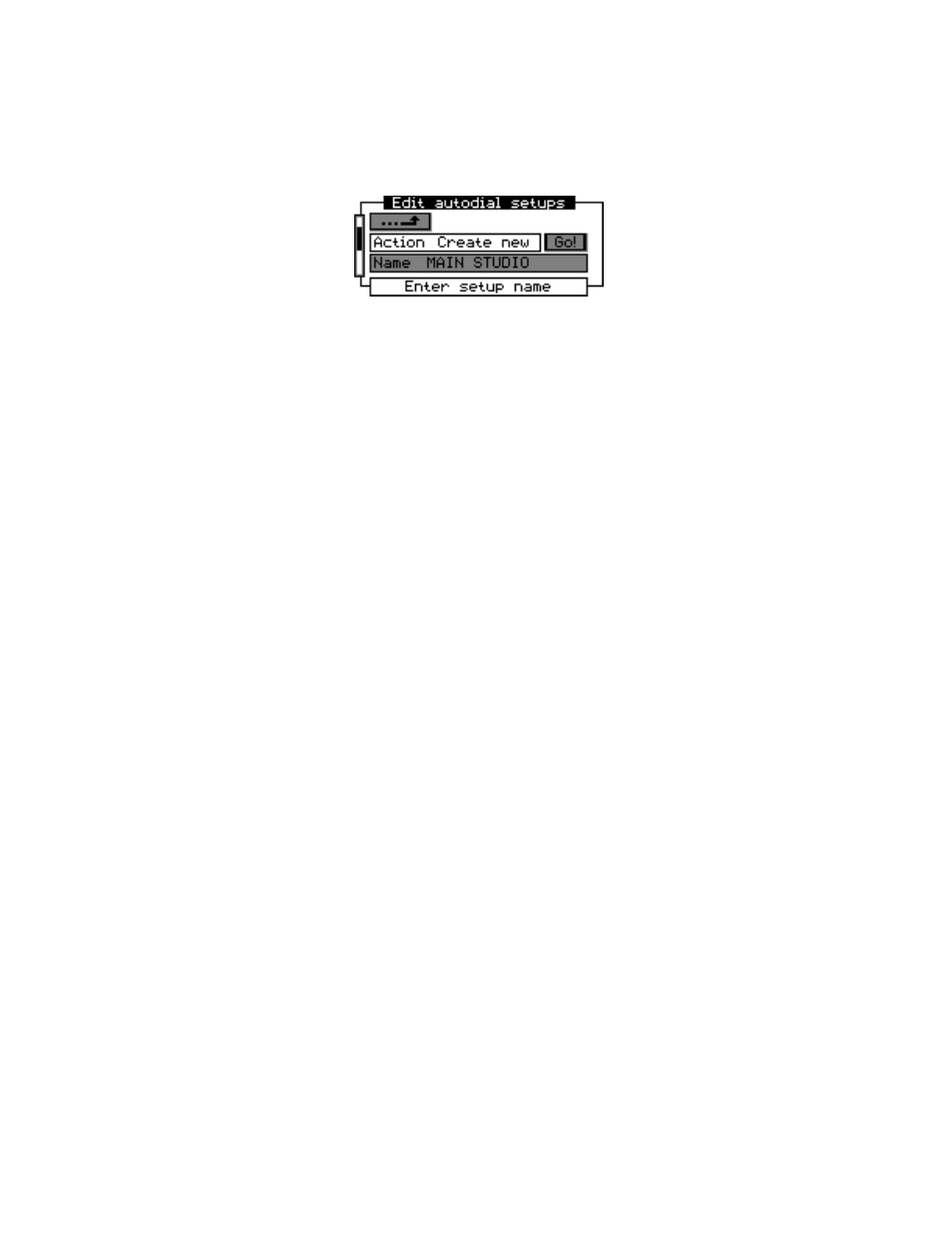
6-10 MENUS
Autodial Setups
The last item in the Utility screen lets you pre-program numbers for auto-dialing (see the
dialing instructions in Section 3, Hardware). When you select it, you’ll see a screen like
this:
In the
Action
field, you can select
Create new
,
Update
,
View
, and
Delete
.
Creating a new Autodial
If you select
Create New
, you’ll be able to enter a
Name
for the setup This name will appear
in the scrolling list when a user selects
Autodial
from the
DIAL
button.
After you confirm the name, you’ll see scrolling fields where you can enter telephone
Number1
and
Number2
for the two lines, a
Call type
for each line (either
Zephyr
or analog
Phone
), and a
Master
setup to be invoked when this autodial entry is used. You may enter
only one phone number if you prefer. You may set
Master
can be set to
(none)
if you
don’t want to automatically invoke a Master setup when the Autodial is used.
After you confirm the
Master
, the
Go!
box will be selected. Press
EDIT
to store the setup.
Editing or deleting an Autodial
If you selected
Update
as the
Action
, the
Name
field will display a scrolling list of existing
Autodial setups. Select one, and then change data as necessary in the scrolling fields be-
low it. Then select the
Go!
box and confirm.
If you selected
Delete
as the
Action
, the
Name
field will also display a scrolling list. When
you select one, the
Go
! box will be selected. Press Edit to confirm, and select
Yes
in the
confirmation screen that appears. You can’t delete a factory-preset Autodial: these are
Telos’ ISDN test lines, and we want them to be available for every user.
