System indicators, System indicators -9 – Toshiba A40 Series User Manual
Page 67
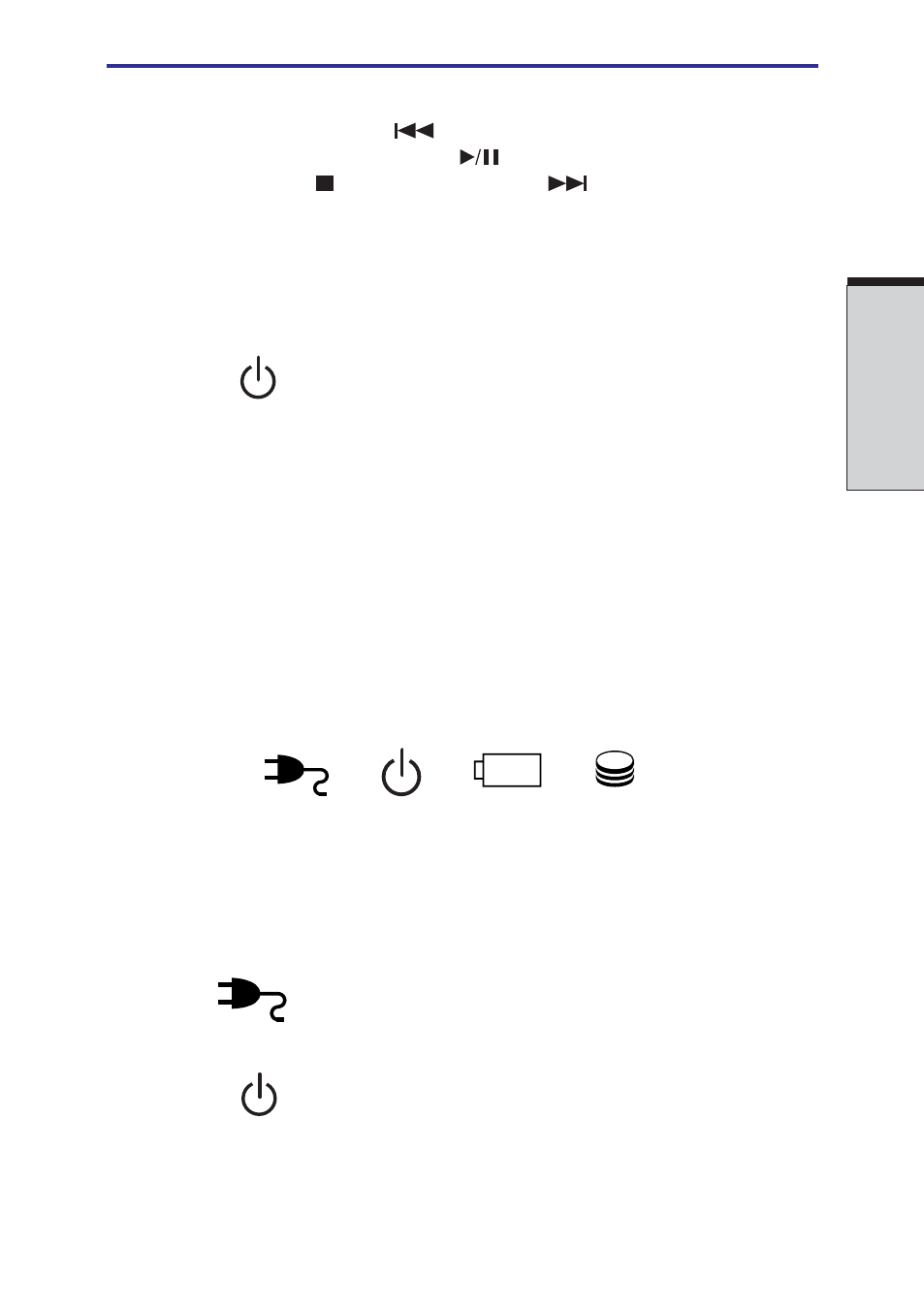
T
HE
G
RAND
T
OUR
2-9
System indicators
Audio/Video
Previous
button: Plays the previous track/chapter/
control buttons*
data. Play/pause
button: Begins or pauses play. Stop
button: Halts play. Next
button: Plays the next
track/chapter/data. Refer to Chapter 4,
* Audio/Video control buttons are provided with some models.
NOTE: If Random is selected in TOSHIBA Media Player, selecting Next
or Previous advances to a random selection.
Power button
Press the power button to turn the computer’s power on
and off.
Touch Pad
A Touch Pad located slightly in the left from the center of
the palm rest is used to control the on-screen pointer. Refer
to the
ing Basics.
Touch Pad
Control buttons close to the Touch Pad let you select
control buttons menu items or manipulate text and graphics designated by
the on-screen pointer.
Sensor switch
This switch shuts down the computer when you close the
cover and the panel power on/off feature is enabled.
System indicators
DC IN 15V
P
OWER
B
ATTERY
B
UILT
-
IN
HDD
Figure 2-7 System indicators
DC IN 15V
The DC IN 15V indicator glows green when DC power is
supplied from the AC power adaptor. If the adaptor’s
output voltage is abnormal or if the power supply malfunc-
tions, this indicator flashes orange.
Power
The Power indicator glows green when the computer is
on. If you select Standby from Shut Down Windows,
this indicator flashes orange (one second on, two seconds
off) while the computer shuts down.
