Usb mouse – Toshiba A40 Series User Manual
Page 204
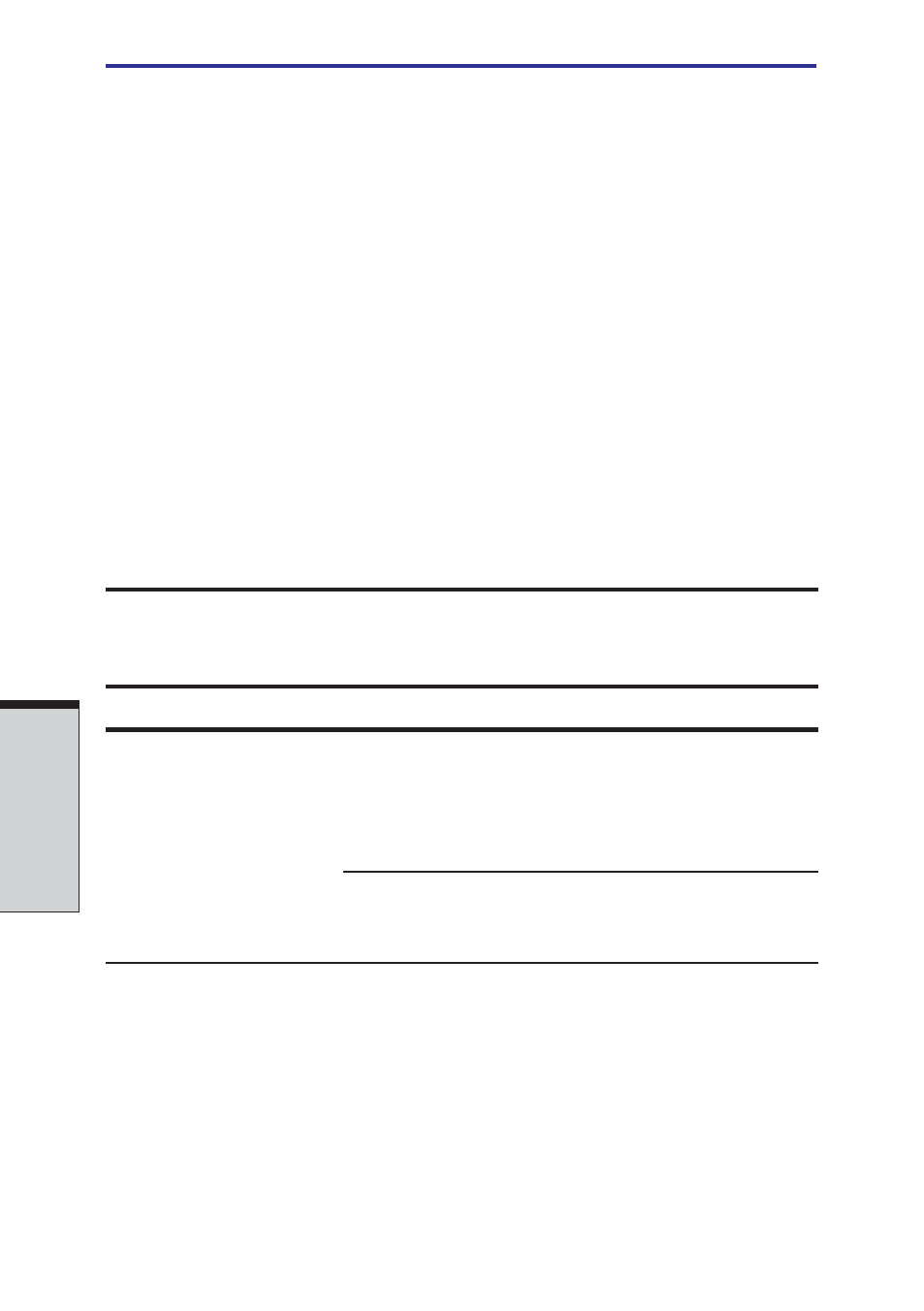
User's Manual
T
ROUBLESHOOTING
9-22
Touch pad is sensitive
1. Open the Control Panel.
or blunt.
2. Click the Printers icon and then the Other
Hardware icon.
3. Click the Mouse icon.
4. Click the Device Setting tab.
5. Click the Setting button.
6. The Properties for Synaptics Touchpad on PS/2
port screen appears. Double-click Sensitivity in
the Select an item section on the left side of
the screen.
7. PalmCheck and Touch Sensitivity are dis
played. Click Touch Sensitivity.
8. Move the slide bar for Touch Sensitivity to
make an adjustment. Click the OK button.
9. Click the OK button on the Device Setting tab.
USB mouse
Problem
Procedure
On-screen pointer
The system might be busy. If the pointer is
does not respond to
shaped as an hourglass, wait for it to resume
mouse operation
its normal shape and try again to move it.
Make sure the mouse is properly connected to
the USB port.
Double-clicking
Try changing the double-click speed setting in
does not work
the mouse control utility.
1. Open the Control Panel, select the Mouse
icon and press Enter.
