Sd cards, Formatting an sd card, Sd cards -4 – Toshiba A40 Series User Manual
Page 168: Formatting an sd card -4 inserting an sd card -4, Formatting an sd card -4 installing an sd card -4
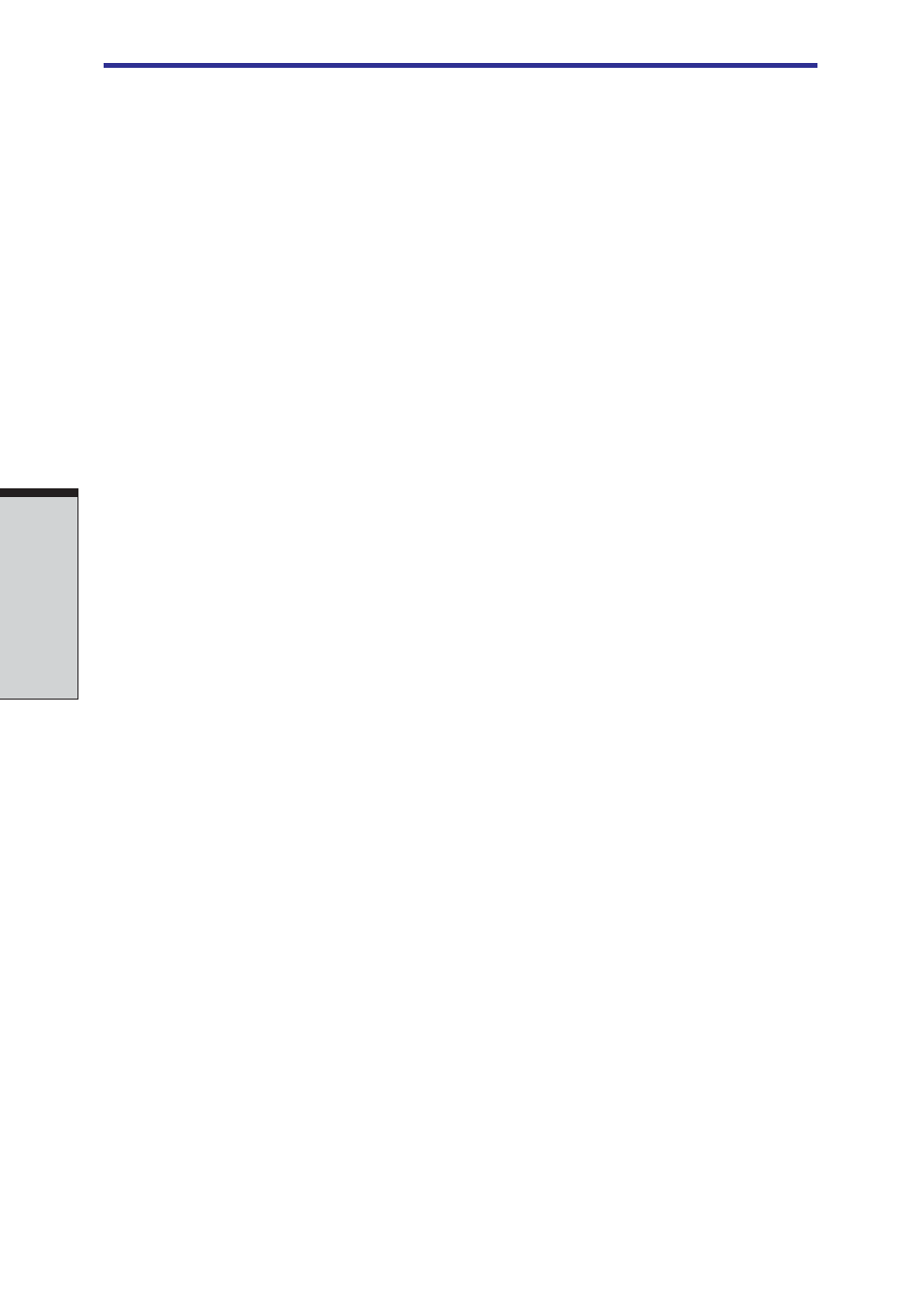
User's Manual
8-4
O
PTIONAL
D
EVICES
SD cards
The computer is equipped with an SD card slot that can accommodate Secure
Digital flash memory cards with various memory capacities. SD cards let you easily
transfer data from devices, such as digital cameras and Personal Digital Assistants,
that use SD card flash-memory. The cards have a high level of security and copy
protection features. The slot cannot accommodate Multi Media cards.
CAUTION: Keep foreign objects out of the SD card slot. A pin or similar
object can damage the computer’s circuitry.
NOTE: SD memory cards comply with SDMI (Secure Digital Music
Initiative), which is a technology adopted to prevent unlawful copy or
playback of digital music. For this reason, you cannot copy or playback
protected material on another computer or other device. You may not use
the reproduction of any copyrighted material except for your personal
enjoyment.
Formatting an SD card
SD memory cards are sold with format in conformity to the Standards of SD memory
card. If you format the SD card again, be sure to format it with the utility of
TOSHIBA SD memory card format, not in the format defined as the Windows
standard format.
In order to run TOSHIBA SD memory card format, click windows start button, point
to All Programs, point to TOSHIBA, point to Utilities and click SD memory card
Format.
TOSHIBA SD memory card format does not format the protected area of SD memory
card. When you format all area of the SD memory card including the protected area,
use the application that responds to the copy protection system.Installing an SD
card
To install an SD card, follow the steps below.
1. Insert the SD card.
