Sd card care, Memory expansion, Sd card care -6 – Toshiba A40 Series User Manual
Page 170: Memory expansion -6, One or two modules are preinstalled. refer to the, Memory, Expansion, Section in chapter 8
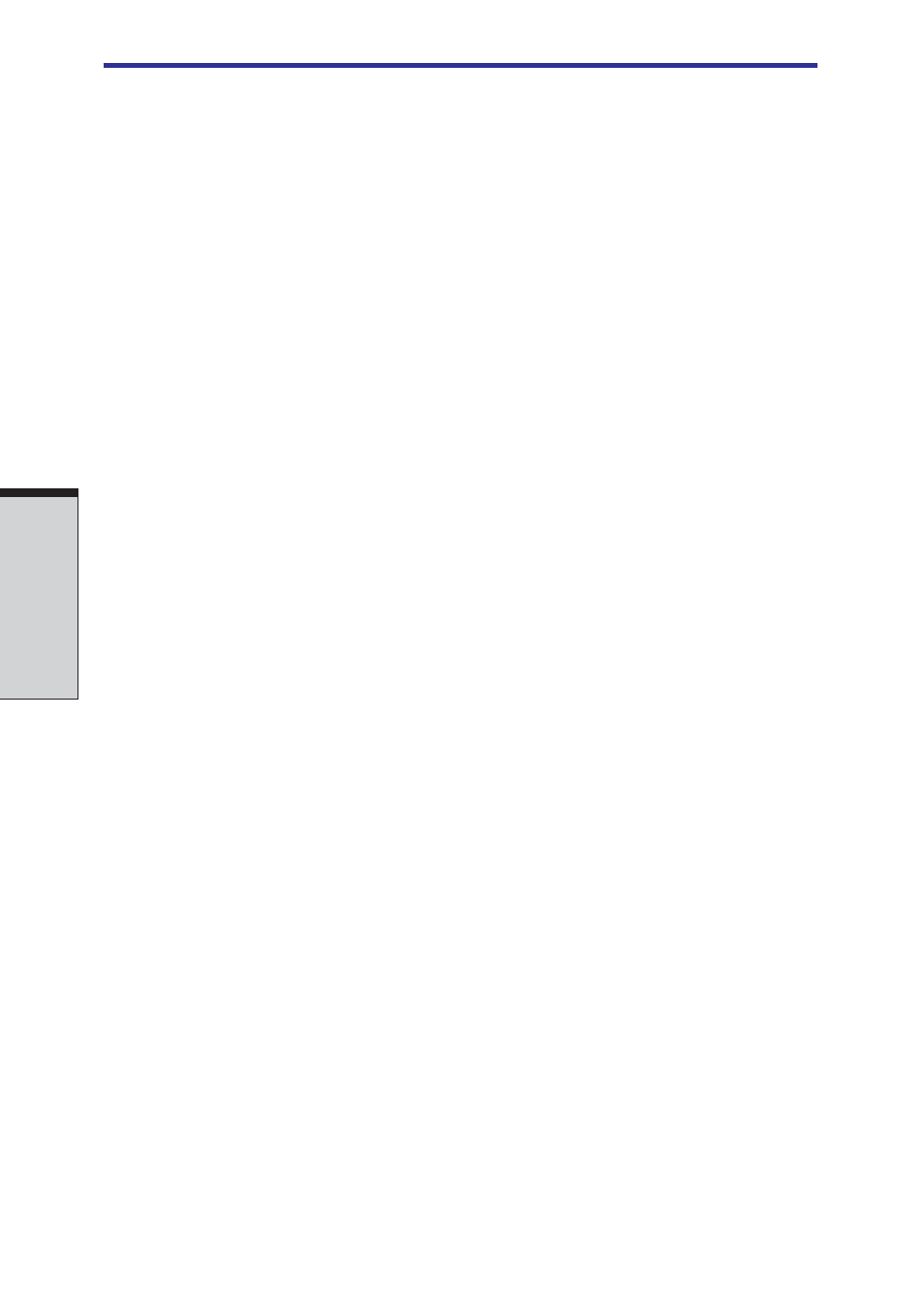
User's Manual
8-6
O
PTIONAL
D
EVICES
CAUTIONS: 1. Make sure the SD card indicator is out before you
remove the card or turn off the computer’s power. If
you remove the card or turn off the power while the
computer is accessing the card you may lose data or
damage the card.
2. Do not remove an SD card while the computer is in
Standby or Hibernation mode. The computer could
become unstable or data in the SD card could be lost.
SD card care
CAUTION: Set the write-protect switch to the lock position, if you do not
want to record data.
1.
Do not write to an SD card if the battery power is low. Low power could affect
writing accuracy.
2.
Do not remove an SD card while read/write is in progress.
3. The SD card is designed so that it can be inserted only one way. Do not try to
force the card into the slot.
4. Do not leave an SD card partially inserted in the slot. Press the SD card until
you hear it click into place.
5.
Do not twist or bend SD cards.
6.
Do not expose SD cards to liquids or store in humid areas or lay media close to
containers of liquid.
7. After using an SD card, return it to its case.
8. Do not touch the metal part or expose it to liquids or let it get dirty.
NOTE:Please use an SDIO card*1 which is supported in the SD slot of
this machine.If you use an SDIO card which is not supported in the SD
slot of this machine, the system may become unstable.
*1: As of September, 2003, An SDIO card which is supported in the SD
slot of this machine is not on sale.
Memory expansion
This computer is equipped with two memory module sockets beneath the keyboard.
You can increase the amount of RAM by installing an additional memory or
replacing default memories with additional memories. This section describes how to
install and remove a memory module.
