Soundmax control panel, Microphone enhancements, Power management – Toshiba A40 Series User Manual
Page 110
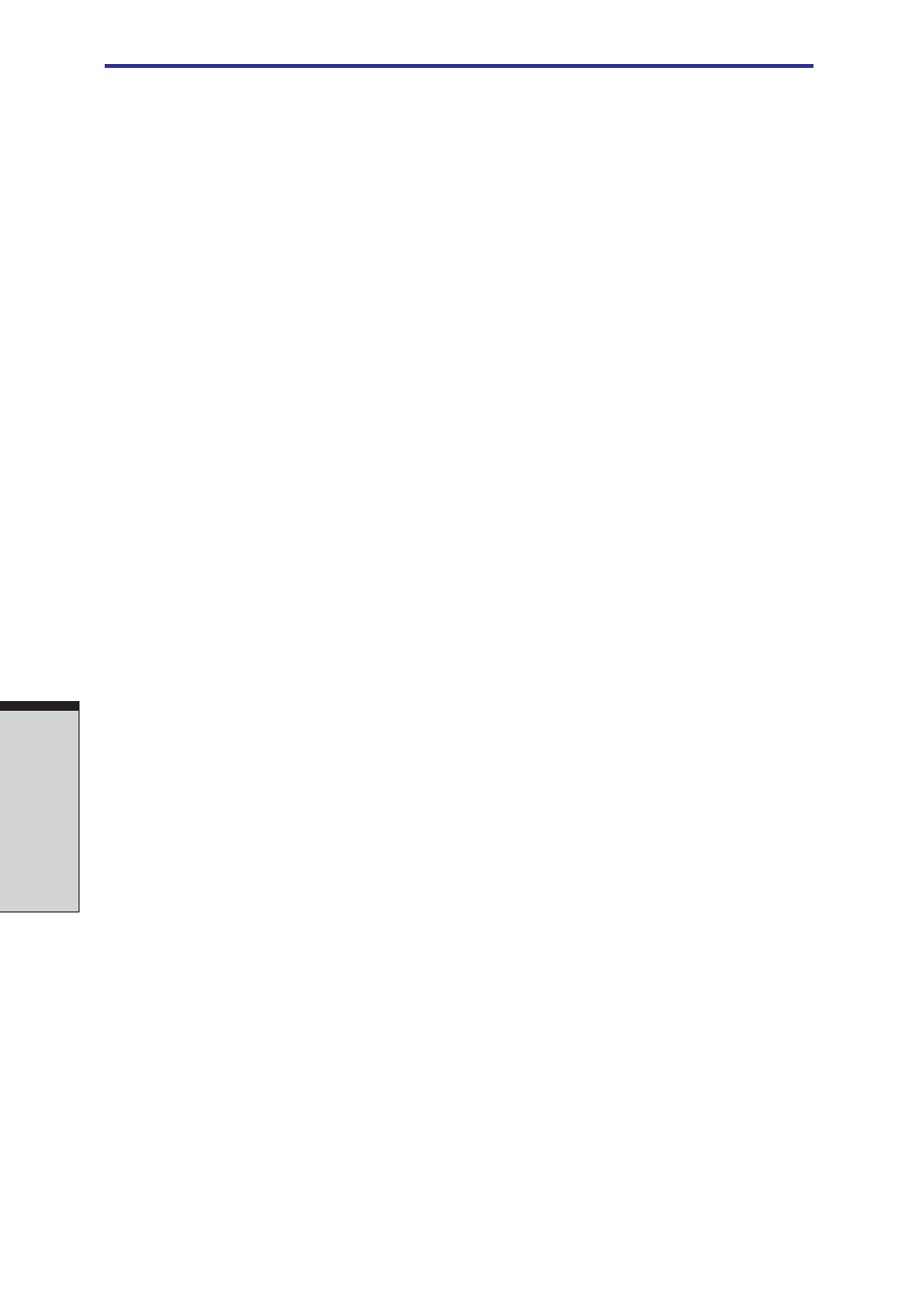
User's Manual
O
PERATING
B
ASICS
4-18
1. Click Start, point to All Programs, point to Accessories, point to Enter-
tain ment and click Volume Control.
2. Click Properties, check the Microphone checkbox and click OK.
3. Click Options and select Advanced Controls.
4.
Click Advanced.
5.
Check the MIC Boost checkbox and click Close.
SoundMAX Control Panel
The SoundMAX control panel lets you control additional functions for the
Microphone Enhancement and Audio Power Management. To launch the
SoundMAX Control Panel, follow the steps below.
1. Click Start and click Control Panel.
2.
If you are viewing the Control Panel in Category View, click on Switch to
Classic View.
3. Double-click the SoundMAX icon.
Microphone Enhancements
The Microphone Setup allows you to optimize the microphone input settings for
your particular configuration. Choose Standard Microphone if you have an
ordinary desktop microphone. Choose Headset if you have a wearable micro-
phone that is positioned directly in front of your mouth.
You can launch the Setup Wizard from the Control Panel to help you to automati-
cally set proper microphone input volumes and ensure that your voice input(s) are
working correctly. As you speak into the microphone, the Sound Meter indicates
the audio signal that your PC is receiving.
The Noise Reduction enhancement helps to eliminate ambient noise from the
voice input signal to provide a clean and clear signal to applications. This feature
can be used with any microphone.
Power management
The audio controller can be powered down when the audio function is idle. To
enable the Audio Power Management, follow the steps below.
1. Clicked the Power Management tab.
2. Select the Normal Power Savings in the Power Mode pull-down list.
NOTE: If the No Power Savings is selected, the audio controller always
runs.
