Fn sticky key, Fn sticky key -6 – Toshiba A40 Series User Manual
Page 128
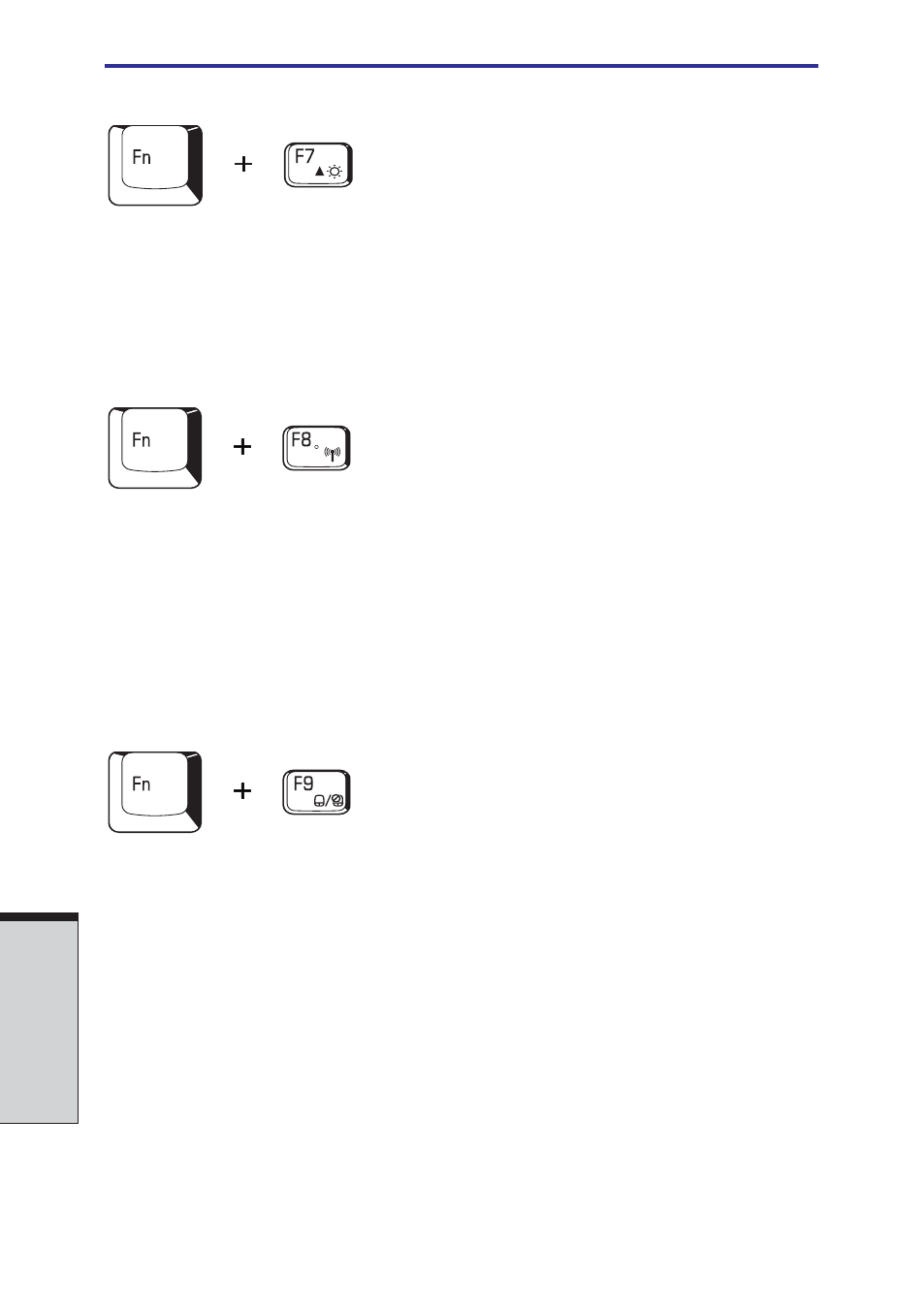
User's Manual
5-6
T
HE
K
EYBOARD
LCD Display Brightness: Pressing Fn + F7 increases the display brightness in
increments. When you press these hot keys, the current setting will be displayed
for two seconds by a pop-up icon. You can also change this setting through the
Screen brightness item of the Basic Setup tab in Power Saver.
NOTE: Display clarity increases with the brightness level.
Wireless setting: If your computer has wireless LAN functions, you can press
Fn + F8 to select which type of wireless communication you want to use. When
you press these hot keys, a dialog box will appear. Continue holding down Fn and
press F8 to change the setting. If wireless communication is turned off, Disabled
Wireless Communication Switch
will be displayed.
NOTE: If no wireless communication device is installed, no dialog box
will appear.
Touch Pad: Pressing Fn + F9 in a windows environment enables or disables the
Touch Pad function. When you press these hot keys, the current setting will
change and be displayed as an icon.
Fn Sticky key
You can use the TOSHIBA Accessibility Utility to make the Fn key sticky, that is,
you can press it once, release it, and then press an “F number” key. To start the
TOSHIBA Accessibility Utility, click start, point to All Programs, point to
TOSHIBA, point to Utilities and click Accessibility.
