Input setup —continued – Onkyo TX-NR1000 User Manual
Page 98
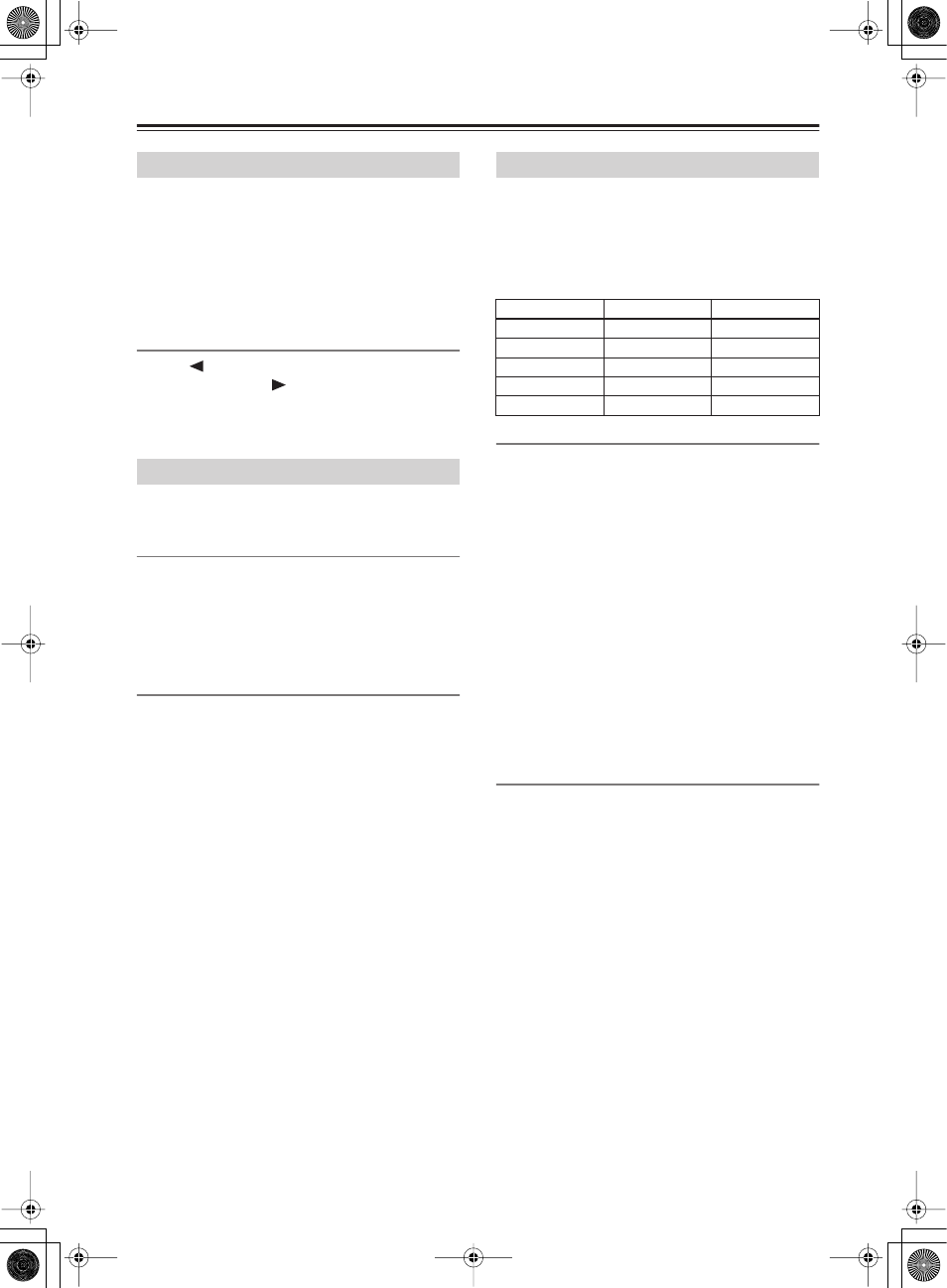
98
Input Setup
—Continued
When multiple devices are connected to the
TX-NR1000/TX-NR5000E, the volume may vary for a
device even when volume settings on the TX-NR1000/
TX-NR5000E are identical.
Reducing the variance in the volume level will allow
you to enjoy sounds at the same volume level without
adjusting the volume control on the TX-NR1000/
TX-NR5000E.
IntelliVolume
Use the [
] button when the volume is louder than
other devices, and the [
] button when the volume is
quieter.
You can set at 0.5 dB intervals within a range from
–12.0 dB to +12.0 dB. The default is 0.0 dB.
This section describes how to adjust the delay of
sounds.
A/V Sync
When the picture is not synchronized with the sound,
you can synchronize them using these settings. This
option can be set for Main B and Zone 2 as well as for
Main A.
You can set at 0.1 ms intervals within a range from 0.0
ms to 300.0 ms.
Relative Delay - Center, Surr L/R, Surr Back
Our proprietary “Enhanced Special Positioning
Algorithm” (an extended three-dimensional positioning
algorithm) fine tunes the sound field. This algorithm is
able to create a maximum delay of 10 ms in the output
of each speaker. This delay is equivalent to a distance of
about 3 meters between speakers. This option can be set
for both Main A and Main B.
• When “Center” is set to “Not Used” on the Speaker
Configuration sub-menu, there is no setting for
“Center.” Likewise, if “Surr L/R” is set to “Not
Used,” or “Surr Back” is set to “BTL for Front,” “Bi-
Amp for Front,” or “Not Used,” there is also no
setting for corresponding speakers.
You can set at 0.1 ms intervals within a range from
–10.0 ms to +10.0 ms. The default is 0.0 ms.
Use this function to fine tune your surround
environment after setting the distance between speakers
(See page 89) and the volume level (See page 90).
Extending the distance between speakers (widening the
delay in time) will expand the sound field, while
reducing the distance (narrowing the delay) will make
the sound field sharper.
When the 12V TRIGGER OUT jack on the
TX-NR1000/TX-NR5000E is connected to the12V
TRIGGER IN jack of a device, you can specify the
room where you are going to trigger the device to turn
on the power (for connection details, see page 46).
The default settings are as follows:
Trigger A-E
The following are settings for the 12V trigger jacks A-
E:
Off:
Select when not using.
Main:
Select when you want to power on a connected
device only used in the main room.
Zone 2:
Select when you want to power on a connected
device only used in Zone 2.
Zone 3:
Select when you want to power on a connected
device only used in Zone 3.
Main/Zone 2:
Select when you want to power on a
connected device only used in the main room or Zone 2.
Main/Zone 3:
Select when you want to power on a
connected device only used in the main room or Zone 3.
Zone 2/Zone 3:
Select when you want to power on a
connected device only used in Zone 2 or Zone 3.
Main/Zone 2/Zone 3:
Select when you want to power
on a connected device used in any area: main room,
Zone 2, or Zone 3.
A delay-E delay
When a 12V trigger-connected device is powered on, a
large amount of current may, depending on the device
type, flow instantaneously. To ease the effects of this
problem, you can set time interval differences for output
signals from the 12V Trigger.
Setting time interval differences may prevent
unnecessary noise (bubbling sounds).
0 sec:
Select when not setting any difference.
1 sec:
Select when setting output signals 1 second after
power on to the TX-NR1000/TX-NR5000E.
2 sec:
Select when setting output signals 2 seconds after
power on to the TX-NR1000/TX-NR5000E.
3 sec:
Select when setting output signals 3 seconds after
power on to the TX-NR1000/TX-NR5000E.
IntelliVolume Sub-menu
Delay Sub-menu
12V Trigger Assign Sub-menu
Room setting
Delay
Trigger A
Main
0
Trigger B
Zone 2
1
Trigger C
Zone 3
2
Trigger D
Off
0
Trigger E
Main
2
