Listening to radio broadcasts, Using the tuner tuning into a radio station – Onkyo TX-NR1000 User Manual
Page 60
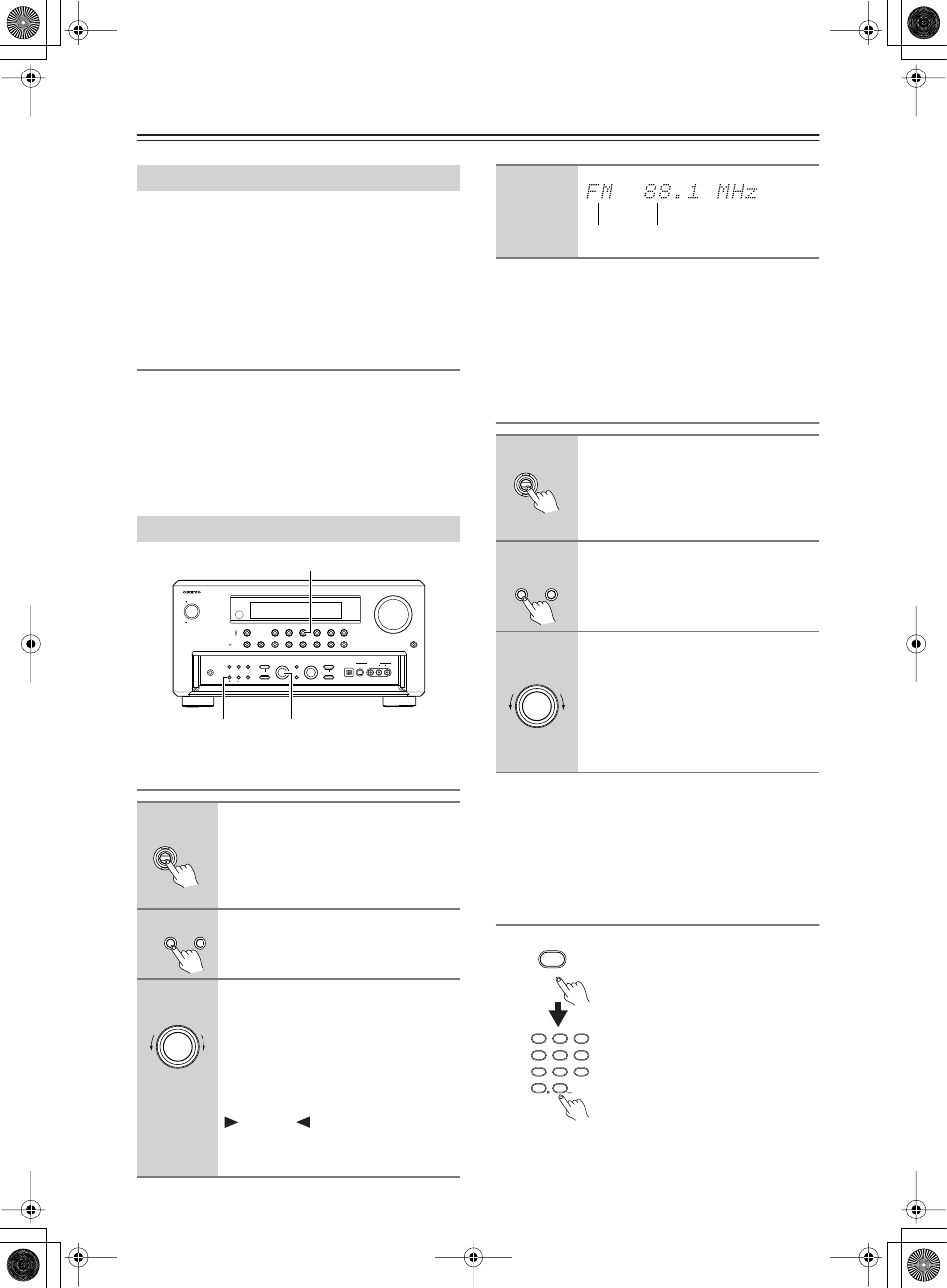
60
Listening to Radio Broadcasts
One of the features of the TX-NR1000/TX-NR5000E that
is most frequently used is its ability to play FM and AM
broadcast radio stations. The TX-NR1000/TX-NR5000E
provides a number of listening modes perfect for listening
to the radio and getting the most out of your audio system.
Also, by presetting radio stations that you listen to
frequently, you can select them easily by pressing the
[CH/DISC +/–] button on the remote controller.
Setting the AM Tuning Interval
For the Asian or Australian models, you have to adjust the
“AM Frequency Step” setting according to your area.
Use the Setup menu to adjust the “AM Frequency Step”
setting.
To perform this setting, go to “Hardware Setup”
→
“AM
Frequency Setup”
→
“Frequency Step,” and select “9 kHz”
or “10 kHz.” For details on this setting, see page 87.
Tuning into a Radio Station Automatically
(automatic tuning)
When the FM stereo broadcast contains much noise:
Press the [TUNING MODE] button to switch to the
manual tuning mode. The “AUTO” indication disappears
and the tuner turns into the monaural mode. In the
monaural mode, the noise will be reduced and the
broadcast be easier to hear.
Tuning into a Radio Station Manually
(manual tuning)
• The tuner frequency changes in 200 kHz (50 kHz)
increments for FM and 10 kHz (or 9 kHz) increments
for AM.
• When you tune into an FM station manually, the tuner
turns into monaural mode. If you want to listen to the FM
station in stereo, press the [TUNING MODE] button.
Specifying Radio Stations by Frequency
To select a radio station by
entering its frequency, press
the remote controller’s
[DIRECT TUNING] button,
and then use the number but-
tons to enter the frequency.
Using the Tuner
Tuning into a Radio Station
1
Press the [TUNER] input source
button.
Each time you press the [TUNER] but-
ton, the input source changes between
AM and FM.
2
Press the [TUNING MODE] button
to turn on the “AUTO” indication.
3
Turn the [CONTROL/TUNING] dial
either clockwise or
counterclockwise. This starts
tuning automatically.
The tuner stops automatically where it
tunes into a station.
When you tune into a radio station,
TUNED
indicator appears in the
display. If you tune into an FM station in
stereo, then “FM STEREO” appears.
STANDBY/ON
STANDBY
PURE AUDIO
MASTER VOLUME
OPEN
ZONE
2 (
)
GREEN
MAIN (
)
BLUE
REC / ZONE
3 (
)
RED
DISPLAY
DVD
VIDEO
3
VIDEO
4
VIDEO
5
VIDEO
6
VIDEO
7
VIDEO
2
VIDEO
1
TUNING
MODE
MEMORY
SETUP
EXIT
PHONES
VIDEO
7 INPUT
S VIDEO
DIGITAL
AUDIO
VIDEO
L
R
LISTENING
MODE
AUDIO
SELECTOR
TONE
CLEAR
DIMMER
ZONE
2
REC/ ZONE
3
LEVEL
LEVEL
SELECT/ PRESET
CONTROL / TUNING
PUSH TO ENTER
PUSH TO ENTER
C D
NET AUDIO
PHONO
TUNER
TAPE
1
TAPE
2
TUNING MODE
SELECT/PRESET
TUNER
TUNER
TUNING
MODE
MEMORY
CONTROL/TUNING
1
Press the [TUNER] input source
button.
Each time you press the [TUNER] button,
the input source changes between AM and
FM.
2
Press the [TUNING MODE] button
to turn off the “AUTO” indication.
3
Turn the [CONTROL/TUNING] dial
either clockwise or
counterclockwise to tune your
station.
Turning counterclockwise decreases the
frequency, and turning clockwise
increases the frequency.
Band
Frequency
TUNER
TUNING
MODE
MEMORY
CONTROL/TUNING
DIRECT TUNING
CLEAR
#
--/---
@. - ' /
ABC
DEF
PQRS
TUV
WXYZ
GHI
JKL
MNO
+10
0
1
2
3
4
5
6
7
8
9
Remote controller
