Input setup —continued – Onkyo TX-NR1000 User Manual
Page 95
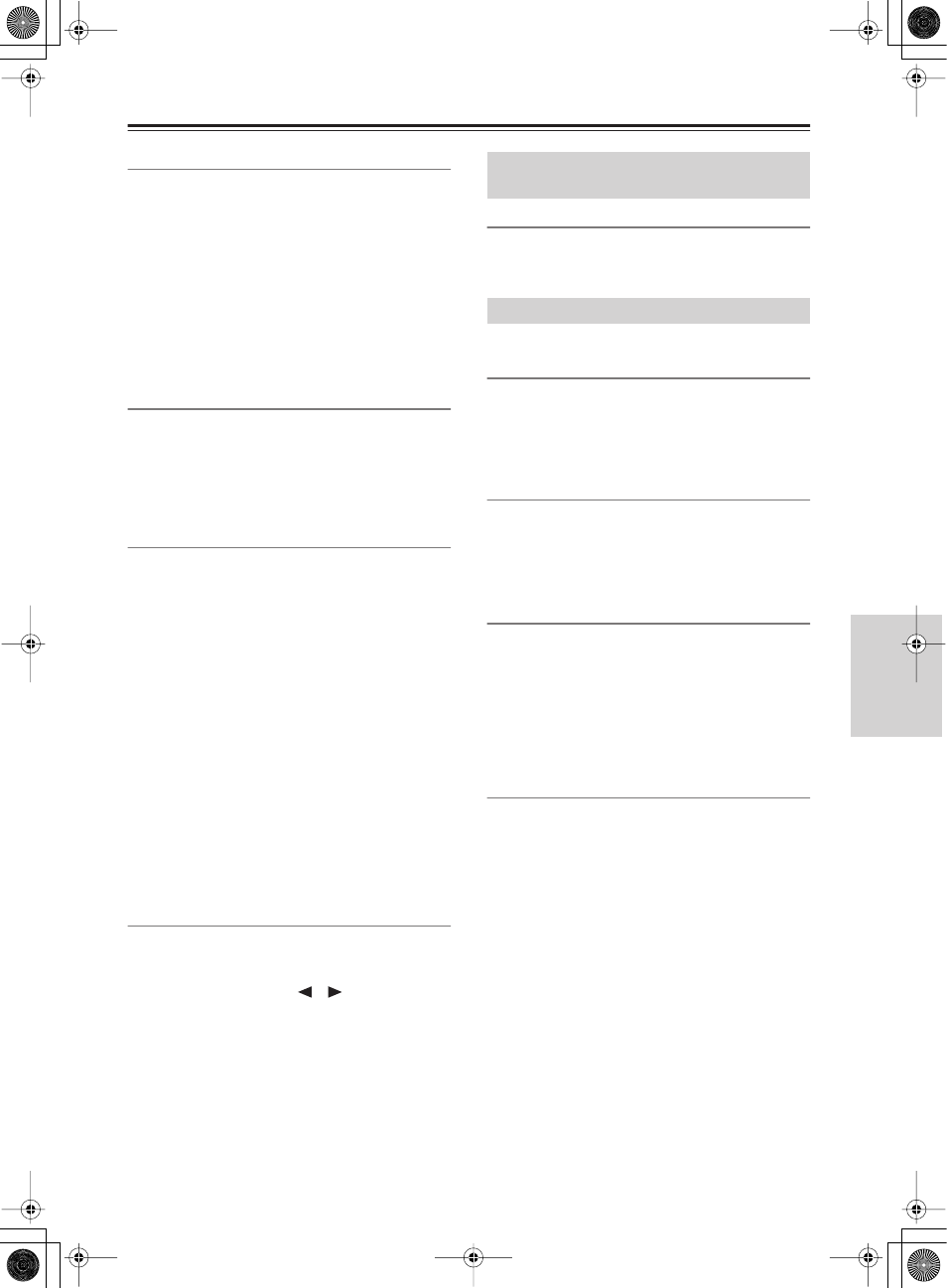
95
Input Setup
—Continued
Subwoofer Sensitivity
The following are also settings for “Multichannel 1” or
“Multichannel 2” (cannot be specified separately for
each input source).
Some DVD decks output the LFE channel at –15 dB
lower than the other channels in the multichannel
output.
The level setting under the Level Calibration sub-menu
is applied to the analog and digital inputs as well as the
multichannel input. Therefore, in this setting, you can
set the optimum LFE channel level applied only to the
multichannel input.
You can select from 0 (Default), +5, +10 and +15 dB.
Digital Audio
The following are settings for digital audio output.
Opt 1-Opt 6:
Select the device connected to “DIGITAL
IN OPTICAL 1-6.”
Coax 1-Coax 6:
Select the device connected to
“DIGITAL IN COAXIAL 1-6.”
No:
Select this when no device is connected.
Digital Format
For digital connections, you can set the digital signals to
be detected preferentially. When “Digital Audio” is set
to “No” on the Audio Assign Sub-menu above, this item
is not displayed.
Auto
: Automatically detects the format of input signals.
The signal format (Dolby Digital, DTS, PCM, AAC,
etc.) used for the selected source is automatically
detected, and necessary decoding is performed.
DTS:
Select for DTS decoding. You should select this if
you feel it takes too long to detect the signals when you
have selected “Auto,” or if you dislike noises caused by
CDs fast forwarding or rewinding.
If any sound other than DTS is input, there is no sound.
PCM:
Select for PCM decoding. You should select this
if you dislike omission of the top of a subsequent tune
when you have selected “Auto.”
If any sound other than PCM is input, there is no sound.
Note:
When playing any DTS-type CD or LD, always select
“Auto” and “DTS.” Selecting “PCM” will cause noises.
i.LINK
When you connect multiple devices using the i.LINK
(AUDIO) interface, the device names in the i.LINK
connection appear and you can choose the input device
from them using the cursor ([
]/[
]) buttons. The
device selected here will be the preferred device among
the connected i.LINK (AUDIO) devices.
No:
Select this when connected i.LINK (AUDIO)
devices are not selected as input devices.
Select Server
When input Music Server is selected from NET
AUDIO, you can specify a server to be connected (See
page 78).
The following are settings for video.
Composite Video
1-6:
Select the device connected to the “VIDEO IN 1-
6” jack.
Last:
Select this when you want video signal from the
device you last selected to be output.
No:
Select this when no device is connected.
S-Video
1-6:
Select the device connected to the “S VIDEO IN 1-
6” jack.
Last:
Select this when you want video signal from the
device you last selected to be output.
No:
Select this when no device is connected.
Component Video
RCA 1-4:
Select the device connected to the
“COMPONENT VIDEO IN 1-4” jack.
BNC (European and Asian models only):
Select the
device connected to the “COMPONENT VIDEO IN”
BNC type jack.
Last:
Select this when you want video signal from the
device you last selected to be output.
No:
Select this when no device is connected.
HDMI
1:
Select the device connected to the “HDMI IN 1”
jack. When selecting this, the video signal from the
HDMI IN 1 terminal will also be output to the HDMI
OUT terminal.
2:
Select the device connected to the “HDMI IN 2”
jack. When selecting this, the video signal from the
HDMI IN 2 terminal will also be output to the HDMI
OUT terminal.
VIDEO:
Select this when you want the video signal
such as Composite Video, S Video, and Component
Video to be output from the HDMI OUT terminal.
Last:
Select this when you want video signal from the
device you last selected to be output.
No:
Select this when no device is connected.
Music Server Sub-menu (When input
is NET AUDIO)
Video Assign Sub-menu
