Setting relative waypoints – Raymarine Marine GPS System User Manual
Page 84
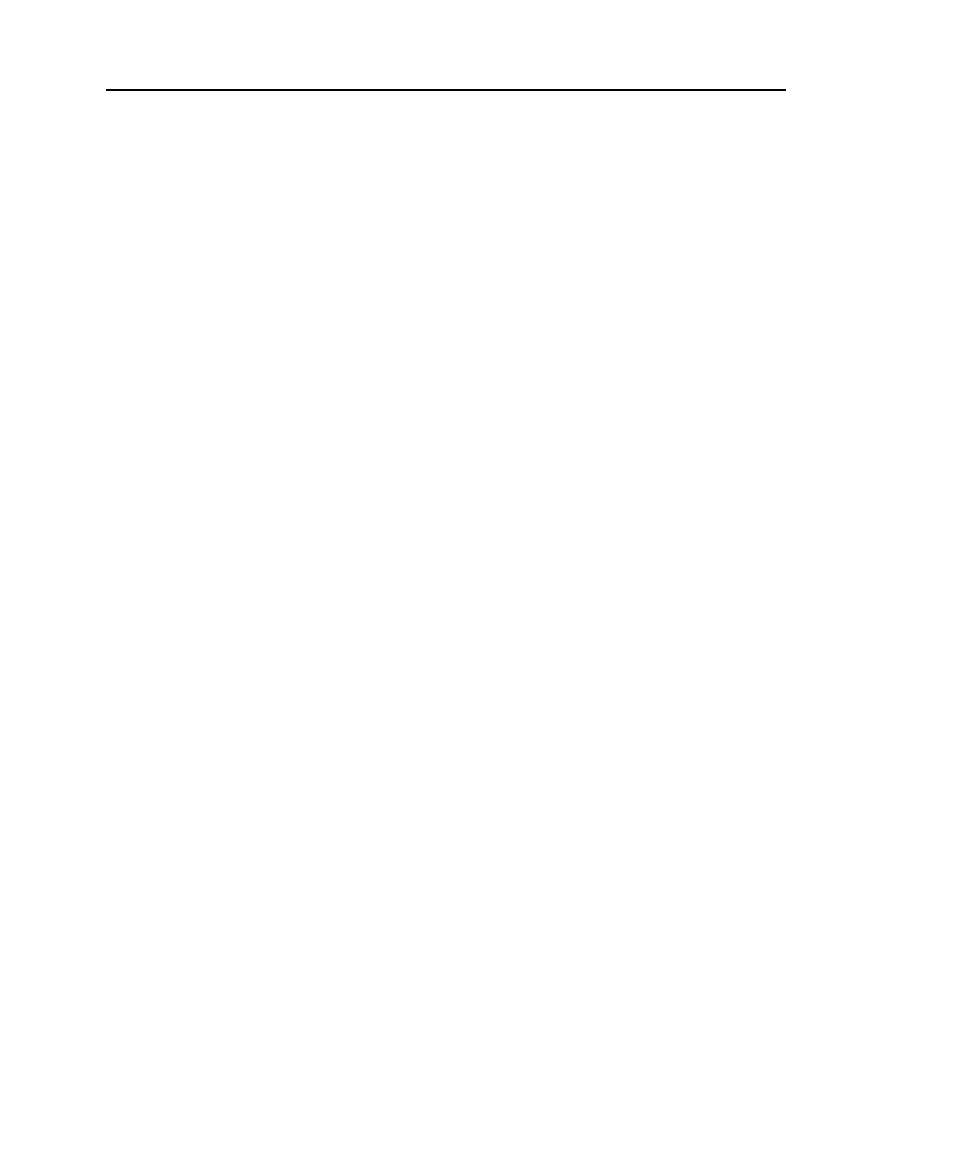
RayTech Navigator User’s Guide
4-20
•
Relative waypoint drop-down menu – Displayed only if
Relative
box is checked and
Pinged
box is unchecked.
Choose the waypoint you want the current waypoint to
be relative-to — refer to “Setting Relative Waypoints”
for more information.
•
Marker icons display window – Displays the various
icons you can use to represent the waypoint.
•
New
button – Adds a new waypoint to the group.
•
Delete
button – Deletes the waypoint from the group.
Setting Relative Waypoints
This subsection explains how to set a waypoint so that it is always
displayed the same relative distance from another waypoint.
To set one waypoint as relative to another:
1. As explained previously, create two waypoints, or, decide
which two existing waypoints you want to use. For the sake
of this example, we’ll call the first waypoint WP1 and the
second WP2.
2. On the chart, double-click WP2. The Waypoint Properties
dialog box is displayed (Figure 4-20).
3. Click the
Relative
checkbox. The
Pinged
checkbox appears
to the right of the Relative checkbox.
4. Click the
Pinged
checkbox to “uncheck” it. The Pinged
checkbox disappears and a drop-down menu with a list of
waypoint names appears. Observe that the
Latitude
and
Longitude
fields also switch to
Range
and
Bearing
,
respectively.
5. Click the drop-down menu, and select WP1 from the list.
