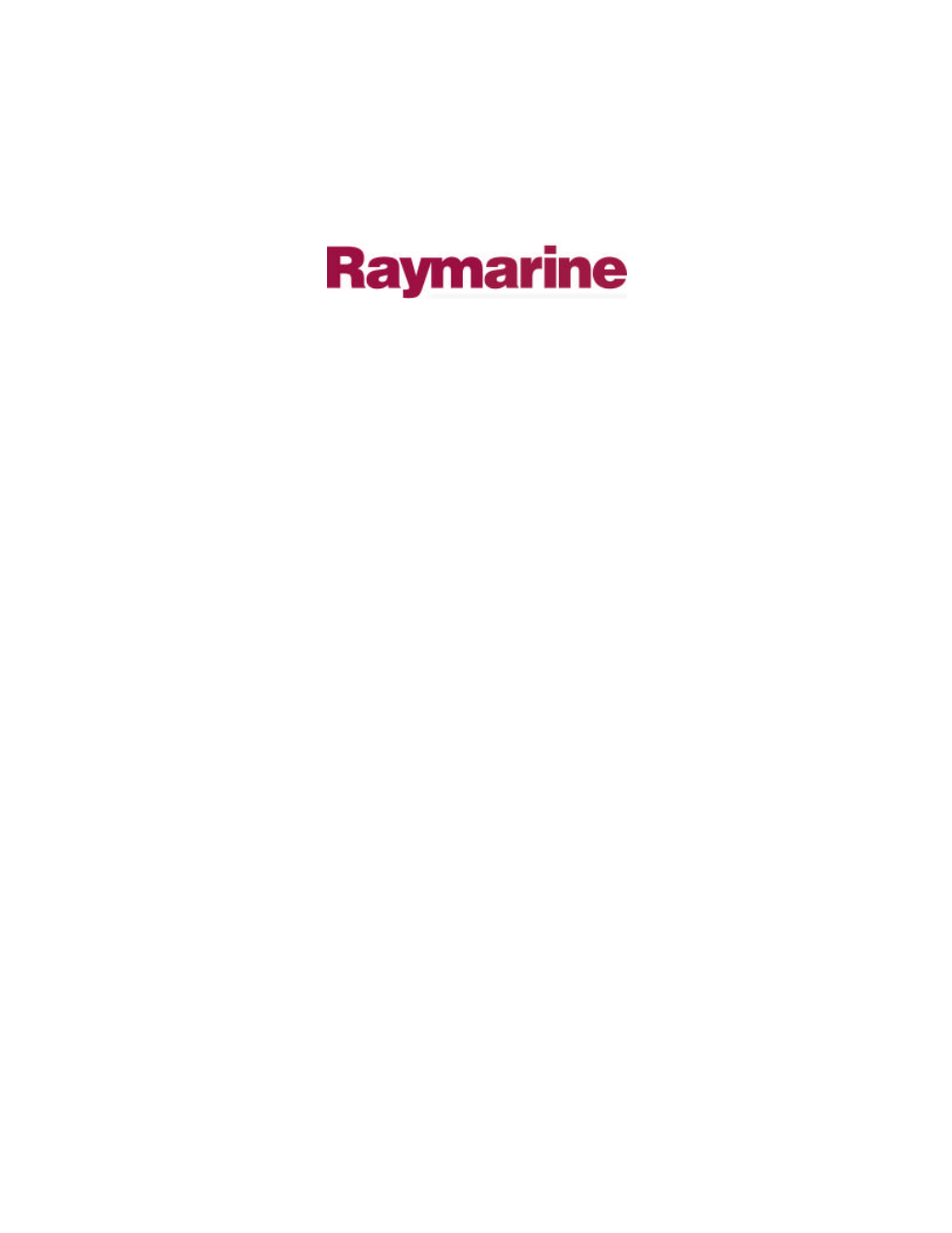Raymarine GPS Plotter User Manual
Raymarine GPS receiver
Table of contents
Document Outline
- Owner’s Handbook
- Raynav 300 GPS Plotter Owner’s Handbook
- Contents - Raynav 300 Plotter
- Chapter 1: Overview
- Chapter 2: Getting Started
- Chapter 3: Operation
- 3.1 Introduction
- 3.2 Changing the Display Mode
- Figure 3-1: GPS Data Page #1
- Figure 3-2: GPS Data Page #2
- Figure 3-3: GPS Data Page #3
- Figure 3-4: GPS Data Page #4
- Figure 3-5: Waypoint Data #1
- Figure 3-6: Waypoint Data #2
- Figure 3-7: Waypoint Data #3
- Figure 3-8: Boat Data #1
- Figure 3-9: Boat Data #2
- Figure 3-10: Boat Data #3
- Figure 3-11: Environment Data #1
- Figure 3-12: Environment Data #2
- Figure 3-13: CDI Display
- Figure 3-14: BDI Display
- Figure 3-15: Data Boxes Screen
- Figure 3-16: Data Log Screen
- 3.3 Working with Waypoints
- Figure 3-17: Waypoint Soft Keys
- Figure 3-18: Waypoint List and Soft Keys
- Figure 3-19: New Waypoint Screen
- Figure 3-20: Waypoint Position Screen (Loran TDs)
- Figure 3-21: Select Chain/Slaves Screen
- Figure 3-22: ASF1/ASF2 Soft Keys
- Figure 3-23: Waypoint Soft Keys
- Figure 3-24: Edit Waypoint Soft Keys
- Figure 3-25: Waypoint Symbol Selection
- 3.4 Working with Routes
- Figure 3-26: Default Soft Keys (Typical)
- Figure 3-27: Route Soft Keys
- Figure 3-28: Route Building Table
- Figure 3-29: Route Soft Keys
- Figure 3-30: Make Route Soft Keys
- Figure 3-31: Save Route Soft Keys
- Figure 3-32: Route List and Soft Keys
- Figure 3-33: Route Information Screen
- Figure 3-34: Route Leg Data Box and Soft Keys
- Figure 3-35: Waypoint Data Box and Soft Keys
- Figure 3-36: Stop Follow Soft Keys
- Figure 3-37: Save Route Soft Keys
- 3.5 Following Routes and Going to Waypoints
- Figure 3-38: GoTo Soft Keys
- Figure 3-39: Follow Route Soft Keys
- 3.6 Transferring Waypoints and Routes
- 3.7 Using Tracks
- Figure 3-40: Track Interval Setting Guide
- Figure 3-41: Set Up Soft Keys
- Figure 3-42: First Level Track Soft Keys
- Figure 3-43: Second Level Track Soft Keys
- Figure 3-44: Name Track Soft Keys
- 3.8 Man Overboard (MOB)
- Figure 3-45: MOB Display (Plotter Screen)
- 3.9 Alarms & Timers
- Figure 3-46: Alarms Set Up Menu
- 3.10 Cursor Echo
- Chapter 4: Setting Up the GPSPlotter
- Chapter5: Installation
- 5.1 Introduction
- Figure 5-1: Typical Suppression Ferrites
- 5.2 Unpacking and Inspecting the Components
- 5.3 GPS Antenna Installation
- Figure 5-2: Surface Mounting Arrangement
- Figure 5-3: Pole Mounting Arrangement
- 5.4 Plotter Installation
- Figure 5-4: Raynav 300 GPS Plotter Dimensions
- Figure 5-5: Panel Mounting
- 5.5 Connecting to Other Equipment
- 5.6 Cable Running
- Figure 5-6: Raynav 300 Rear Connector Panel
- 5.7 System Check and Initial Switch On
- Figure 5-7: System Set Up Screen
- Chapter 6: Maintenance & Fault Finding
- Appendix A: Technical Summary
- Appendix B: SeaTalk and NMEA Data
- Appendix C: List of Abbreviations
- Index