Charting enhancements, C-map chart server/client, Quilting on/off – Raymarine Marine GPS System User Manual
Page 185: Zoom control, Chart information
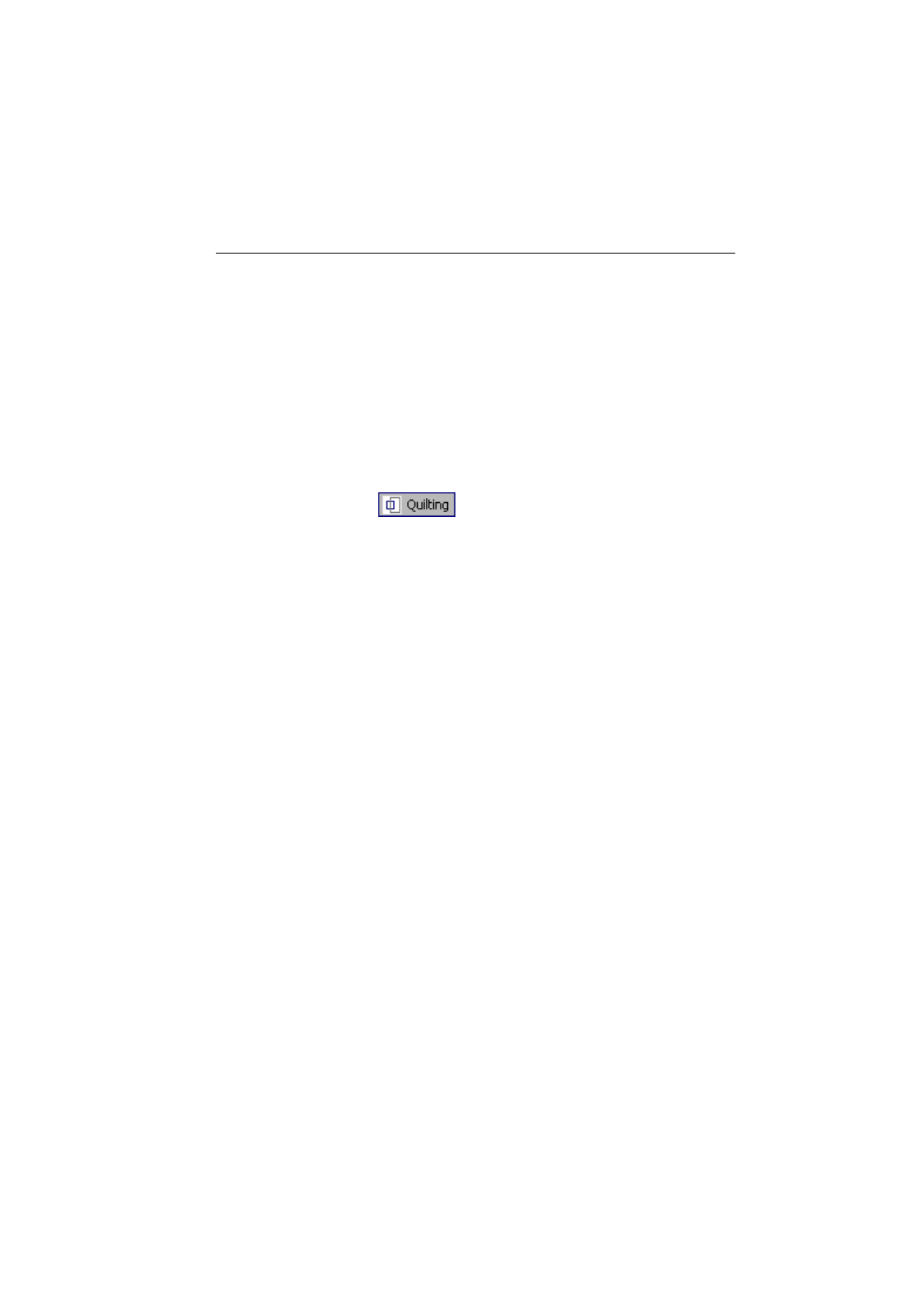
Raymarine Interim Sheet 5
Charting Enhancements
C-Map Chart Server/Client
With V4.1, RayTech can be a server or client of C-Map cartography
transmitted over the
hsb
2
network. As part of a
hsb
2
network, RayTech is
capable of serving C-Map cartography stored on the PC or read from a C-
Map NT card reader. In this same configuration, RayTech can be a client of
C-Map cartography served from Raymarine
hsb
2
chart plotters.
To use this feature, the RayTech PC must be connected to the
hsb
2
network
via the RayTech
hsb
2
PC kit (Raymarine part number E80019).
Quilting On/Off
With Quilting off, only the chart that is in focus is displayed. When you get to
the edge of the chart, you see its border. When you turn on Quilting, all quilted
charts are viewable in that chart window. Chart borders are not displayed;
when you pan to a chart’s edge, RayTech transitions to the next chart.
RayTech V4.1 features additional mechanisms for controlling quilting. In
the Chart Info dialog, there is a checkbox for including a chart in the quilt and
a button for displaying a chart alone. In the Chart Layers Toolbar is a new
Quilting button for turning the feature on and off.
Zoom Control
RayTech V4.1 has a smooth zoom feature in which you can progressively
zoom in and out of the chart by selecting the:
•
Range button on the Pathfinder Panel
•
Computer’s Tab (zoom in) and Shift+Tab (zoom out) keys
•
Mouse wheel
Chart Information
RayTech V4.1 introduces a chart information feature. To access chart
information for the chart that is currently in focus, click the right mouse
button and select Chart Info from the pop-up menu.
The Chart Info dialog lists the chart name, scale, vendor, depth units,
source, edition, projection, and the filename that RayTech used to save
the chart during installation. The filename is constructed from the chart
number. The Chart Info dialog features a checkbox that can be used to
include or exclude the chart from the quilt. The Chart Information dialog
also features a Show chart alone button. When this button is selected,
the current chart window displays the selected chart by itself.
