Ricoh 3245 User Manual
Page 22
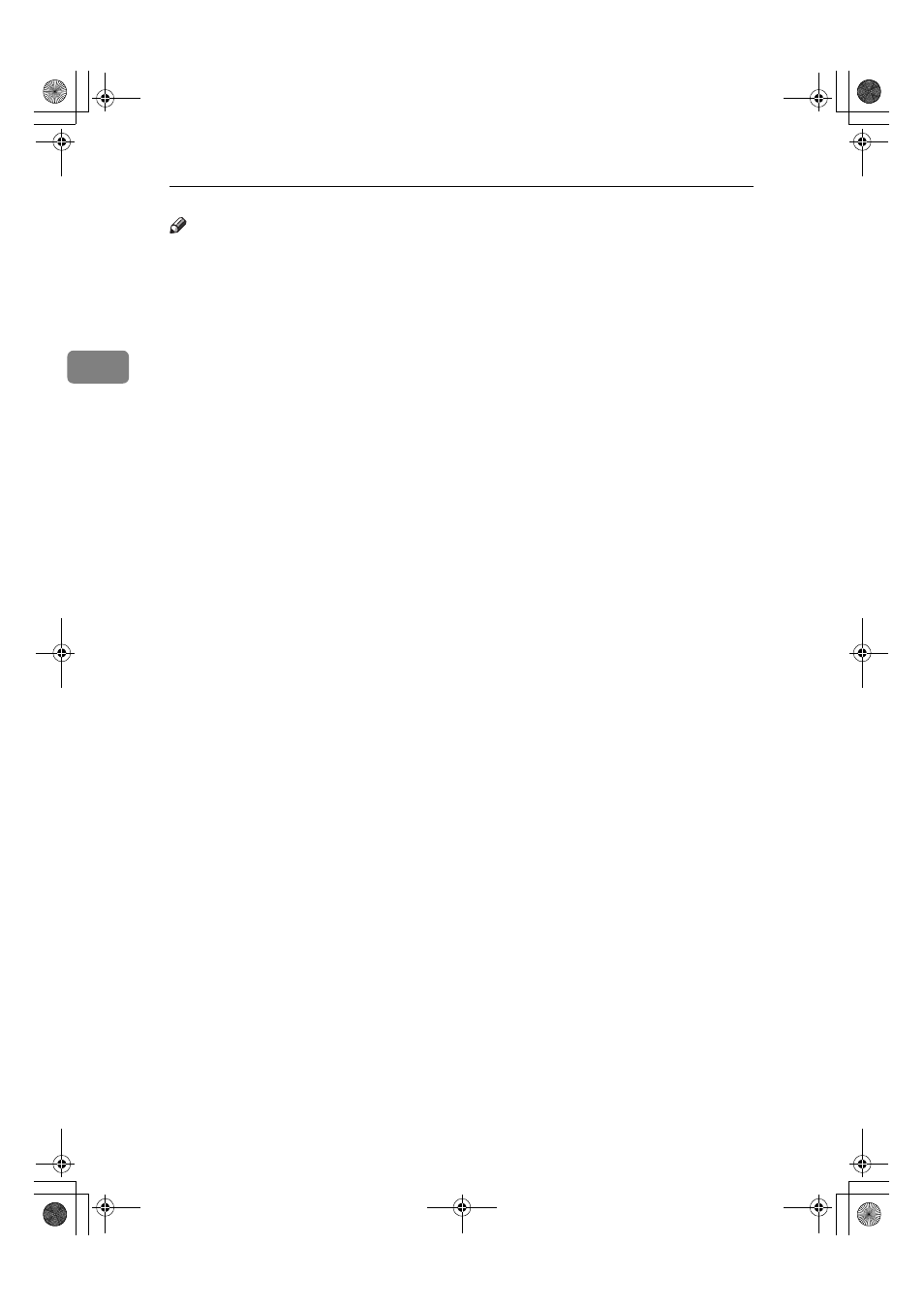
Faxing
14
2
Note
❒ When you scan originals using the
Auto Document Feeder (ADF), set
originals in a stack.
❒ When sending a fax, the image that
is output at the other end depends
on the size and orientation of pa-
per used in the receiver's terminal.
If the receiver does not use paper
of the same size and orientation as
that of the original, the fax image
may be reduced in size, trimmed at
both edges, or divided across two
or more sheets. When sending an
important original, ask the receiv-
er about the size and orientation of
the paper used in their terminal.
❒ When sending an original of irreg-
ular (i.e. custom) size or part of a
large original, you can specify the
scan area precisely. See p.15 “Set-
ting a Scan Area”.
❒ Custom size documents are scanned
as regular size documents, so the
receiver may find extra blank mar-
gins or edges of images missing. If
you specify a scan area, only that
area will be scanned regardless of
actual document size.
❒ To send an original longer than
420mm (17"), specify the area to be
scanned under “Scan Size” and se-
lect Long Document mode with
the User Parameters before scan-
ning the original using the ADF. If
a jam occurs, the document might
be damaged because scanning will
not stop in this mode. See p.15
“Setting a Scan Area”. See p.166
“User Parameters”, Facsimile Refer-
ence
14, bit 1).
❒ Documents longer than 800mm
(32") must be sent by memory
transmission (immediate transmis-
sion may not be possible).
❒ If an original jam, press the
{{{{Clear/Stop}}}} key, and then carefully
remove the original.
❒ Make sure that all ink, correcting
fluid etc., has completely dried be-
fore placing your original. If it is
still wet, the exposure glass will be
marked and those marks will ap-
pear on the received image.
❒ If you place an A4 size original in
the portrait orientation, the ma-
chine rotates the image by 90 de-
grees before sending. See p.79
“Transmission with Image Rota-
tion”, Facsimile Reference
❒ You can send the first page from
the exposure glass then the re-
maining pages from the ADF. You
cannot change from the ADF to the
exposure glass. When transmitting
from memory, see p.21 “Sending
orig ina ls usin g th e e xposu re
glass”. When sending immediate-
ly, see p.27 “Sending originals us-
ing the exposure glass”.
❒ When using the Internet Fax func-
tion, documents are sent at A4
width. Documents larger than A4
are reduced to A4 width. If the re-
ceiver's terminal is compliant with
the T.37 full mode, documents are
sent at the width specified in the
Address Book. See p.55 “T.37 Full
Mode”.
❒ When setting bound originals
(books, magazines, etc.), you can
select to have either the left page or
right page sent first with the User
Parameters. See p.61 “Book Fax”,
Facsimile Reference
ters”, Facsimile Reference
JupterC2_Fax_EN-F_FM.book Page 14 Tuesday, November 30, 2004 2:47 PM
