User authentication – Ricoh 3245 User Manual
Page 18
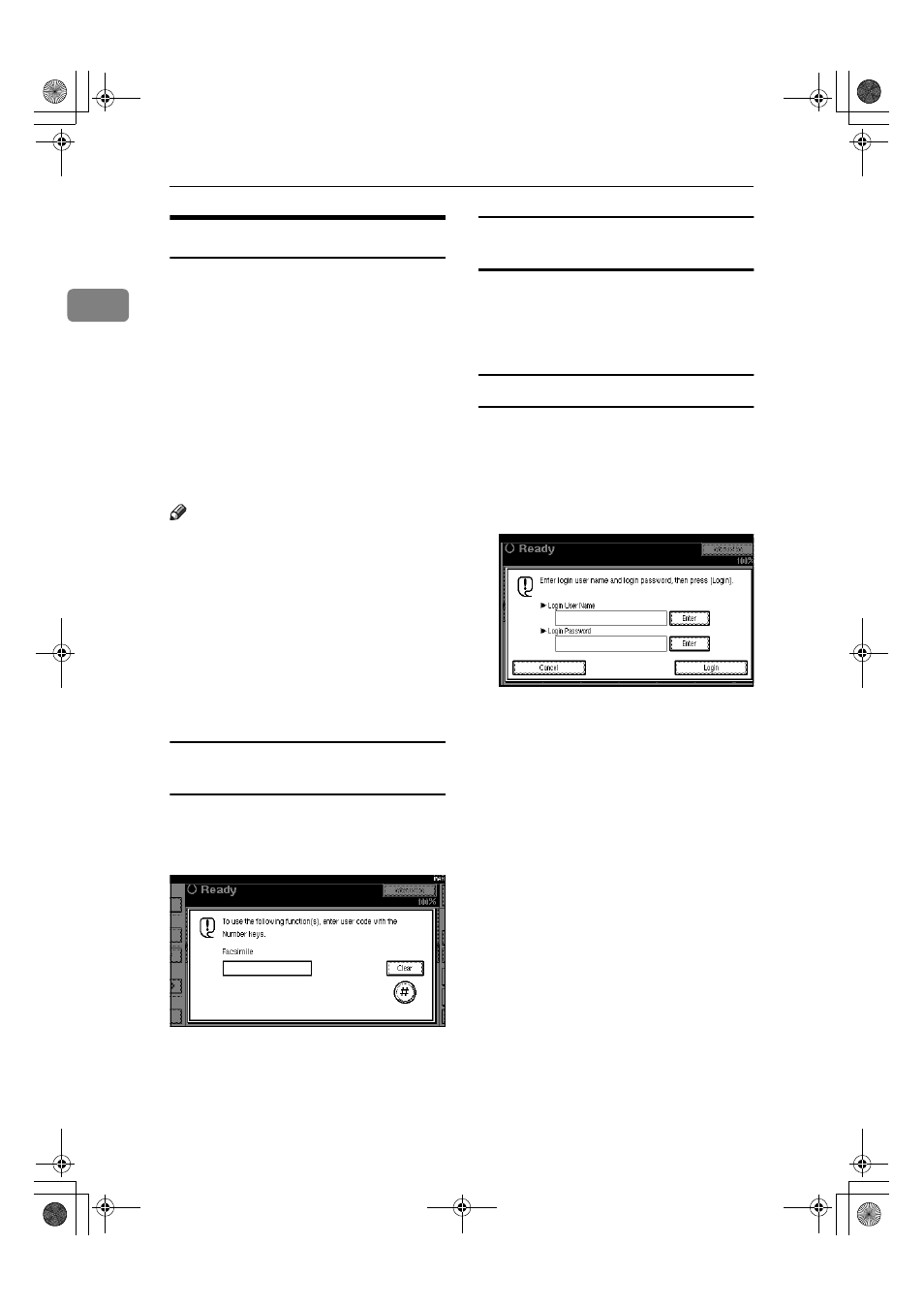
Getting Started
10
1
User Authentication
When user authentication (User Code
Authentication, Basic Authentication,
Windows Authentication, or LDAP
Authentication) is set, the authentica-
tion screen is displayed. Unless a val-
id user name and password are
entered, operations are not possible
with the machine. Log on to operate
the machine, and log off when you
are finished operations. Be sure to log
off to prevent unauthorized users
from using the machine.
Note
❒ Consult the User Administrator
about your login user name, pass-
word, and user code. For details
about the various types of user au-
thentication, consult the appropri-
ate administrators.
❒ For user code authentication, enter
a number that is registered in the
Address Book as a login user name
as the user code.
User Code Authentication (using the
Control Panel)
When user authentication is set, the
following screen appears.
Enter a user code (eight digit), and
then press [#].
User Code Authentication (Using a
Printer Driver)
When user authentication is set, spec-
ify the user code in the printer prop-
erties of a printer driver. For details,
see the printer driver Help.
Login (Using the Control Panel)
Follow the procedure below to log in
when Basic Authentication, Windows
Authentication, or LDAP Authentica-
tion is set.
AAAA
Press [Enter] for [Login User Name].
BBBB
Enter a login user name, and then
press [OK].
CCCC
Press [Enter] for [Login Password].
DDDD
Enter a login password, and then
press [OK].
EEEE
Press [Login].
When the user is authenticated, the
screen for the function you are us-
ing appears.
JupterC2_Fax_EN-F_FM.book Page 10 Tuesday, November 30, 2004 2:47 PM
