Alarms trap mask – RAD Data comm TDMoIP Gateway IPmux-16 User Manual
Page 48
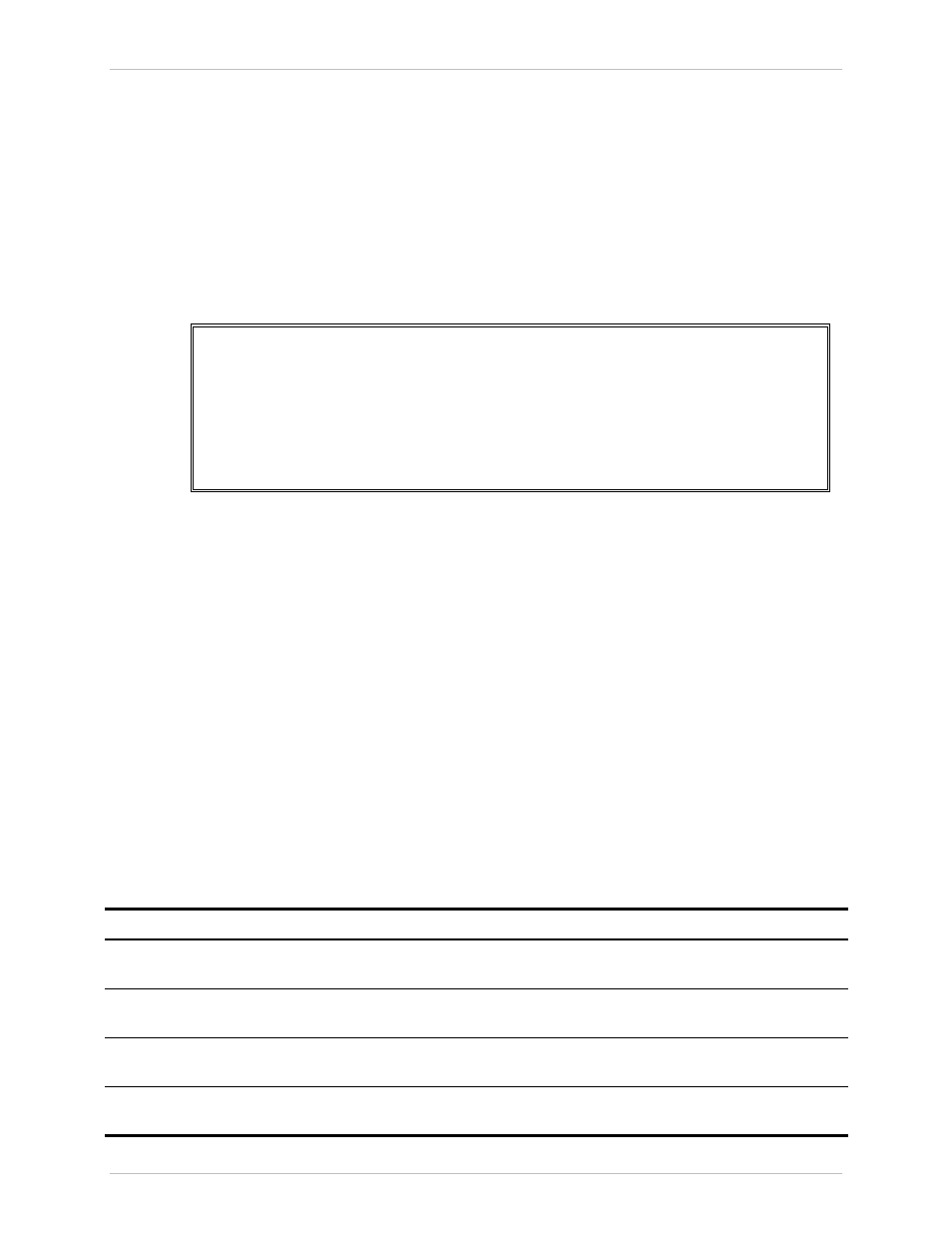
Chapter 3 Operation
IPmux-16 Installation and Operation Manual
3-16 Configuring IPmux-16
Alarms Trap Mask
Main menu
↓
2. Configuration
↓
1. General Configuration
↓
3. Management
Configuration
↓
5. Alarms Trap Mask
Enter 5 from the Management Configuration menu; the Alarms Trap Mask
window will then be displayed (Figure 3-15).
Alarms Trap Mask
1. Alarm ID (refer to Manual)
1
2. Trap Status
Active
ESC. Exit
S. save
ACTIVE ALARM TRAPS:
1, 2, 6, 8
Figure 3-17. The Alarms Trap Mask Window
Each of the IPmux-16 alarms can activate a trap toward the NMS. It is possible to
enable/disable the trap operation for each one of the alarms, using the Alarm Trap
Mask screen.
➤
To define the Alarms Traps Mask:
• Type 3 (Alarms Trap Mask) in the Management Configuration Window.
The Alarms Traps Mask window is displayed.
➤
To activate/deactivate a trap generation for an alarm
• Type 1 and enter the alarm ID (see Table 3-1). The relevant range is 1-40.
➤
To change the trap status:
• Type 2 (Trap status) and press <Spacebar> to toggle between ACTIVE
(generate a trap) and MASKED (no alarms sent). The default for all traps is
MASKED.
Table 3-2. IPmux-16 Alarms
Alarm ID
Alarm Description
Trap Sent to NMS
Dry Contact
1
Loss of Signal (LOS Physical Layer)
Alarm LOS
1.3.6.1.4.1.164.6.1.3.0.7
Major
2
Loss of Frame (LOF Physical Layer)
Alarm LOF
1.3.6.1.4.1.164.6.1.3.0.8
Major
6
Alarm Indication Signal Received (AIS
Line Physical Layer)
Alarm AIS
1.3.6.1.4.1.164.6.1.3.0.10
Major
8
Remote Defect Indication Received
(RDI Line Physical Layer)
Alarm RDI
1.3.6.1.4.1.164.6.1.3.0.11
Major
