Setting the keyboard touch, Changing the key touch (key touch), Detailed settings for each function – Roland RD-300 User Manual
Page 61
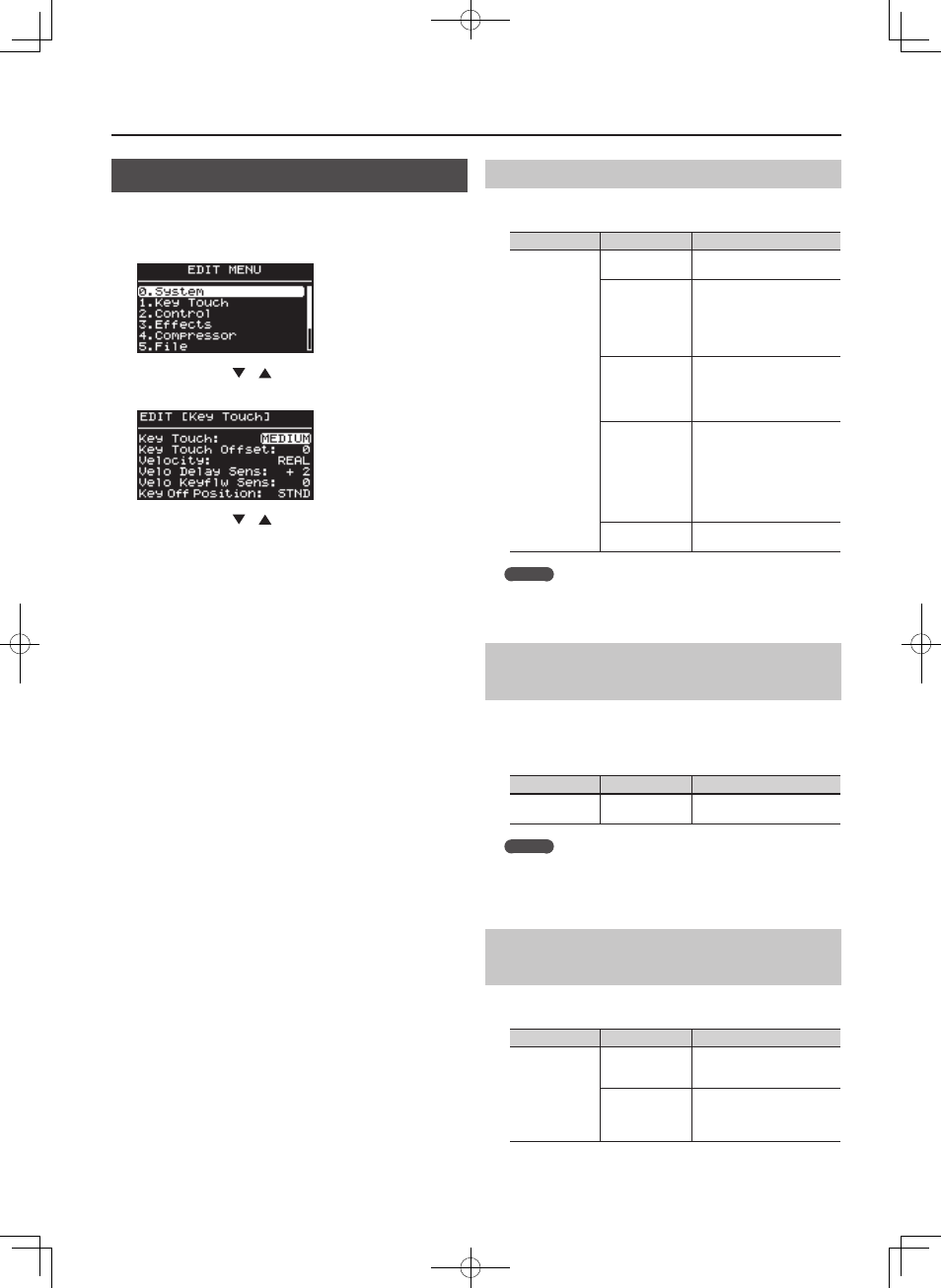
63
Detailed Settings for Each Function
Setting the Keyboard Touch
You can make advanced settings for the touch used for the keys.
1. Press the [MENU] button, getting the indicator to light .
The EDIT MENU screen appears.
2. Press the Cursor [
] [
] buttons to select “1 .Key Touch .”
3. Press the [ENTER] button to display the EDIT screen .
4. Press the Cursor [
] [
] buttons to move the cursor to the
parameter to be set .
5. Use the [DEC] [INC] buttons to set the value .
If you press the [DEC] button and [INC] button simultaneously, the
setting will return to its default value.
6. When you have finished making the settings, press the
[MENU] button, extinguishing its indicator .
You’ll be returned to the Live Set screen or the One Touch screen.
Changing the Key Touch (Key Touch)
The setting below allows you to adjust the response you get from the
keyboard when you finger the keys.
Parameter
Value
Description
Key Touch
SPR LIGHT
An even lighter setting than
LIGHT.
LIGHT
This sets the keyboard to a light
touch. You can achieve fortissimo
(ff) play with a less forceful touch
than MEDIUM, so the keyboard
feels lighter. This setting makes it
easy to play, even for children.
MEDIUM
This sets the keyboard to the
standard touch. You can play
with the most natural touch. This
is the closest to the touch of an
acoustic piano.
HEAVY
This sets the keyboard to a
heavy touch. You have to finger
the keyboard more forcefully
than MEDIUM in order to play
fortissimo (ff), so the keyboard
touch feels heavier. Dynamic
fingering adds even more feeling
to what you play.
SPR HEAVY
An even heavier setting than
HEAVY.
MEMO
This setting will change automatically depending on the Key Touch
Offset setting described below.
Making Fine Adjustments to the Keyboard
Touch (Key Touch Offset)
This setting provides even more precise adjustment of the key touch
than available with the Key Touch setting alone.
Here you can make additional detailed adjustments to the playing
response of the keyboard.
Parameter
Value
Description
Key Touch Offset
-10–+9
The touch sensitivity becomes
heavier as the value increases.
MEMO
When this parameter is set to a value that exceeds the upper or
lower limit, the setting for Key Touch (one of five possible values) is
automatically changed to accommodate the value you’ve specified.
Setting a Constant Volume Level in Response
to the Playing Force (Velocity)
This sets the sound to play at a fixed volume, regardless of the strength
used to play the keyboard (the velocity).
Parameter
Value
Description
Velocity
REAL
Volume levels and the way
sounds are played change in
response to the velocity.
1–127
Regardless of how strongly you
play the keyboard, the volume
or character of the sound will be
fixed at the velocity you specify.
