Changing the keyboard’s split point, Performance – Roland RD-300 User Manual
Page 27
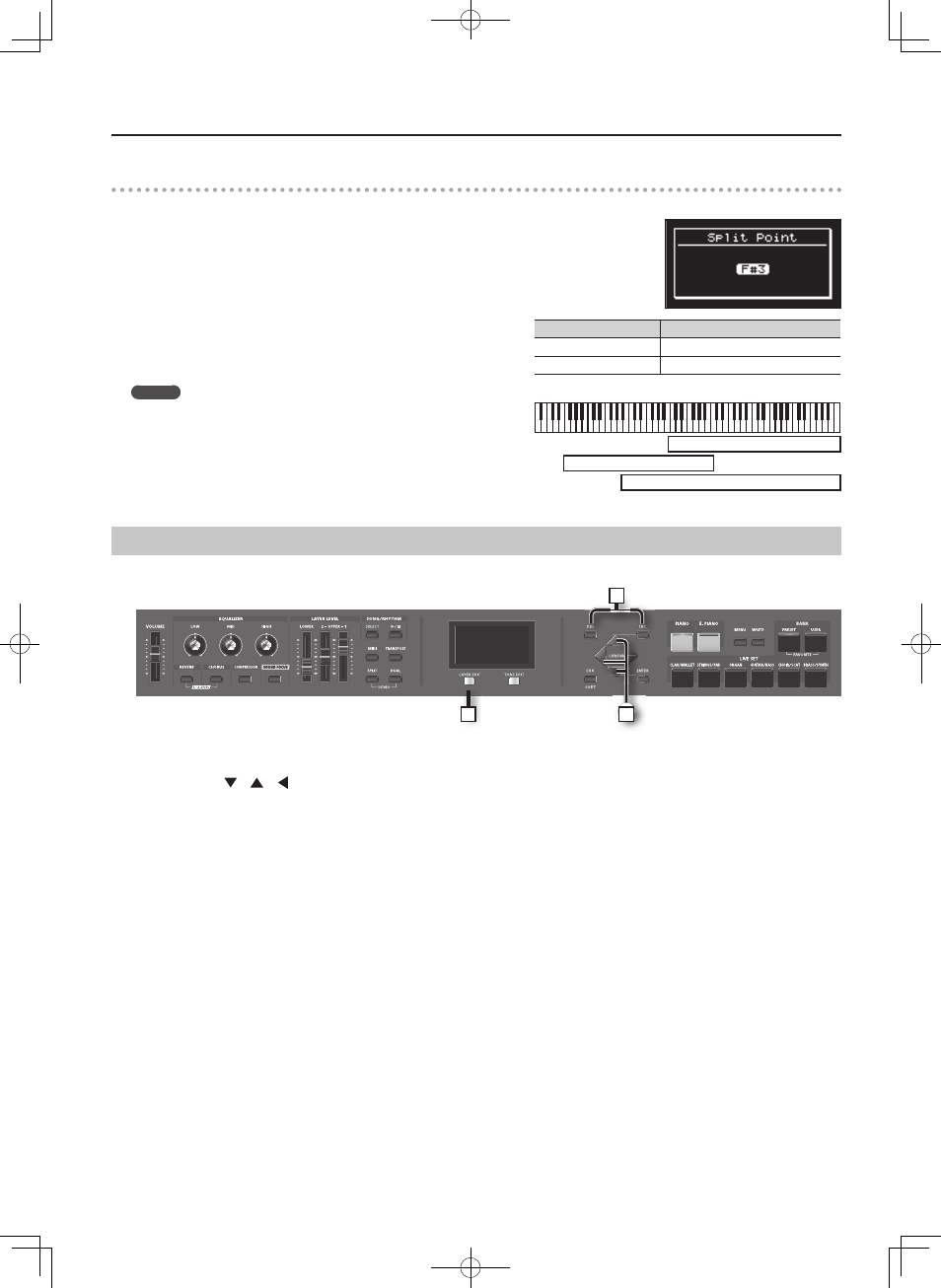
29
Performance
Changing the Keyboard’s Split Point
You can change the point at which the keyboard is divided (the Split Point) in Split mode.
1. Hold down the [SPLIT] button for several seconds .
Current value of the setting is displayed.
2. While holding down the [SPLIT] button, press the key that is to become the new split point .
When you release the [SPLIT] button, the previous display will reappear.
The split-point key is included in the LOWER section.
When you specify the split point, each layer’s key range “LWR (Key Range
Lower)” (p. 49) and “UPR (Key Range Upper)” (p. 49) will be divided to left and right
at the split point, and will be set to the values shown in the table.
MEMO
• When the split point is changed, the Key Range “LWR (Key Range Lower)”
(p. 49), “UPR (Key Range Upper)” (p. 49) value also changes.
• You can change the split point, adjusting it in semitone increments, by
holding down the [SPLIT] button and pressing the [DEC] [INC] buttons.
• You can freely set whatever key ranges you like to each layer. For details,
refer to “LWR (Key Range Lower)” (p. 49), “UPR (Key Range Upper)” (p. 49).
Selecting the Layer that You want to Sound ( Layer Switch)
Here’s how to turn each layer on/off .
1
3
2
1. Press the [LAYER EDIT] button so the “LAYER EDIT” indicator is lit .
The LAYER EDIT screen appears.
2. Use the Cursor [
] [
] [
] buttons to move the cursor to the layer name “UP1,” “UP2,” or “LW” (lowercase if the layer is off ) at
the far left of the fi rst page .
The selected layer name is highlighted.
3. Use the [INC] [DEC] buttons to turn the layer on/off .
If a layer is switched off , its name is shown in lowercase characters.
Layer
Range
UPPER 1, UPPER 2
Split Point +1–C8
LOWER
A0–Split Point
UPPER 1
UPPER 2
LOWER
