Rear panel, Panel descriptions – Roland RD-300 User Manual
Page 10
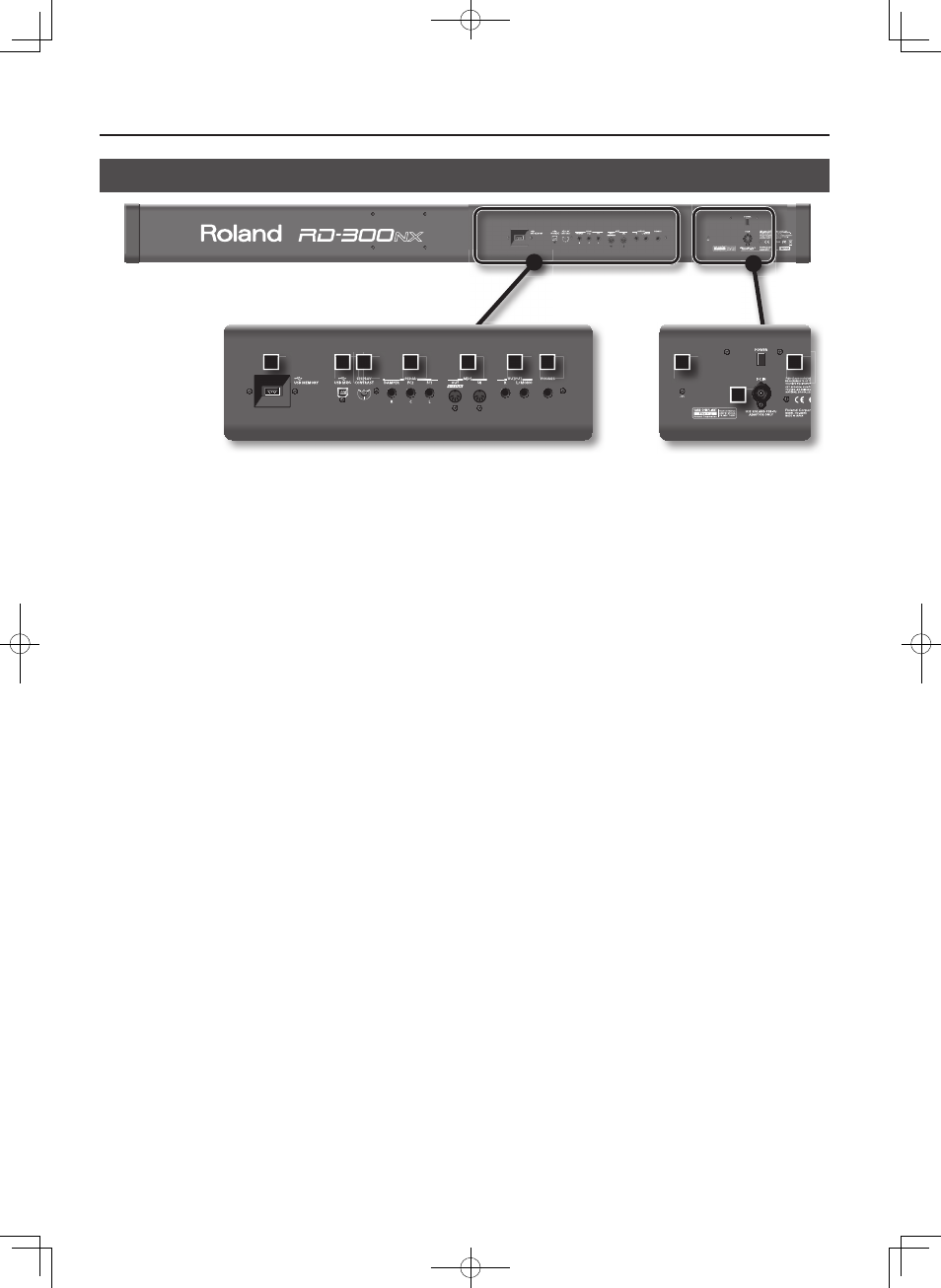
12
Panel Descriptions
Rear Panel
19
20
18
11
12 13
14
15
16
17
11. USB MEMORY Connector
Connect separately sold USB memory or a CD-ROM drive here (p. 18).
Use USB memory or a CD-ROM drive made by Roland.
12. USB MIDI Connector
You can connect this to your computer so that it can exchange
performance data with the RD-300NX (p. 80).
13. [DISPLAY CONTRAST] Knob
Adjusts the display’s contrast (p. 18).
14. PEDAL Jacks (DAMPER, FC1, FC2)
Connecting the pedal switch provided with the RD-300NX to the
DAMPER jack allows you to use the switch as a damper pedal.
With a pedal connected to the FC1 or FC2 jack, you can then assign a
variety of functions to the pedal (p. 64).
15. MIDI Connectors (IN, OUT)
Used for connecting external MIDI devices and for transmission of MIDI
messages (p. 77).
16. OUTPUT L (MONO)/R Jacks
Provide output of the audio signals. These are connected to an amp or
other device. For monaural output use the L/MONO jack (p. 15).
17. PHONES Jack
A set of headphones can be connected to this jack (p. 15).
Even when headphones are connected, sound will still be output from
the OUTPUT jacks.
18. Ground Terminal
Depending on the circumstances of a particular setup, you may
experience a discomforting sensation, or perceive that the surface
feels gritty to the touch when you touch this device’s metal portions.
This is due to an infi nitesimal electrical charge, which is absolutely
harmless. However, if you are concerned about this, connect the
ground terminal (see fi gure) with an external ground. When the unit
is grounded, a slight hum may occur, depending on the particulars of
your installation. If you are unsure of the connection method, contact
the nearest Roland Service Center, or an authorized Roland distributor,
as listed on the “Information” page.
Unsuitable places for connection
• Water pipes (may result in shock or electrocution)
• Gas pipes (may result in fi re or explosion)
• Telephone-line ground or lightning rod (may be dangerous in the
event of lightning)
19. [POWER] Switch
This switch turns the power on/off (p. 17).
20. DC IN jack
Connect the included AC adaptor to this connector (p. 14).
927
