Using the cli for automatic backup – Nortel Networks NN46110-602 User Manual
Page 57
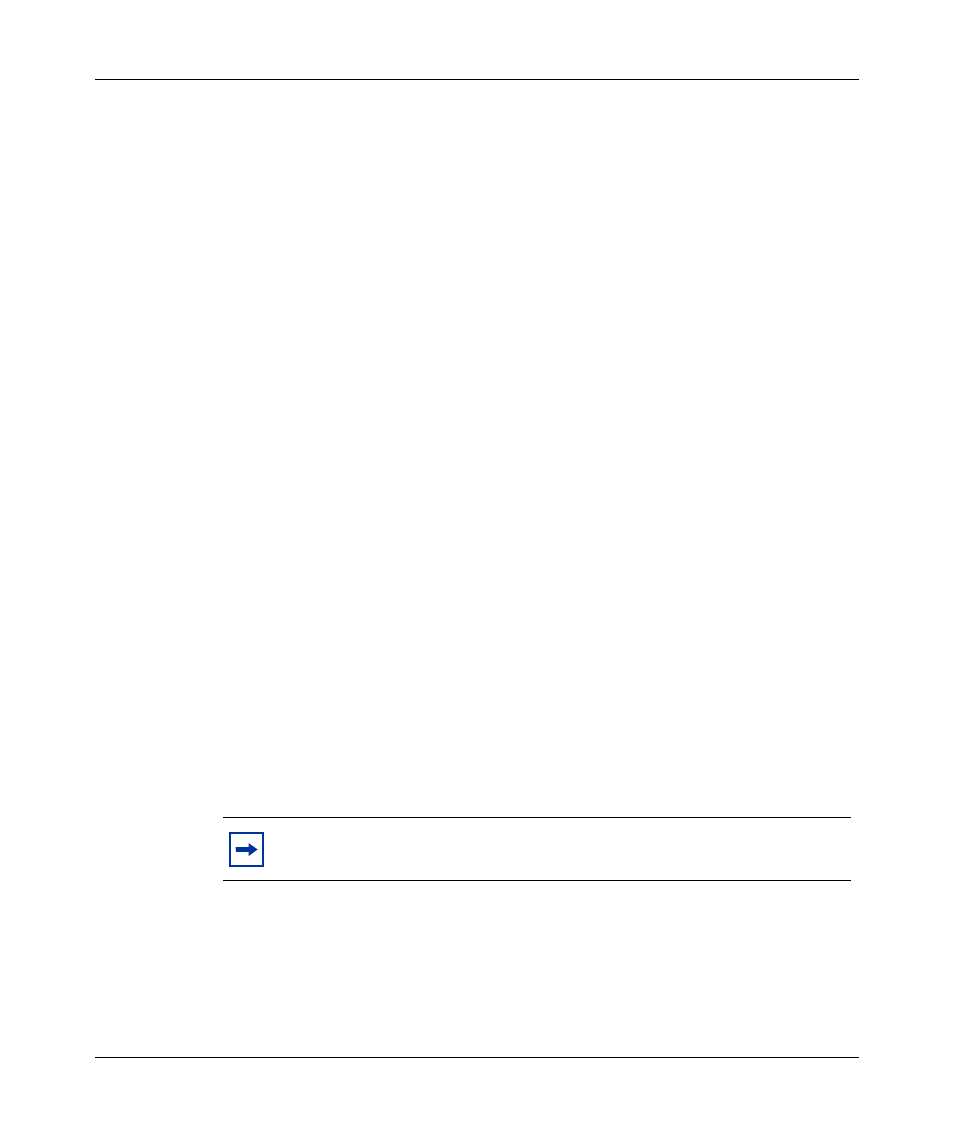
Chapter 3 Administrative tasks 57
Nortel VPN Router Troubleshooting
22 Click Backup to run the backup to each enabled server now. This action also
synchronizes the hard disk drives when there is more than one hard drive in a
device. Otherwise, the hard disks synchronize automatically every 60
minutes.
A new window appears with the backup information at the top of the window.
23 Click OK.
After entering the automatic backup file server information, click on the window
and press the keys Alt and Print Scrn (Screen) to save the screen image to a
buffer. Next, paste the image into a file (for example, into Microsoft* Word) and
keep it as a record of the backup file servers that you are using.
Using the CLI for automatic backup
Version 7.00 provides CLI commands for backing up a list of files and directories,
or directories, that changed on the VPN Router. The CLI command
exception
backup
includes the following parameters:
•
specific
—backs up specific files or directories only
•
file-path
—backs up additional files or directories in a particular file path
•
auto
—backs up the changes only to any file in a file path
•
overwrite
—overwrites existing files on the host
•
delete
—deletes files on the VPN Router after backup
•
sftp
—uses SFTP to transfer the backup files
For more information about the command parameters, see Nortel VPN Router
Using the Command Line Interface.
The following sections describe how to use the CLI commands. You must enter
the commands from CLI Global Configuration Mode. For more information about
the Global Configuration Mode, see Nortel VPN Router Using the Command Line
Interface.
Note: To transfer backup files using SFTP, you must first configure a
remote SSH server.
