Viewing a packet capture output file on a pc, Installing ethereal software – Nortel Networks NN46110-602 User Manual
Page 125
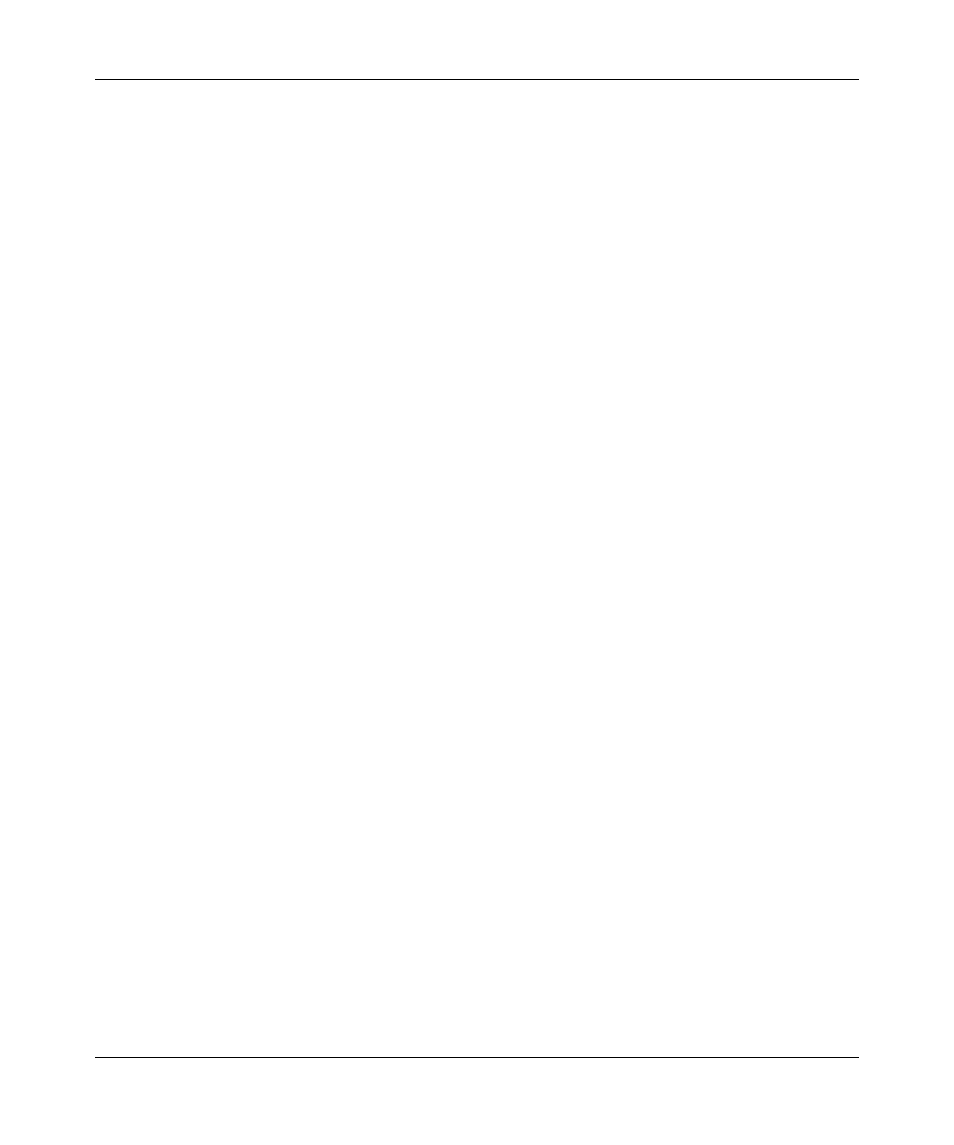
Chapter 5 Packet capture 125
Nortel VPN Router Troubleshooting
4
Exit Capture Configuration mode.
5
Start the capture.
CES#
capture add test-remote-ip tunnel
CES#
capture test-remote-ip
CES(capture-tunnel)#
remoteip 192.168.100.1
CES(capture-tunnel)#
exit
CES#
capture test-remote-ip start
CES#
To stop the capture and save the buffer contents to a file called test6.cap, enter the
following commands:
CES#
capture test-remote-ip stop
CES#
capture test-remote-ip save test6.cap
Saving capture test-trigger to file /ide0/test6.cap please wait . .
.
10 frames written successfully
CES#
Viewing a packet capture output file on a PC
After you save a capture buffer to a file on the VPN Router disk, download the file
to a workstation and analyze the contents offline using one of many available
tools. The VPN Router does not provide utilities to view and analyze packet
capture data; however, the VPN Router software CD provides a utility called
openpcap
that you use to open and decrypt PCAP files on a PC or workstation.
•
To view a packet capture file with Ethereal* software, use the
openpcap
utility supplied with the VPN Router software.
•
To view a packet capture file with Sniffer Pro* software, use the
openpcap
utility supplied with the VPN Router software along with the Ethereal
editcap
utility.
Installing Ethereal software
To install Ethereal (free of charge):
1
Log on to
and click Download.
2
Locate the Microsoft Windows row and click local archive.
