Interface capture object using triggers – Nortel Networks NN46110-602 User Manual
Page 122
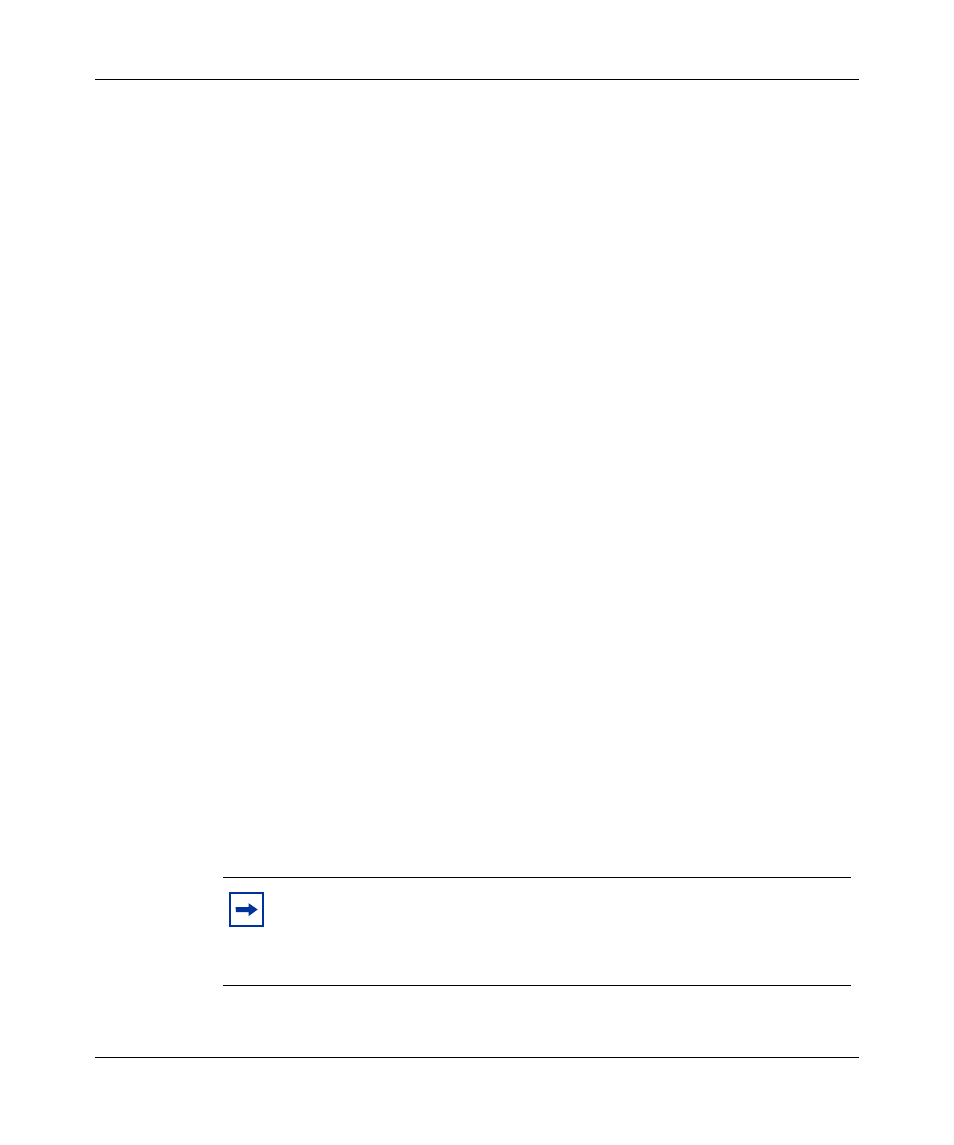
122 Chapter 5 Packet capture
NN46110-602
To view the status of the running capture object, as well as its configuration, use
the
show capture
command. (In this example, 20 frames are captured in the
buffer.)
CES#
show capture test-filter-in
Capture state: RUNNING
Capture buffer size: 1048576
Capture type: ETHERNET
Capturing on interface: FastEthernet 0/1
Promiscuous mode is: DISABLED
Capturing MAX octets per frame: 4096
Captured frames: 20
Capture buffer utilization: 0%
Capturing direction: INBOUND
Capture buffer wrapping: DISABLED
Capture buffer wrapped: FALSE
Capture filter applied: permit FTP
Capturing non-ip frames: DISABLED
Capture filter discards: 329
CES#
To stop the capture and save the buffer contents to a file called test3.cap, enter the
following commands:
CES#
capture test-filter-in stop
CES#
capture test-filter-in save test3.cap
Saving capture test-filter-in to file /ide0/test3.cap please wait .
. .
20 frames written successfully
CES#
Interface capture object using triggers
In the following example, you configure a capture object called test-trigger on
Fast Ethernet interface 0/1. This object uses FTP traffic as the start trigger and
Telnet traffic as the stop trigger.
Note: The filters used in this example are predefined VPN Router
filters. If you need a filter that the VPN Router software does not
provide, you must create the filter before you configure the capture
object.
