Capturing packets to disk file, Setting the pcap file path, Enhancements, see – Nortel Networks NN46110-602 User Manual
Page 113: Capturing packets to disk
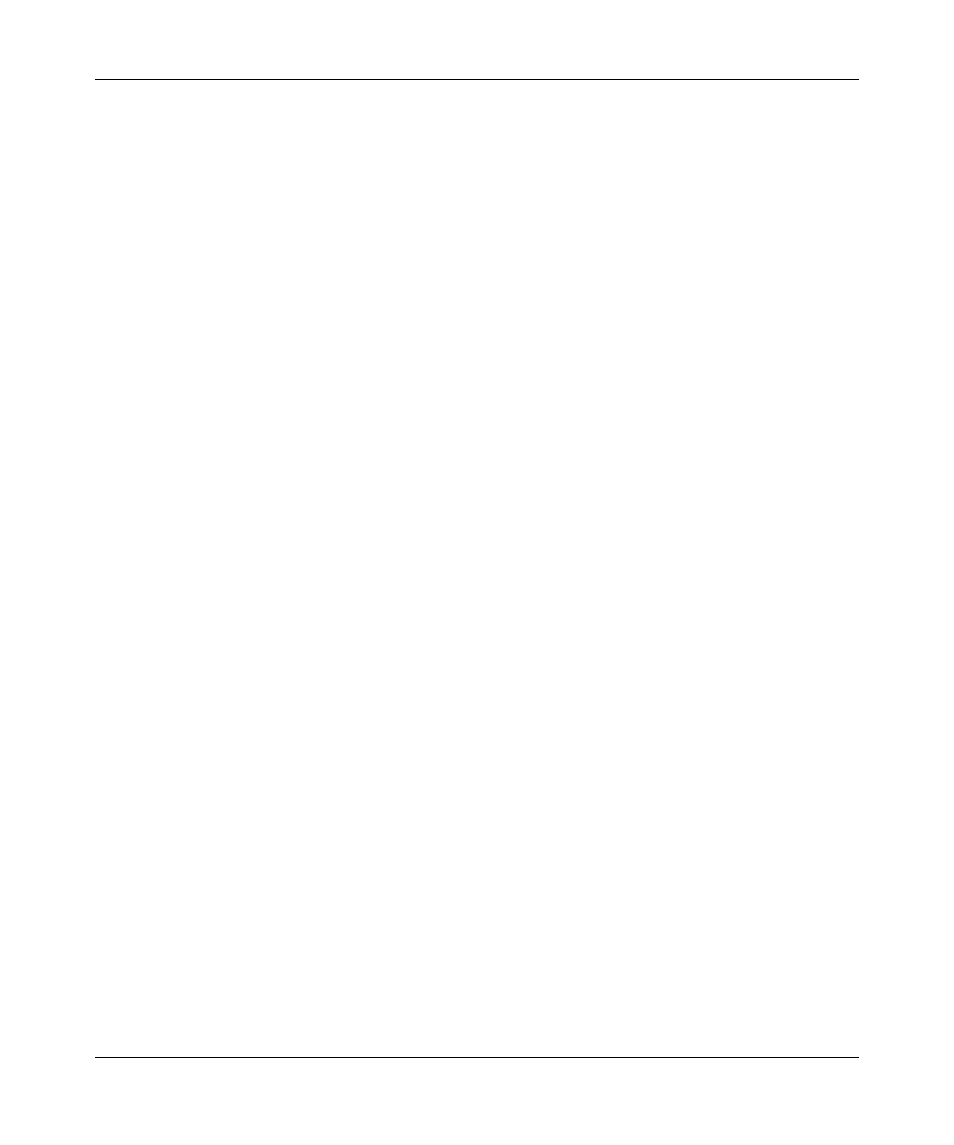
Chapter 5 Packet capture 113
Nortel VPN Router Troubleshooting
10 If you want, you can now change the VPN Router administrator password.
CES#
configure terminal
Enter configuration commands, one per line. End with
Ctrl/z.
CES(config)#
adminname
password
CES(config)#
exit
CES#
After you enable packet capture, it remains enabled until you explicitly disable it
with the
no capture enable
command or until you reboot the VPN Router. You
can now configure and start packet capture objects.
Capturing packets to disk file
To configure PCAP, you must first enter CLI Capture Configuration Mode. For
more information about CLI Capture Configuration Mode, see Nortel VPN Router
Using the Command Line Interface.
There are five CLI commands for capturing packets to disk file. These commands
are:
•
filepath
—sets the PCAP file path
•
buffersize
—sets the size of the RAM buffer
•
filesize
—sets the size of a disk capture file
•
maxfiles
—sets the maximum number of disk capture files
•
capture-all
—sets PCAP capture mode to either loss or no loss
The following sections describe each of these commands.
Setting the PCAP file path
To set the file path to save PCAP files, from CLI Capture Configuration Mode,
enter:
filepath
<path>
where path is the path to save the PCAP files.
