Saving, downloading, and viewing pcap files – Nortel Networks NN46110-602 User Manual
Page 126
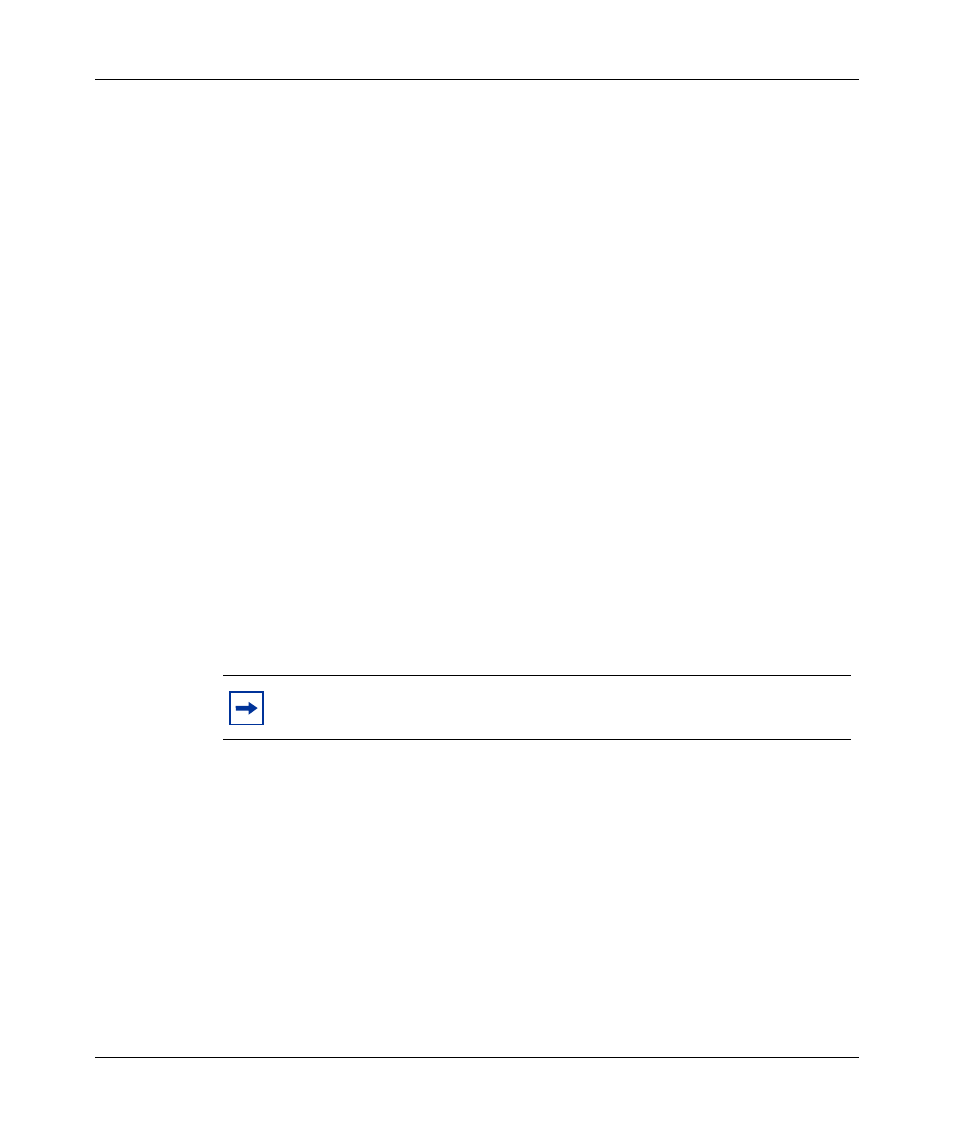
126 Chapter 5 Packet capture
NN46110-602
3
Click ethereal-setup-n.nn.n.exe.
4
Click a download site and save the executable file on your hard drive.
5
Double-click the executable file to install Ethereal software in the
c:\Program Files\Ethereal directory.
6
After you install the software, click the Ethereal application to open the
Ethereal window.
Saving, downloading, and viewing PCAP files
To save and download a PCAP file and view it using the VPN Router
openpcap
utility and Ethereal software:
1
On your PC, create a PCAP directory called c:\pcap.
2
In the c:\pcap\ directory, copy the openpcap.exe file that is provided with the
VPN Router packet capture software.
3
On the VPN Router, stop the packet capture object and save the output to a
file, for example:
CES#
capture ethernet1 stop
CES#
capture ethernet1 save ethernet.cap
Saving capture ethernet to file /ide0/ethernet.cap
please wait . . 82 frames written successfully
.
4
On the PC, use FTP software to connect to the VPN Router and copy the
ethernet.cap file located in the /ide0/ directory to the c:\pcap directory on the
PC.
5
Open a DOS window and from the c:\pcap directory, open the PCAP file
ethernet.cap by using the openpcap executable. For example, enter this
command (syntax is
openpcap
:
openpcap ethernet.cap ether1.cap
You are prompted for a password.
Note: If you are running PCAP on a VPN Router that has two hard
drives, save the PCAP files to directory /ide1.
