Delete procedure – Nlynx ETU400 User Manual
Page 273
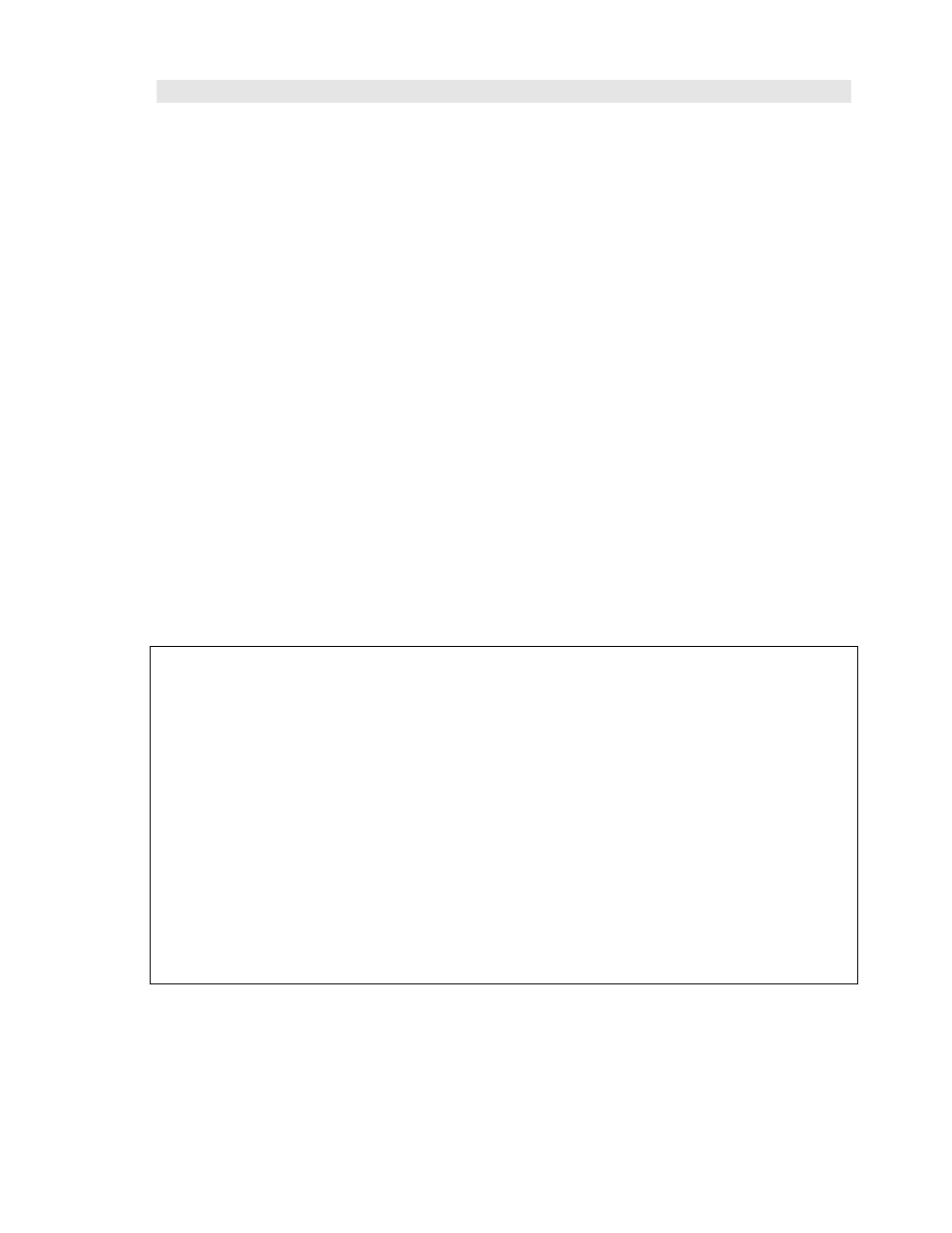
ETU400 User Guide 011603
G-3
Starting ETU in System/36 Mode
To use the Emulator Transfer Utility (ETU) in System/36-mode, follow
these steps.
1. Start your emulation software on your micro.
2. Sign on to the AS/400 by entering your user I.D. and password
3. Start the System/36 mode on the AS/400. On the AS/400 commmand line,
type:
strs36
or designate *S36 on the user's profile in the special environment
(SPCENV) parameter.
4. Access the ETU36 menu. On the AS/400 command line, type:
menu etu36
The ETU System/36-mode menu displays.
The ETU36 Menu
The ETU36 menu supports most ETU native commands. The menu displays when
you issue the command MENU ETU36. Select a menu option, and you will be
prompted for the parameters required by the procedure you selected.
Figure G-1 The ETU36 menu
Menu - ETU36 Workstation ID - WH
Emulator Transfer Utility S/36
COPYRIGHT (c) 1998, NLynx Systems
PC Functions Transfer Functions
1. Allocate New PC File 13. S/36 File -> PC File
2. Rename PC File 14. S/36 Libr Member -> PC File
3. Delete PC File 15. S/36 Print Item -> PC Print File
4. Test for Existence of PC File 16. PC File -> S/36 File
17. PC File -> S/36 Libr Member
18. PC Print File -> S/36 Print Item
Translation Functions Translation Tables
8. S/36 File -> PC File 20. Edit Translation Table
9. S/36 Print Item -> PC Print File 21. Compile Text Translation File
10. PC File -> S/36 File
11. PC Print File -> S/36 Print Item
Enter Menu Item Number of Program to Execute
===>
