Nortel Networks Business Communications Manager (BCM) & Norstar Installation User Manual
Page 68
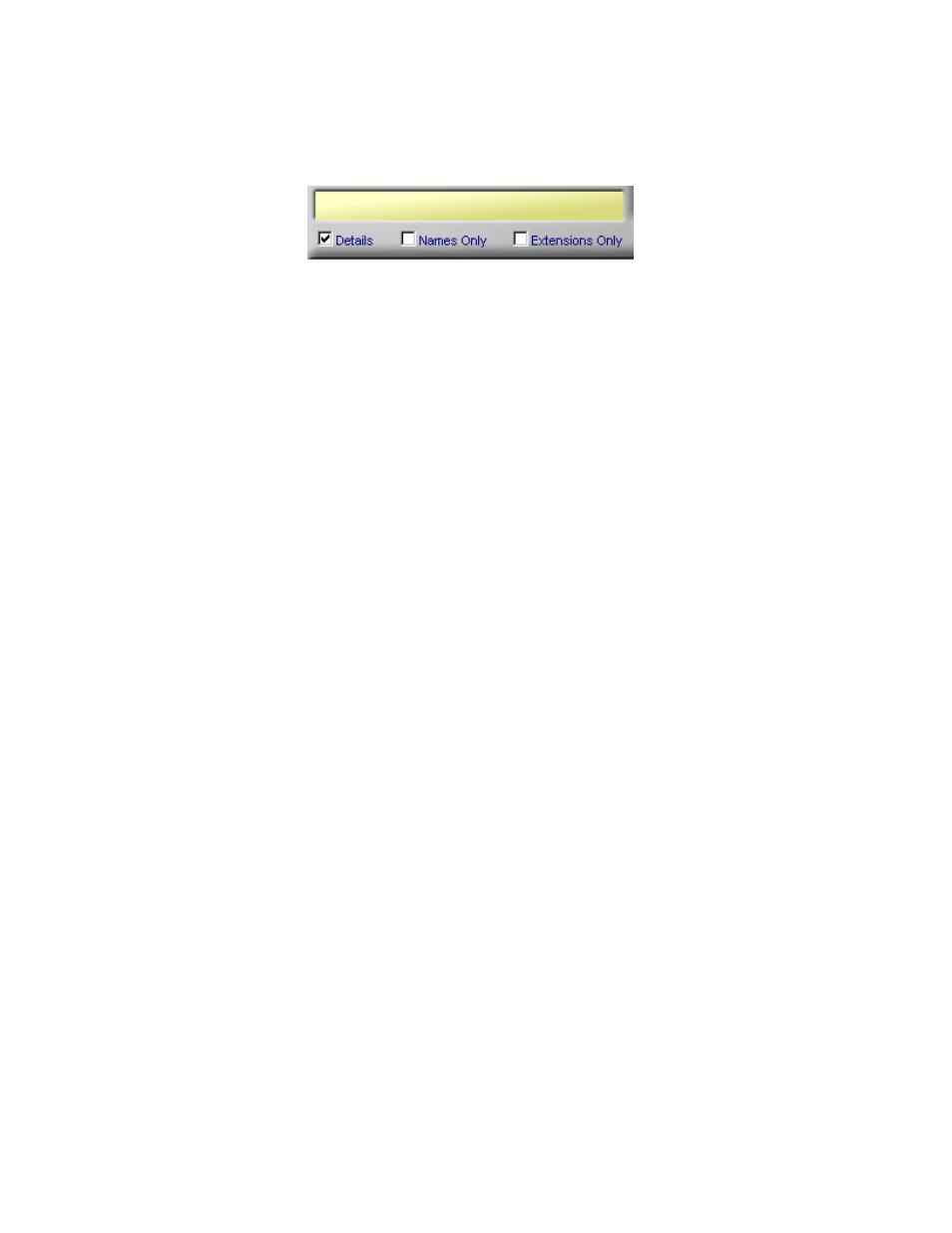
Console.NET Installation & User Guide
Page 68
Screen tips. Console.NET is unable to control the operational aspects of the
screen tip display
•
By selecting or de-selecting the three display check boxes, an Attendant can
alter the look of the extension buttons to suite their needs
Details
When Details has been selected, the extension buttons grow dynamically enabling call
information to be displayed. Enable Details to view full-time extension details such as;
•
Dialed number
•
Caller ID/DID/DNIS information
•
Target Line Name
•
Call duration
•
Line name
•
Intercom dialed
•
Message Notification
Names Only
•
By selecting the Names Only check box, the extension numbers will be removed
from the buttons and the extension names will appear. If no name is present, the
extension number will be displayed. By default, the extension format is sorted by
First Name. You can change the format to Last Name/First Name in the Global
Settings section. (See Appendix C – Global Settings for more information)
Note: If a name is not stored for an extension, the extension number will also
show as the name
Extensions Only
•
By selecting Extensions Only, the extension name will be removed from the
button and the extension number will be displayed. The buttons will be sorted by
the extension number. When combined with the Details button disabled, up to
306 extensions (based upon 3 digit DN’s) buttons can be displayed without
having to scroll.
On Top
•
When On-Top is enabled, an Attendant can minimize Console.NET and when
their phone rings, Console.NET will pop to the top of the desktop allowing the
Attendant to answer the call.
