Nortel Networks Business Communications Manager (BCM) & Norstar Installation User Manual
Page 65
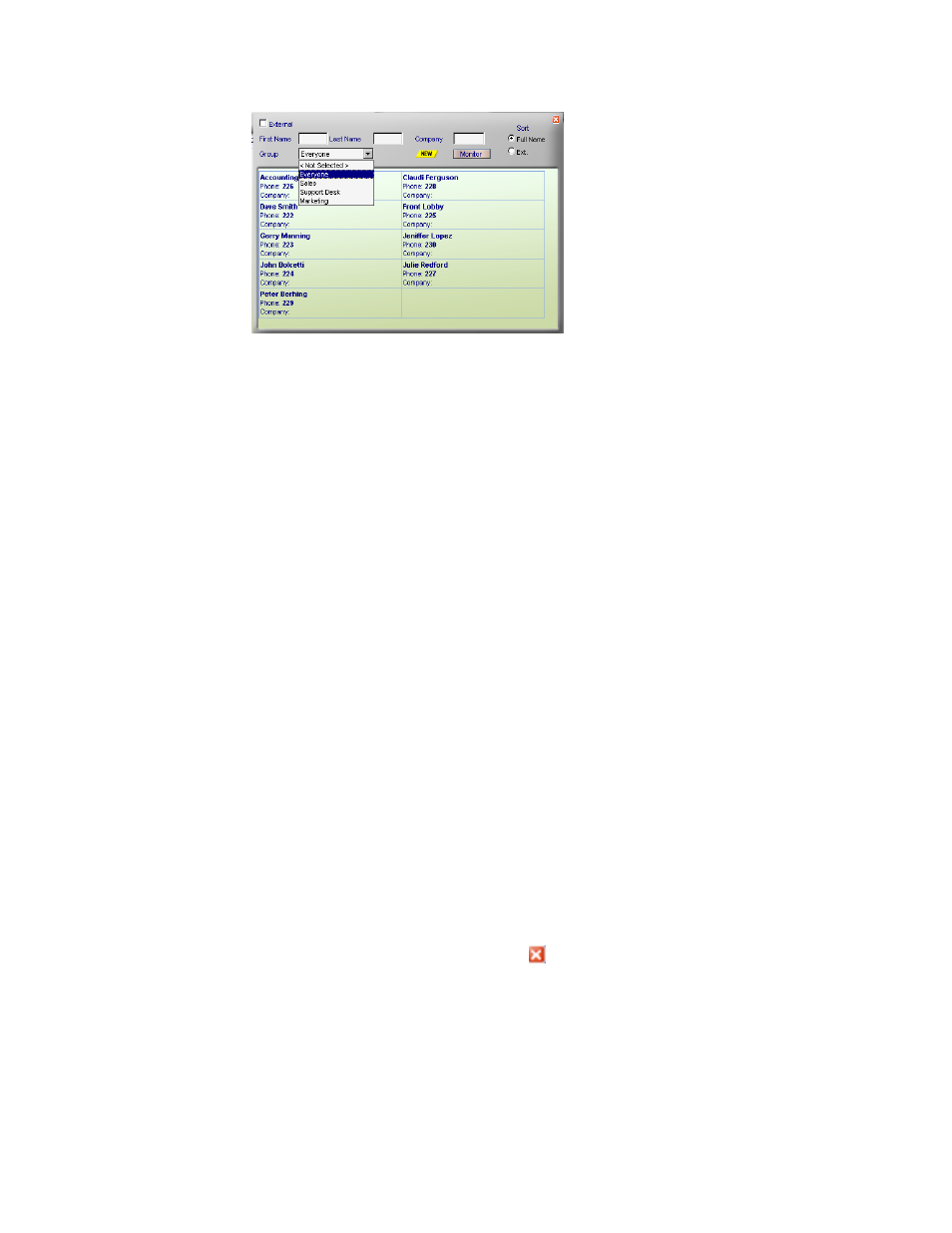
Chapter 8: Appendices
Page 65
Navigator – Group selection
NOTE:
• There is a 2-4 second delay before the extensions are displayed after
clicking on the Monitor button. The last group you were viewing will
automatically be presented upon subsequent logins
• When exiting Console.NET, the last Group selected will be displayed the
next time the Attendant logs in
• If the group was just created, you must hit F5 on the keyboard before it will
display
Speed Dialing
You can utilize Console.NET’s customer database to speed dial from. Utilizing the
Navigator, you can search for a particular Company or Contact and then dial that
Company or Contact by clicking on it. Navigator will display the Business Phones field
for Companies and all phone fields for related Contacts.
Company Speed Dialing
• Click on the Navigator button
• The Navigator screen will open. Select Ext and click in the Company field
• Begin entering the company’s name and the Navigator will begin drilling down
and displaying the closest match to what you have typed. The Navigator will
display all phone numbers in the Business Phones field from a Company record
• Once the customer you want to call is displayed, click on the phone number link.
Your customer will be called and their name and number will be displayed in the
Personal Call window.
• To clear an entry, click on NEW
• To close the Navigator window, click on the in the top right corner.
